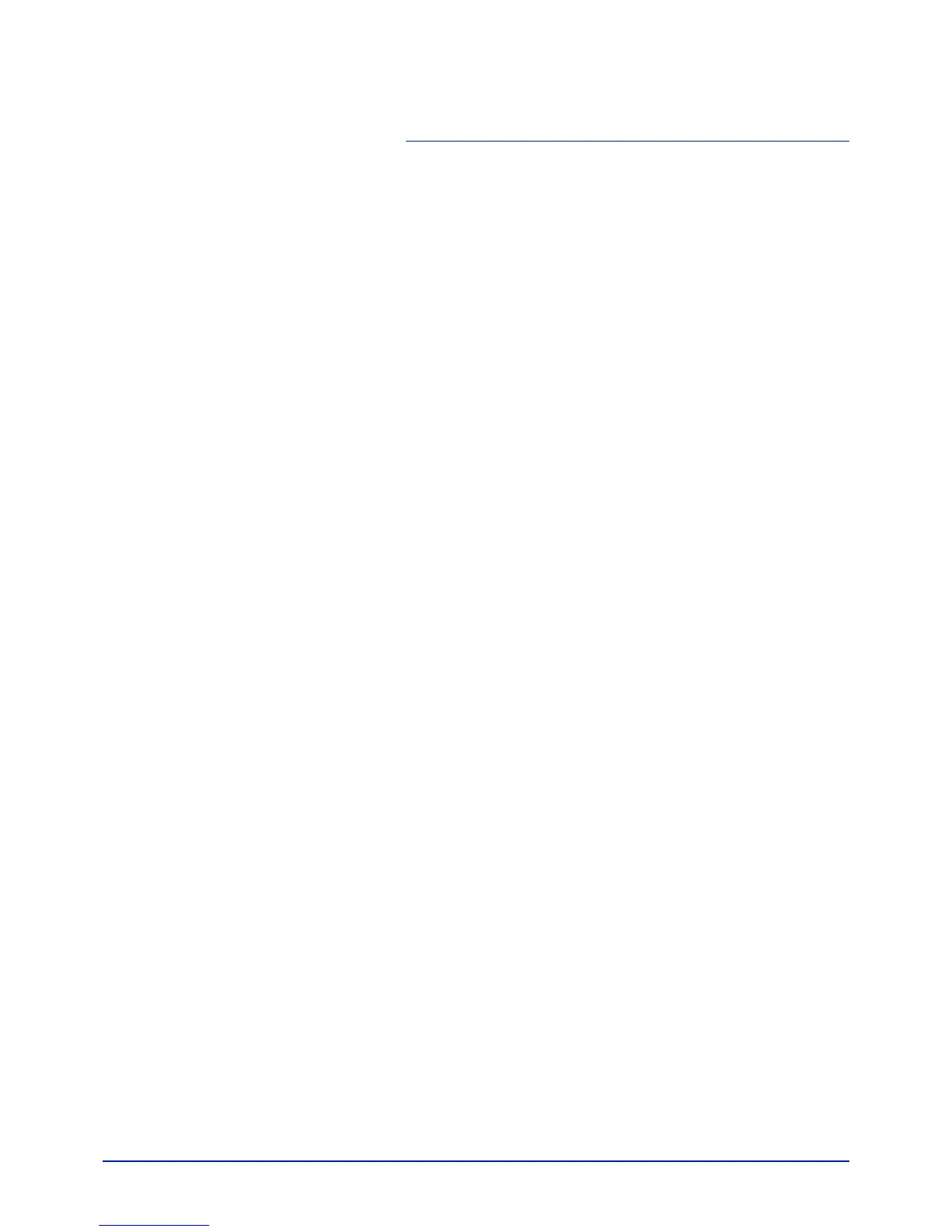i
Contents
Menu Map ............................................................................. iii
Legal and Safety Information ............................................. ix
1 Machine Parts
Components at the Front of the Printer .................................... 1-2
Internal Components .................................................................. 1-2
Components at the Rear of the Printer ..................................... 1-3
Operation Panel .......................................................................... 1-4
2 Printing Operation
Changing Network Interface Parameters ................................. 2-2
Printing a Status Page ................................................................ 2-4
Command Center RX .................................................................. 2-4
Installing the Printer Driver ...................................................... 2-13
Printing from Application Software ........................................ 2-20
Printing by AirPrint ................................................................... 2-20
Status Monitor ........................................................................... 2-21
Energy Saver Function ............................................................. 2-25
3 Handling Paper
General Guidelines ..................................................................... 3-2
Selecting the Right Paper .......................................................... 3-4
Special Paper .............................................................................. 3-7
Paper Type ................................................................................ 3-12
Loading Paper ........................................................................... 3-13
4 Using the Operation Panel
General Information .................................................................... 4-2
Understanding the Operation Panel ......................................... 4-3
Keys ............................................................................................. 4-6
Using the Menu Selection System ............................................ 4-8
Setting a Mode Selection Menu ............................................... 4-10
Report Print ............................................................................... 4-11
USB Memory (USB memory selection) ................................... 4-16
Custom Box (Using a Custom Box) ........................................ 4-18
Job Box ...................................................................................... 4-22
Counter (Viewing the counter value) ...................................... 4-28
Paper Settings ........................................................................... 4-29
Print Settings ............................................................................ 4-37
Network (Network settings) ..................................................... 4-47
Optional Network (Optional Network settings) ...................... 4-56
Device Common (Selecting/Setting the common device) .... 4-61
Security ...................................................................................... 4-79
Job Accounting (Job Accounting selection/setting) ............. 4-87
Administrator (Administrator settings) .................................. 4-94
Adjust/Maintenance (Adjust/Maintenance selection/setting) 4-97
Optional Functions ................................................................. 4-108
5 Maintenance
General Information .................................................................... 5-2
Toner Container Replacement ................................................... 5-2
Replacing the Waste Toner Box ................................................ 5-6
Cleaning the Printer .................................................................... 5-8
