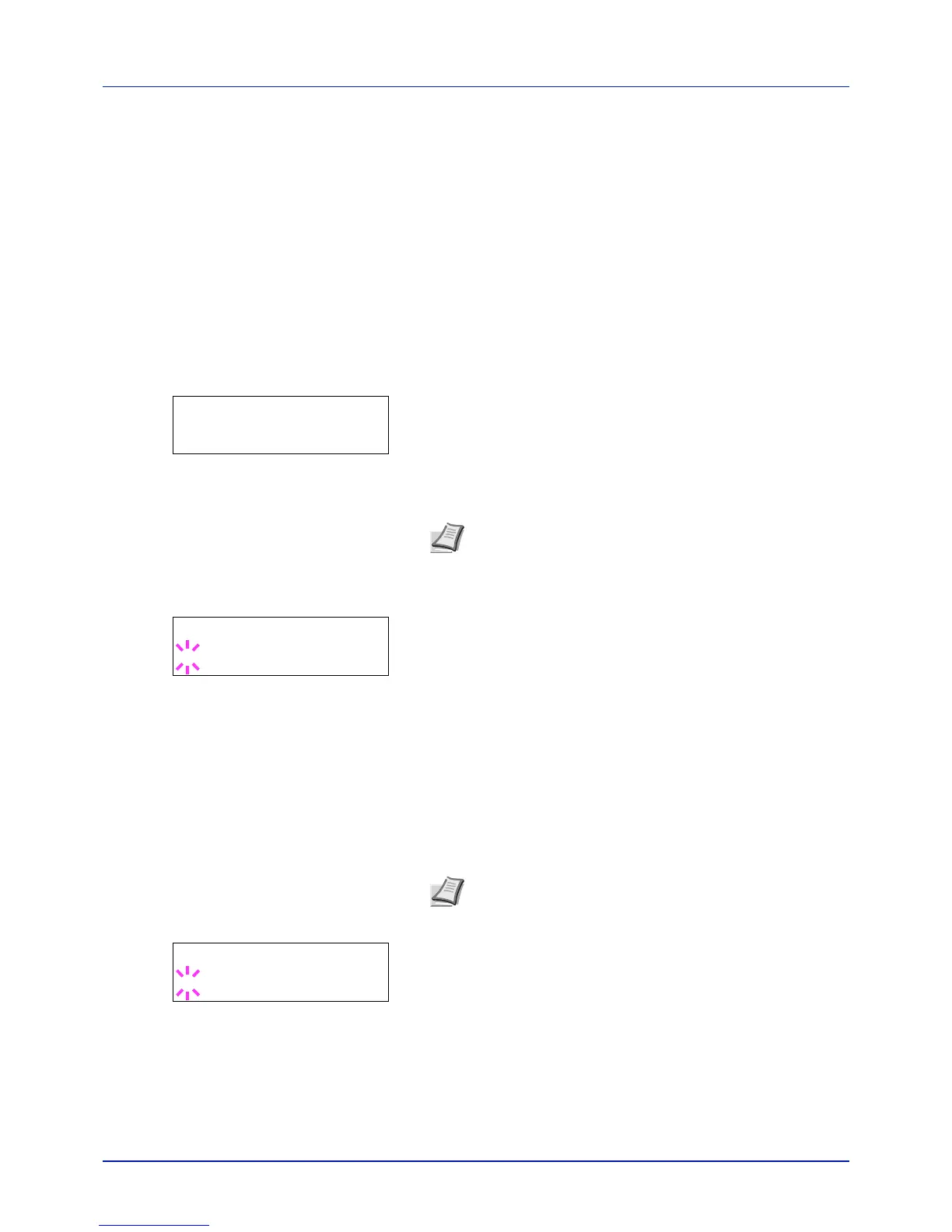Using the Operation Panel
4-94
Administrator (Administrator settings)
The Administrator setting is a function that identifies a user who can use
the printer and manage other users.
When using the Security and Job Accounting functions, the administrator
ID and password set here are authenticated, and settings can be
specified after they are properly authenticated.
The options available in Admin are as follows:
• ID (Administrator ID input)
• Password (Administrator Password input)
• Change ID (Administrator ID change)
• Change Password (Administrator Password change)
1 Press [MENU].
2 Press or repeatedly until Administrator > appears.
ID (Administrator ID input)
You can use this to set the administrator ID.
1 Press while Administrator > is displayed.
2 The message display shows ID and a blinking cursor (_).
3 Press or to increase or decrease, respectively, the value at the
blinking cursor. Enter the specified ID. Use and to move the
cursor right and left. Enter an ID consisting of between 1 and 16
digits.
4 Press [OK]. Proceed to the next step Password (Administrator
Password input).
Password (Administrator Password input)
You can use this to set the administrator password.
1 Once you have entered the correct ID in the previous step (ID
(Administrator ID input)), the message display shows Password
(Administrator password input) and a blinking cursor (_).
2 Press or to increase or decrease, respectively, the value at the
blinking cursor. Enter the specified password. Use and to move