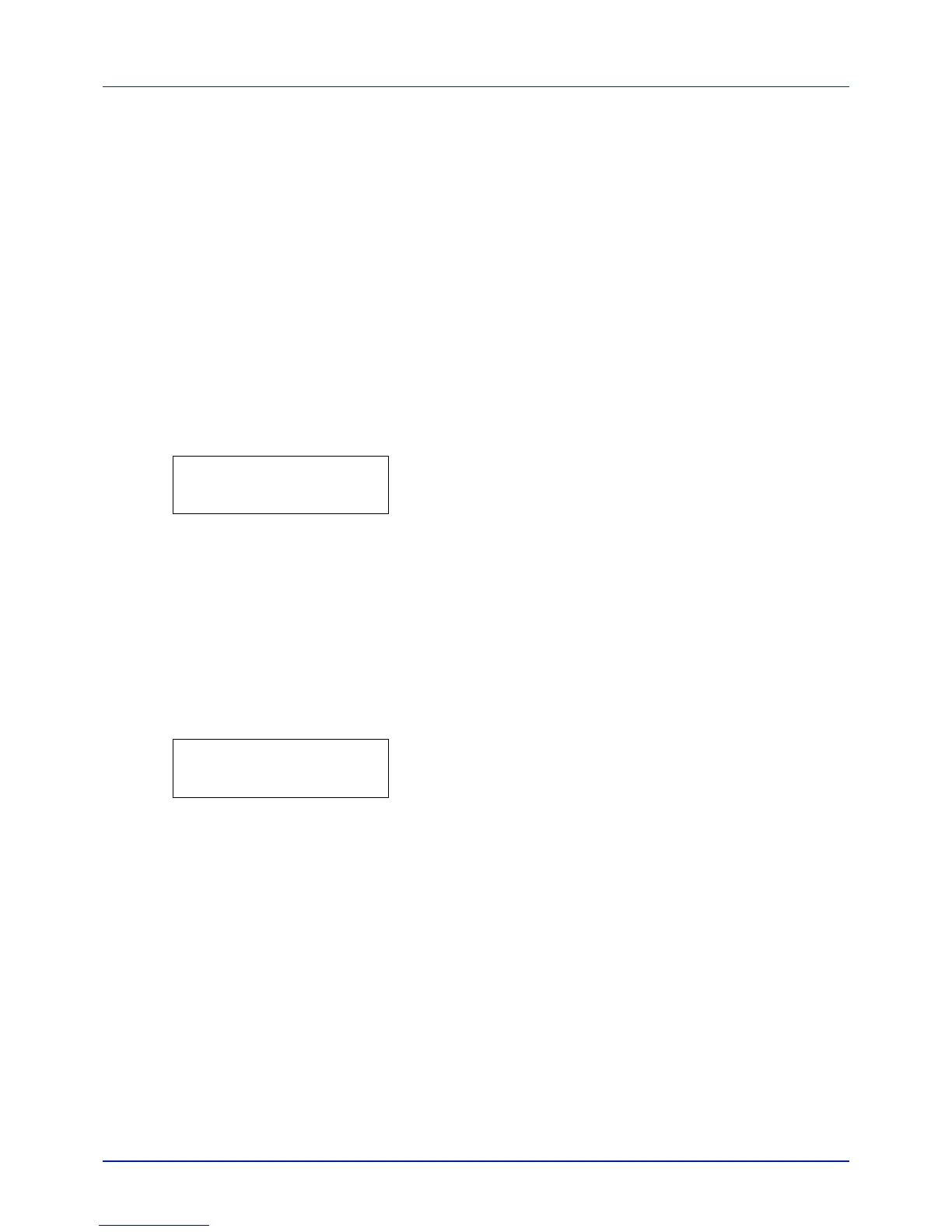4-97
Using the Operation Panel
Adjust/Maintenance (Adjust/Maintenance
selection/setting)
Adjust/Maintenance is used to adjust the print quality and to carry out
printer maintenance.
The options available in Adjust/Maintenance are as follows:
• Color Calibration
• Registration Normal (Color registration [standard])
• Registration Details (Color registration [detailed])
• Restart Printer
• Service (for maintenance)
IMPORTANT Service is primarily a menu used by service person-
nel for maintenance work. There is no need for customers to use this
menu.
1 Press [MENU].
2 Press or repeatedly until Adjust/Maintenance > appears.
Color Calibration
This printer contains a calibration function that automatically makes
adjustments to compensate for changes that occur over time due to
variations in the ambient temperature and humidity. So that the highest
quality color printing can be maintained, this color calibration operation is
carried out automatically each time the power to the printer is turned on.
The color calibration operation may be carried out automatically during
recovery from the Auto Sleep or during printing.
1 Press while Adjust/Maintenance > is displayed.
2 Press or repeatedly until >Color Calibration appears.
3 Press [OK]. A question mark (?) appears.
4 Press [OK] again. The message display shows Please wait
(Calibrating) and calibration will start.
5 When calibration is finished, the display returns to Ready.
Registration Normal (Color registration [standard])
When using the printer for the first time after set-up or after having moved
it, or if printout of any color (magenta, cyan or yellow) is skewed, use this
mode to correct the color registration on the operation panel.
The options available in Registration Normal (Color registration
(standard)) are as follows:
• Print Registration Chart (Printing the color registration correction
chart)
• Adjust Magenta
• Adjust Cyan
• Adjust Yellow
