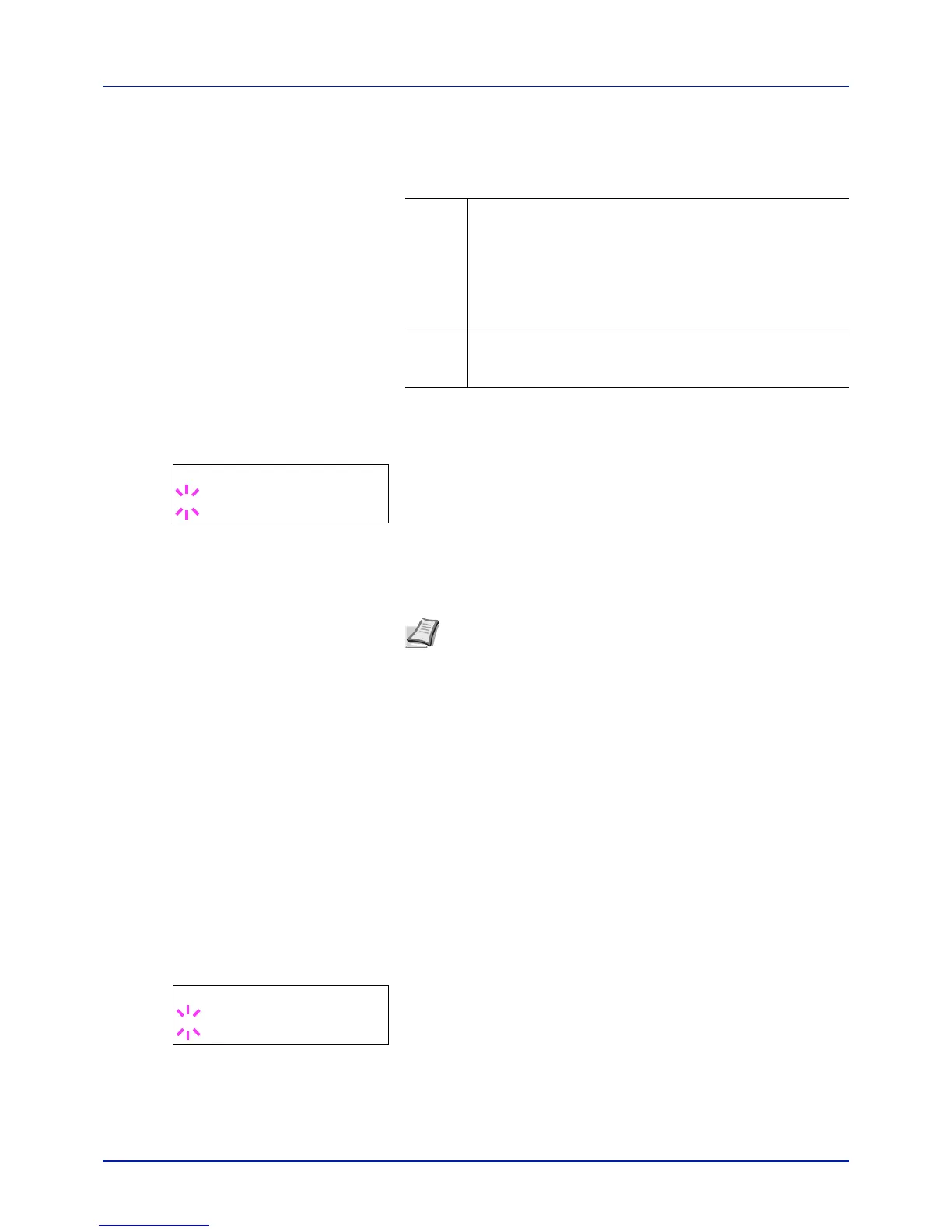Using the Operation Panel
4-38
Auto Cass. Change (Auto Cassette Change setting)
You can select the following actions when the paper runs out in the paper
source while printing. By default, this feature is On.
1 Press while Print Settings > is displayed.
2 Press or repeatedly until >Auto Cass. Change appears.
3 To change the current paper feed source, press [OK]. A blinking
question mark (?) appears.
4 Select On or Off using or .
5 Press [OK].
6 Press [MENU]. The display returns to Ready.
Paper Feed Mode (Setting the paper feed source)
This mode specifies how the paper should be fed once the paper feed
source and paper type have been chosen. If Auto is selected, the printer
searches for a paper feed source that matches the paper size and type,
and paper is then delivered from that source. If Fixed is selected and
there is no matching paper feed source, handling proceeds as specified
by Paper Mismatch for Error Handling. For details on paper
feeding when Fixed is selected, refer to Paper Mismatch (Detection
settings for paper size/type errors when the paper source is fixed) on
page 4-68. The default setting is Auto. To change the settings, follow the
steps described below.
1 Press while Print Settings > is displayed.
2 Press or repeatedly until >Paper Feed Mode appears.
3 Press [OK]. A blinking question mark (?) appears.
4 Press or until Auto or Fixed appears.
5 Press [OK].
6 Press [MENU]. The display returns to Ready.
Off The printer displays Load Cassette # (# is a cassette
number) or Load MP Tray, and stops printing.
Load the paper according to the paper source displayed to
resume printing.
To print from the other paper cassette, press or to
display Use alternative?, press or to select the
desired paper source, and then press [GO].
On The printer continues printing automatically when the other
paper cassette contains the same paper as the currently-
used paper cassette.
