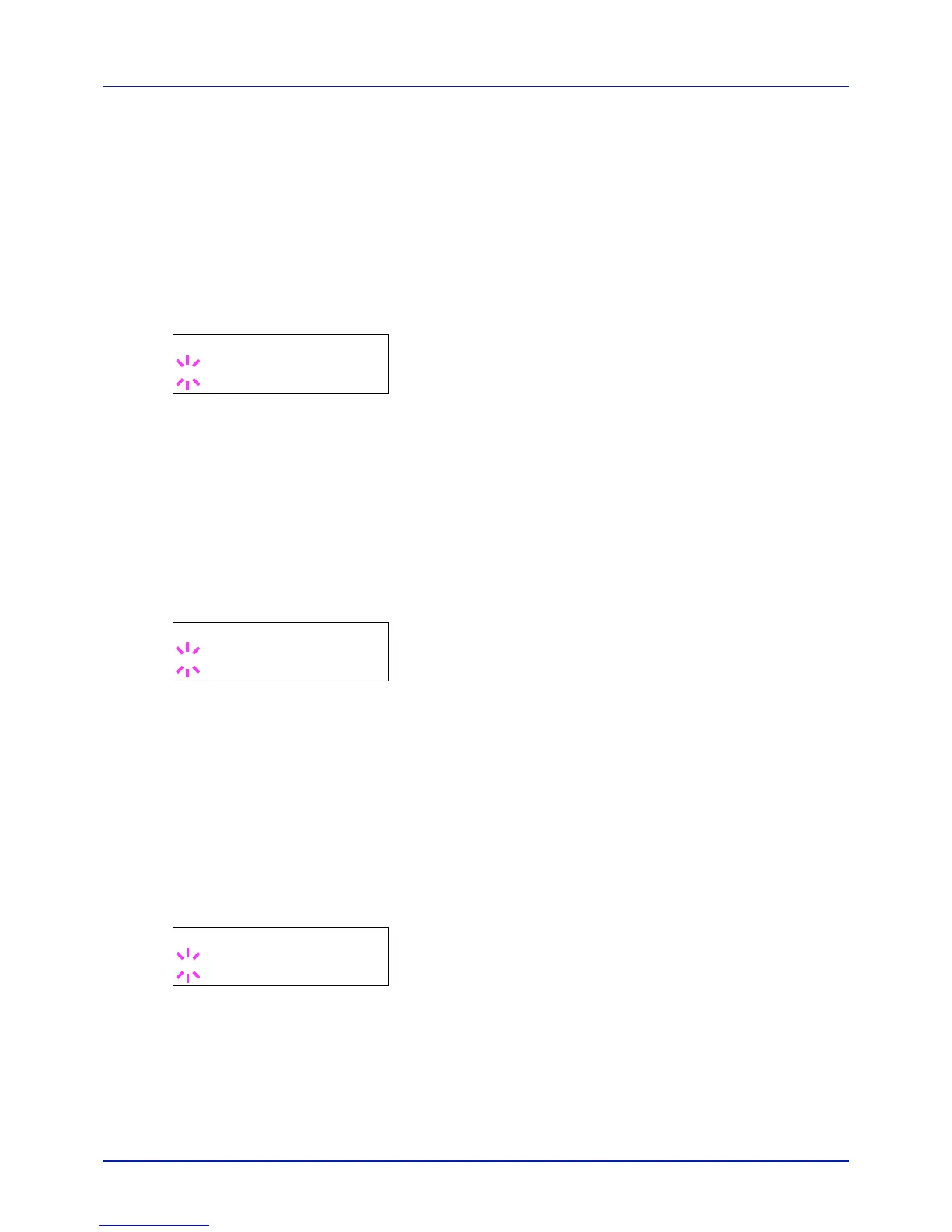4-65
Using the Operation Panel
4 Select On or Off using or .
5 Press [OK].
6 Press [MENU]. The display returns to Ready.
Job End (Job completed tone setting)
When On is selected in this setting, a tone sounds when printing ends.
The default setting is Off.
1 Press while >Buzzer > is displayed.
2 Press or repeatedly until >>Job End appears.
3 Press [OK]. A blinking question mark (?) appears.
4 Select On or Off using or .
5 Press [OK].
6 Press [MENU]. The display returns to Ready.
Ready (Preparation completed tone setting)
When On is selected in this setting, a tone sounds when print preparation
has been completed. The default setting is Off.
1 Press while >Buzzer > is displayed.
2 Press or repeatedly until >>Ready appears.
3 Press [OK]. A blinking question mark (?) appears.
4 Select On or Off using or .
5 Press [OK].
6 Press [MENU]. The display returns to Ready.
Error (Error tone setting)
When On is selected in this setting, a tone sounds when a problem such
as running out of paper or a paper jam occurs during printing. The default
setting is On.
1 Press while >Buzzer > is displayed.
2 Press or repeatedly until >>Error appears.
3 Press [OK]. A blinking question mark (?) appears.
4 Select On or Off using or .
5 Press [OK].
6 Press [MENU]. The display returns to Ready.
