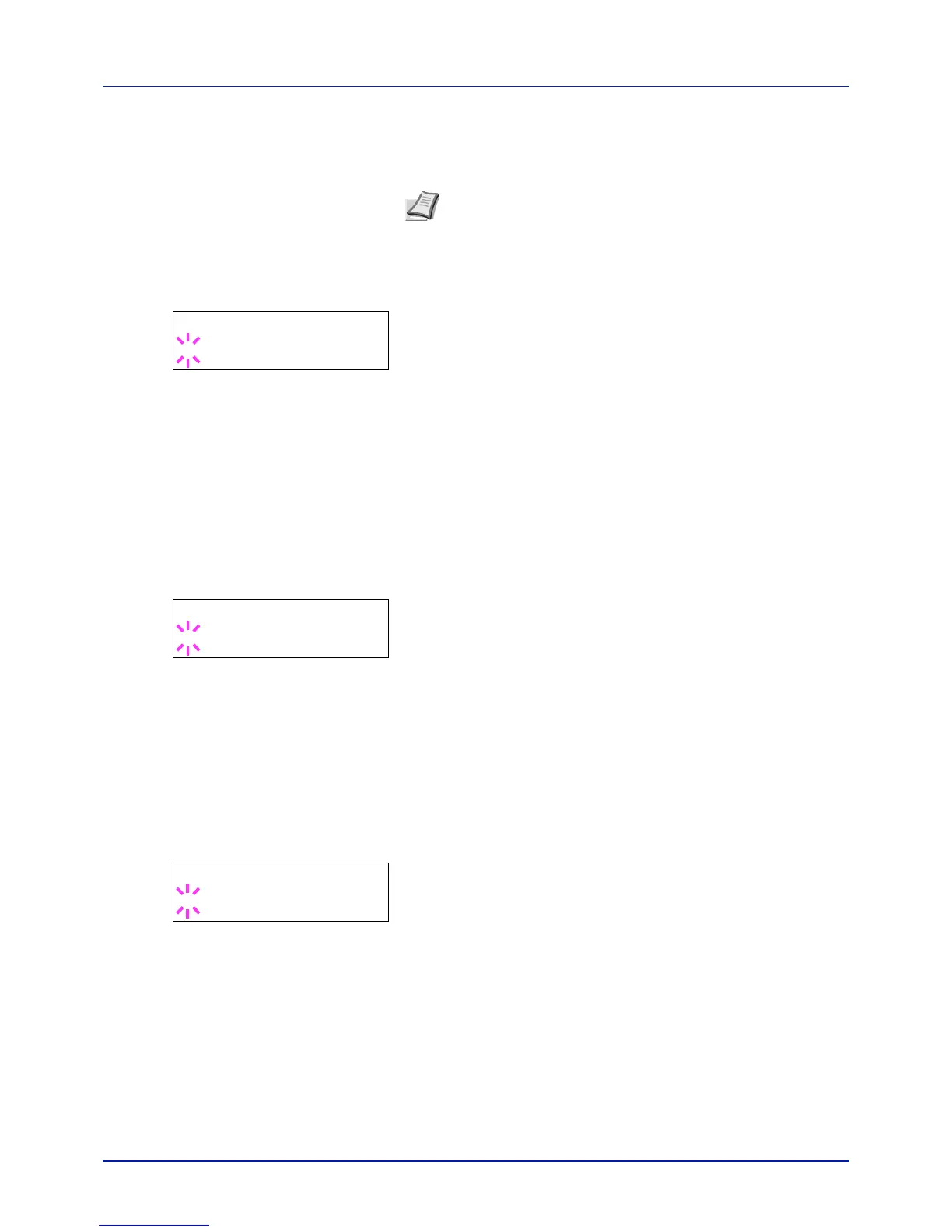4-81
Using the Operation Panel
Option I/F (Network interface card setting)
This locks and protects the network interface card (NIC). The default
setting is Unblock.
1 Press while >I/F Block > is displayed.
2 Press or repeatedly until >>Option I/F appears.
3 Press [OK]. A blinking question mark (?) appears.
4 Select Block or Unblock using or .
5 Press [OK].
6 Press [MENU]. The display returns to Ready.
USB Storage (USB memory setting)
This blocks and protects the USB storage (USB memory). The default
setting is Unblock.
1 Press while >I/F Block > is displayed.
2 Press or repeatedly until >>USB Storage appears.
3 Press [OK]. A blinking question mark (?) appears.
4 Select Block or Unblock using or .
5 Press [OK].
6 Press [MENU]. The display returns to Ready.
WSD-PRINT (WSD-PRINT setting)
Select whether or not to use WSD Print. The default setting is On.
1 After entering the administrator ID and password, press or
repeatedly until >WSD-PRINT appears.
2 Press [OK]. A blinking question mark (?) appears.
3 Press or to select whether WSD-PRINT is enabled.
4 Press [OK].
5 Press [MENU]. The display returns to Ready.
Enhanced WSD (Enhanced WSD setting)
Set whether to use our proprietary web services. Network driver use this
Enhanced WSD Web service. The default setting is On.
1 After entering the administrator ID and password, press or
repeatedly until >Enhanced WSD appears.
Note Option I/F is displayed only when the optional network
interface is installed on the printer.
