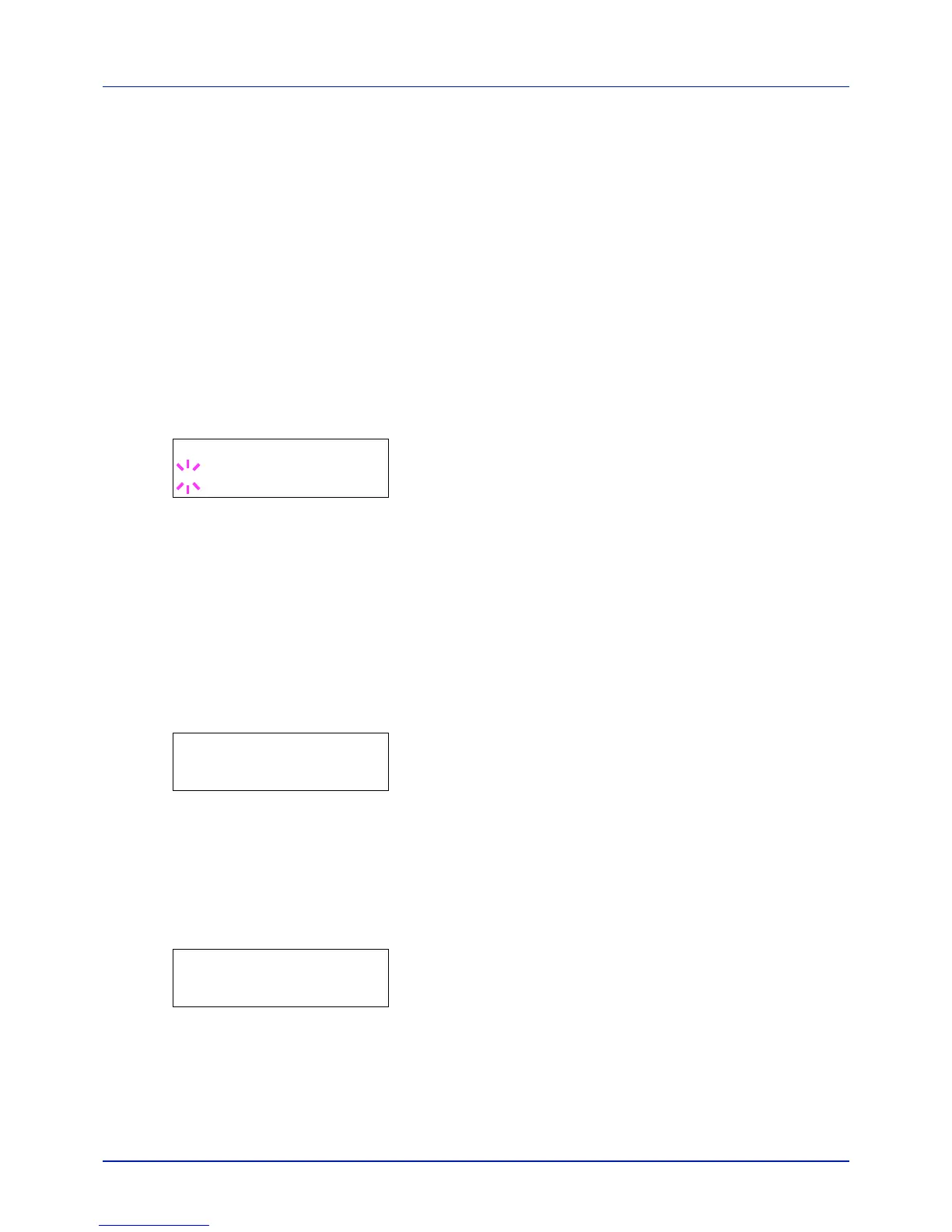4-89
Using the Operation Panel
Select Account (Department-specific settings)
This specifies the functions used for managing individual account IDs.
The options available in Select Account are as follows:
• Counter (Account-specific counter management [color + Black &
White total])
• Color Counter (Account-specific counter management [color])
• Restriction (Print restriction selection [color + Black & White total])
• Color Restrict (Print restriction selection [color])
• Maximum Output (Maximum print output setting [color + Black &
White total])
• Color Max. Output (Maximum print output setting [color])
• Reset Counter (Counter reset)
1 Press while Job Accounting > is displayed.
2 Press or repeatedly until >Select Account > appears.
3 Press [OK]. A blinking question mark (?) appears.
4 Each time you press or , the next registered account ID in the
sequence appears.
5 Display the desired account ID and press [OK]. Press , the display
changes to the individual department setting screen.
Counter (Account-specific counter management [color + Black
& White total])
Displays the total number of pages printed for the currently selected
account.
IMPORTANT You can only view the counter. You cannot change it.
1 Set the account ID and then press or repeatedly until
>>Counter appears. (E.g.: 100)
The counter shows a number between 0000000 and 9999999.
2 Press [MENU]. The display returns to Ready.
Color Counter (Account-specific counter management [color])
Displays the total number of color pages printed for the currently selected
account.
IMPORTANT You can only view the counter. You cannot change it.
1 Set the account ID and then press or repeatedly until >>Color
Counter appears. (E.g.: 50)
The counter shows a number between 0000000 and 9999999.
2 Press [MENU]. The display returns to Ready.
