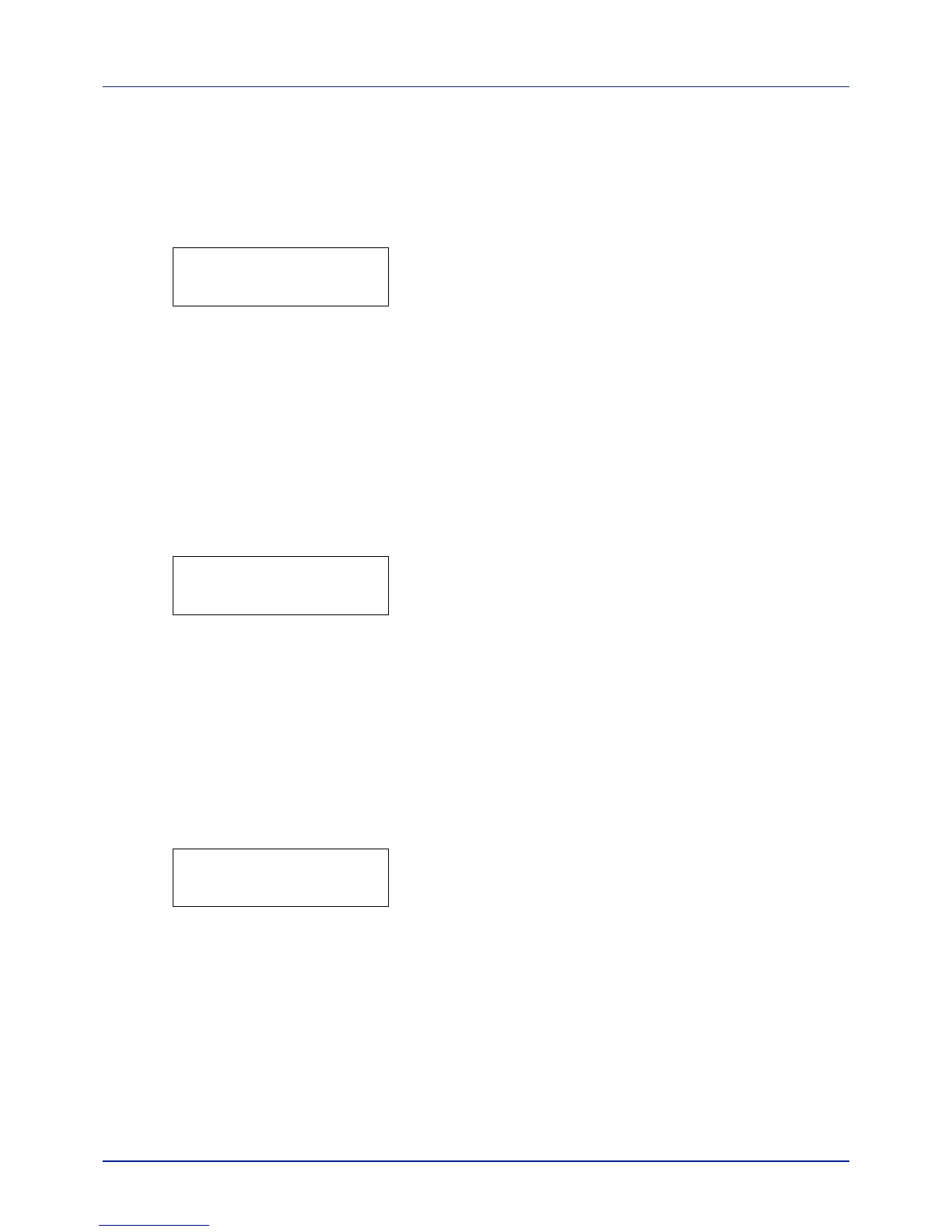4-15
Using the Operation Panel
Print Fonts List
To help you decide in selecting a font, you can printout lists of the internal
fonts or the optional fonts.
1 Press while Report Print > is displayed.
2 Press or repeatedly until >Print Fonts List appears.
3 Press [OK]. A question mark (?) appears.
4 Press [OK] again. The message Processing appears and the
printer prints a list of fonts with a sample and font ID (number) for
each of them.
Print RAM Disk File List
This allows you to print a list of the files on the RAM disk.
IMPORTANT This is displayed when RAM disk mode is enabled.
1 Press while Report Print > is displayed.
2 Press or repeatedly until >Print RAM Disk File List
appears.
3 Press [OK]. A question mark (?) appears.
4 Press [OK] again. The message Processing appears and the
printer prints a list of files stored in a RAM disk.
Print SSD File List
This allows you to print a list of the files on the SSD.
IMPORTANT This is only displayed when the printer has a SSD in-
stalled and the disk is correctly formatted
.
1 Press while Report Print > is displayed.
2 Press or repeatedly until >Print SSD File List appears.
3 Press [OK]. A question mark (?) appears.
4 Press [OK] again. The message Processing appears and the
printer prints a list of files stored in a SSD.
