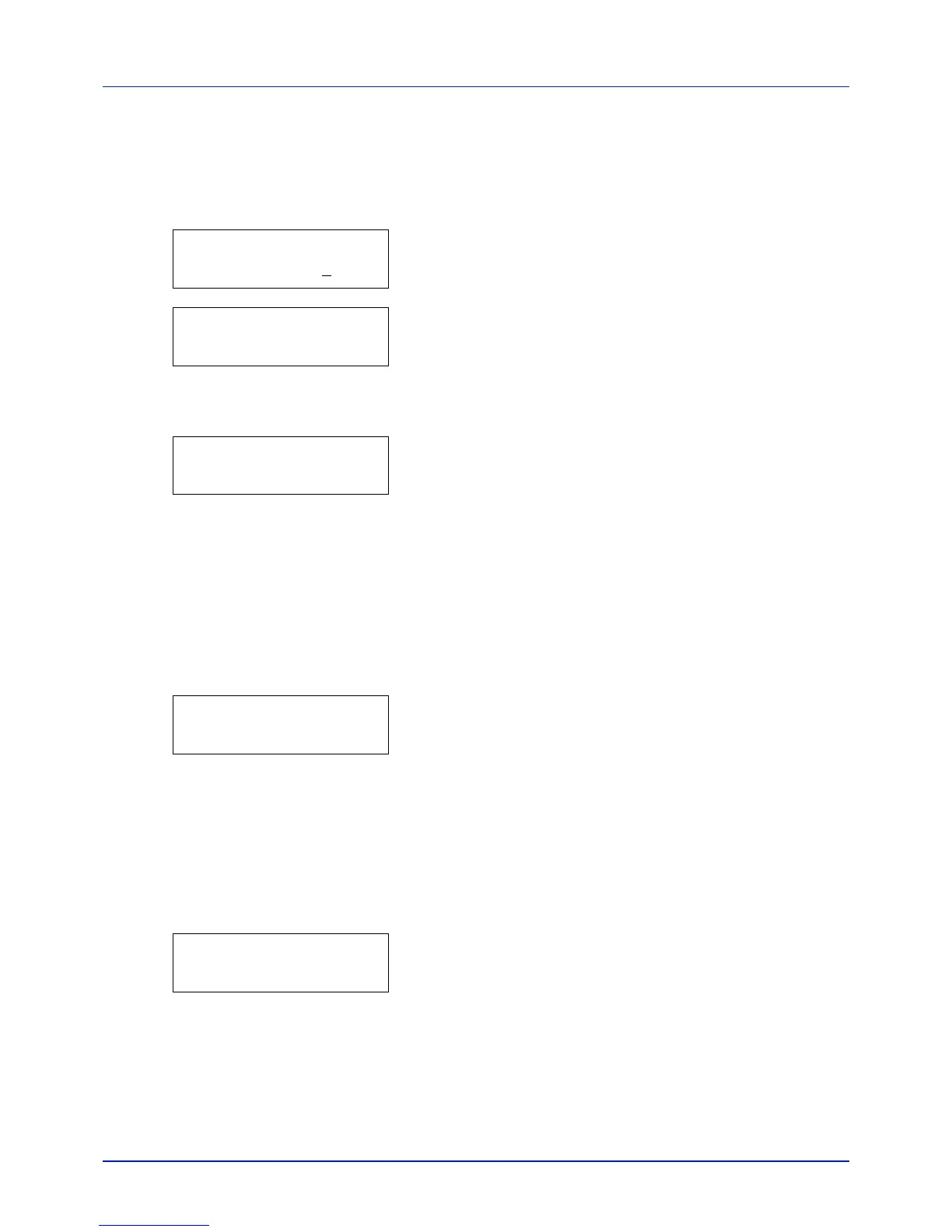4-17
Using the Operation Panel
Copies (Number of copies)
Sets the number of copies printed of the specified file in USB memory.
IMPORTANT To use this feature, an optional SSD must be installed
in the printer or the RAM disk must be set to On.
1 While Copies in step 5 above is displayed, press and or and
to display the number of copies. (E.g.: 10)
2 Press [OK]. Paper Source and a question mark (?) appears.
Paper Source (Selecting the paper feed source)
Sets the paper used for printing the specified file in USB memory.
1 While Paper Source in step 2 above is displayed, press and
or and repeatedly until the paper source appears.
(For example : Cassette 2)
Note that menus shown in the list may vary depending on which
optional units installed in the printer.
2 Press [OK]. The message Processing appears and the printer
prints a file stored in a USB memory.
Remove Device (Removing the USB memory)
Specifies the setting for USB memory removal.
1 Press while USB Memory > is displayed.
2 Press or repeatedly until >Remove Device appears.
3 Press [OK]. A question mark (?) appears.
4 Press [OK] again. Menu display ends and the USB memory device
can be removed.
Print File List (Printing a list of the files on a USB memory)
This allows you to print a list of the files on a USB memory device.
1 Press while USB Memory > is displayed.
2 Press or repeatedly until >Print File List appears.
3 Press [OK]. A question mark (?) appears.
4 Press [OK] again. The message Processing appears and the
printer prints a list of files stored in a USB memory.
