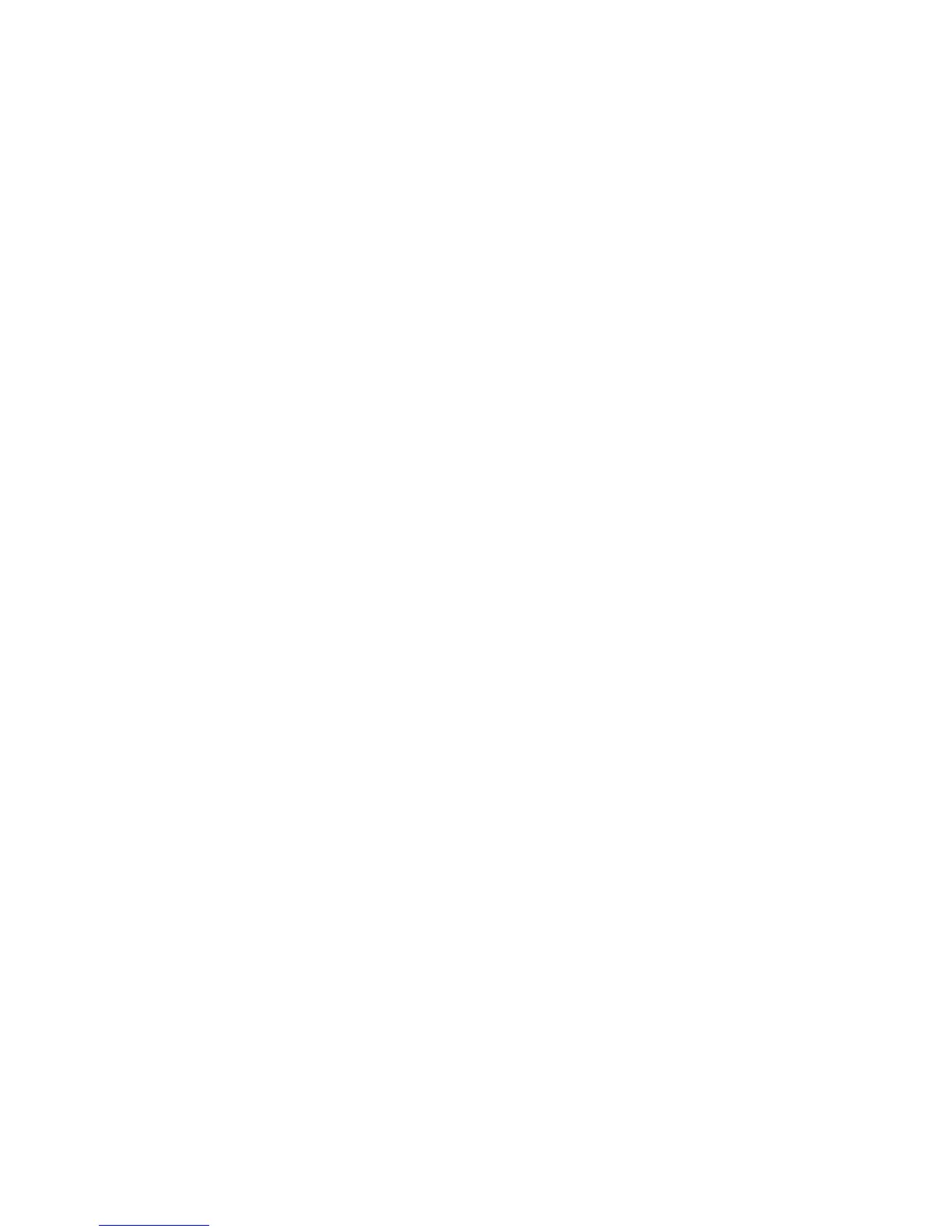2K8
CONTENTS
1-1 Specifications
1-1-1 Specifications..........................................................................................................................................1-1-1
1-1-2 Parts names............................................................................................................................................1-1-3
(1) Overall...............................................................................................................................................1-1-3
(2) Operation panel.................................................................................................................................1-1-4
1-1-3 Machine cross section ............................................................................................................................1-1-5
1-2 Installation
1-2-1 Installation environment ..........................................................................................................................1-2-1
1-2-2 Unpacking ...............................................................................................................................................1-2-2
(1) Unpacking .........................................................................................................................................1-2-2
(2) Removing the tape ............................................................................................................................1-2-4
1-2-3 Installing the expansion memory module (option) ..................................................................................1-2-5
1-2-4 Installing the memory card (option).........................................................................................................1-2-6
1-2-5 Installing the hard disk (option) ...............................................................................................................1-2-7
1-3 Maintenance Mode
1-3-1 Maintenance mode .................................................................................................................................1-3-1
(1) Executing a maintenance item ..........................................................................................................1-3-1
(2) Service mode ....................................................................................................................................1-3-2
(3) Printing a event log (EVENT LOG)..................................................................................................1-3-13
1-4 Troubleshooting
1-4-1 Paper misfeed detection .........................................................................................................................1-4-1
(1) Paper misfeed indication...................................................................................................................1-4-1
(2) Paper misfeed detection condition ....................................................................................................1-4-1
1-4-2 Self-diagnostic function...........................................................................................................................1-4-2
(1) Self-diagnostic function .....................................................................................................................1-4-2
(2) Self diagnostic codes ........................................................................................................................1-4-3
1-4-3 Image formation problems ....................................................................................................................1-4-21
(1) No image appears (entirely white)...................................................................................................1-4-22
(2) No image appears (entirely black)...................................................................................................1-4-23
(3) A specific color is printed solid. .......................................................................................................1-4-23
(4) The back side gets dirty. .................................................................................................................1-4-23
(5) Image is too light. ............................................................................................................................1-4-24
(6) The background is colored. .............................................................................................................1-4-24
(7) White streaks are printed vertically. ................................................................................................1-4-25
(8) Black streaks are printed vertically..................................................................................................1-4-25
(9) Streaks are printed horizontally.......................................................................................................1-4-25
(10) Spots are printed.............................................................................................................................1-4-25
(11) The leading edge of image begins to print too early or too late. .....................................................1-4-26
(12) Paper is wrinkled. ............................................................................................................................1-4-26
(13) Offset occurs. ..................................................................................................................................1-4-26
(14) Part of image is missing. .................................................................................................................1-4-26
(15) Fusing is loose. ...............................................................................................................................1-4-27
(16) Colors are printed offset to each other. ...........................................................................................1-4-27
1-4-4 Electric problems ..................................................................................................................................1-4-28
1-4-5 Mechanical problems ............................................................................................................................1-4-31
1-5 Assembly and Disassembly
1-5-1 Precautions for assembly and disassembly............................................................................................1-5-1
(1) Precautions .......................................................................................................................................1-5-1
(2) Drum..................................................................................................................................................1-5-1
(3) Toner container .................................................................................................................................1-5-1
(4) How to tell a genuine Kyocera Mita toner container..........................................................................1-5-2
1-5-2 Outer covers ...........................................................................................................................................1-5-3
(1) Detaching and refitting the left rear cover, left upper cover and left front cover................................1-5-3
(2) Detaching and refitting the right rear cover, right upper cover and right front cover .........................1-5-6
