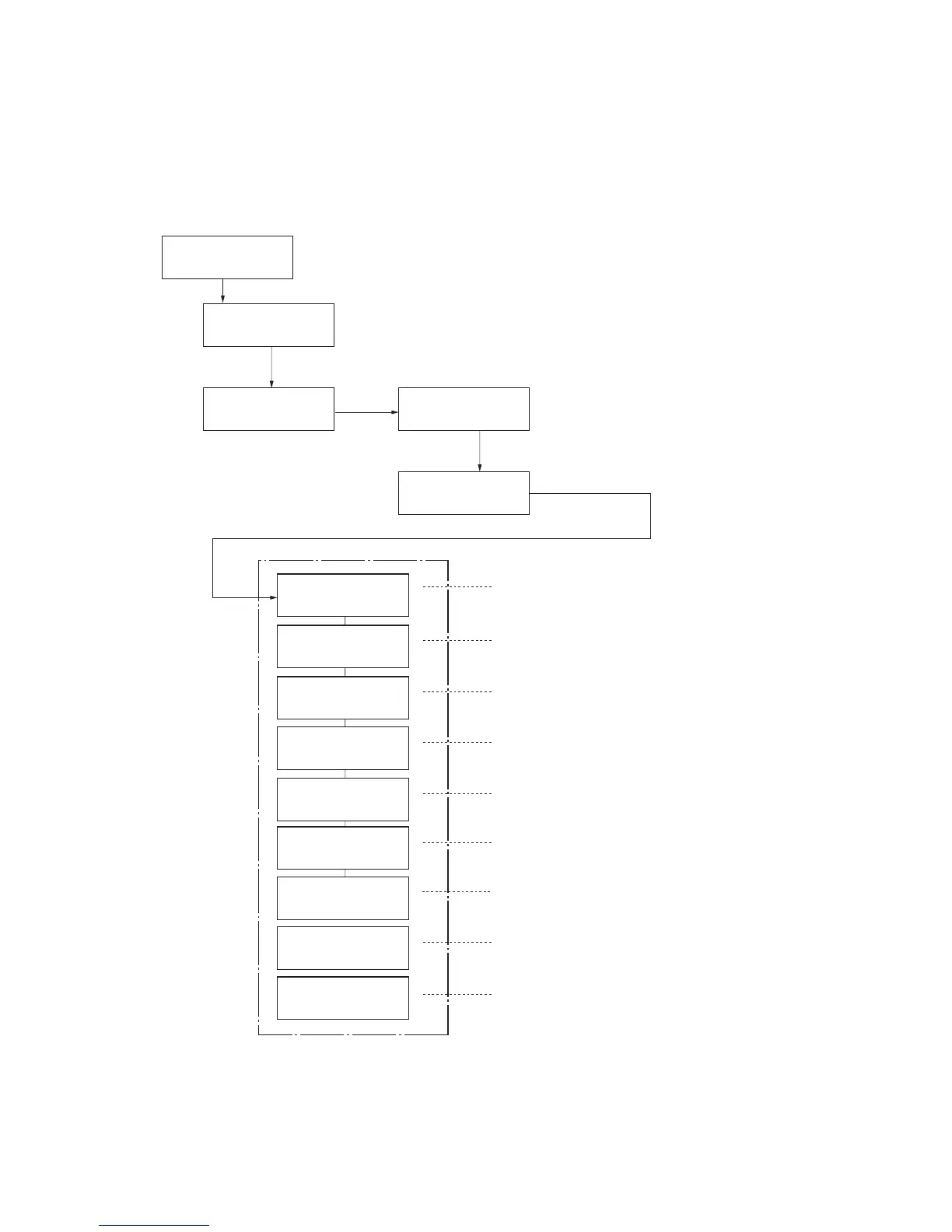2K8
1-3-1
1-3 Maintenance Mode
1-3-1 Maintenance mode
The printer is equipped with a maintenance function which can be used to maintain and service the machine.
(1) Executing a maintenance item
>>DEV-CLN
>>Drum
>>LSU/Charger
Ready
Report Print >
Adjust/ >
Maintenance
>Restart
Printer
>Service >
4. Press the up/down arrow key several times
until [>Service >] is displayed.
5. Press the right arrow key.
3. Press the right arrow key.
>>Print
Status Page
>>Print Network
Status Page
>>Print
Test Page
To print a status page for service purpose.
To print a network status page.
To print a test page.
>>Write Data
To write data into a USB memory.
To reset the counter after replacing the maintenance kit.
To perform developing unit refreshing.
To perform LSU dust shield glass and main charger cleaning.
To perform drum surface refreshing.
>>Maintenance
To enter the initial value (6-digit data) after replacing
the developing unit.
>>DEV-SET
1. Press the MENU key.
Message display
2. Press the up/down arrow key several times
until [Adjust/Maintenance >] is displayed.
Service mode items
To scroll these items,
press the up/down
arrow key repeatedly.
(See page 1-3-2)
(See page 1-3-8)
(See page 1-3-8)
(See page 1-3-9)
(See page 1-3-11)
(See page 1-3-11)
(See page 1-3-12)
(See page 1-3-9)
(See page 1-3-10)
