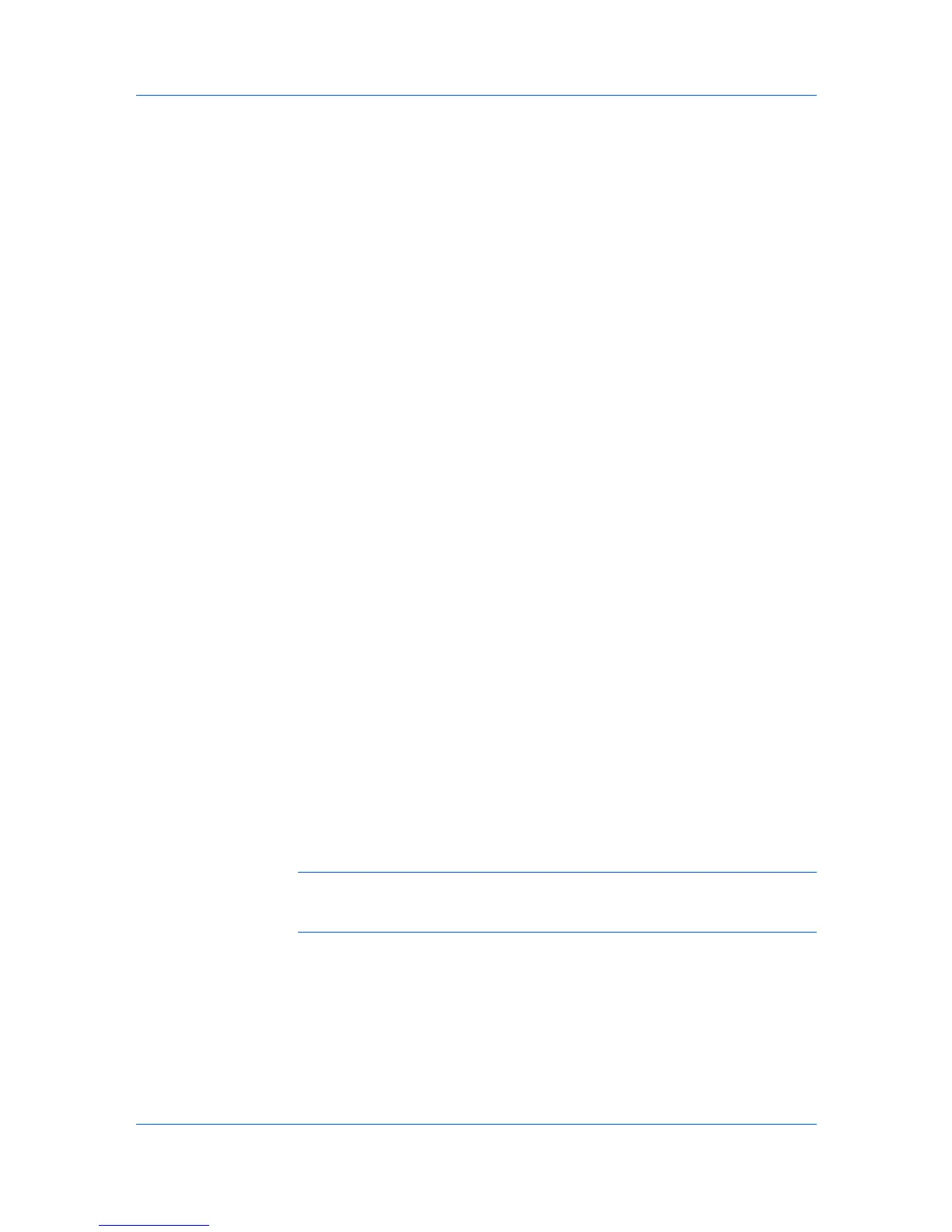Layout
2
Click OK to return to the Print dialog box.
3
Click OK to begin printing.
Multiple Pages per Sheet
Multiple pages per sheet prints several pages on a single sheet of paper for
the purpose of reviewing the document and conserving paper. The readability of
the multiple pages decreases as the number of pages per sheet is increased.
You can set the arrangement of the pages from the Layout tab as well as print
borders around each of the pages.
Printing Multiple Pages per Sheet
This section describes selecting and printing an arrangement of pages on a
single sheet of paper.
1
In the Layout tab, select Multiple Pages per sheet.
2
In Pages per sheet, select the number of pages to print on each sheet of paper.
3
If you want to print a border around each page, select Print borders.
4
In the Layout list, select the horizontal direction the pages should flow.
5
Click OK to return to the Print dialog box.
6
Click OK to begin printing.
Poster
Use Poster to print a document to a size that is larger than the paper your
printer can support. You can print a poster, or banner, up to 25 times larger than
the original document. Segments of the poster document are printed on several
sheets of paper and with the assistance of poster settings, you can reassemble
the sheets easily to create a poster.
Use Sheets per page to select the poster size in relation to the original
document size. Each option shows the number of sheets to be printed and the
maximum poster size.
Note: The Sheets per page displays the unit of measurement in inches or
millimeters. To change the Units setting, open the Printers and Faxes folder,
right-click your printer. Click Properties > Device Settings > User.
Use Poster Settings to select options, in any combination to make it easier to
create a poster. These options print visual cues on the poster sheets that
provide help in cropping and assembling the pages.
Overlap edges
This selection duplicates the edges of document data on adjoining sheets.
Poster appearance is improved when the edges overlap slightly. Select the
check box, then type or select a value between 0.00 and 1.20 inches (0.0
and 30.4 mm). This option reduces the final poster size slightly.
KX DRIVER
5-2
