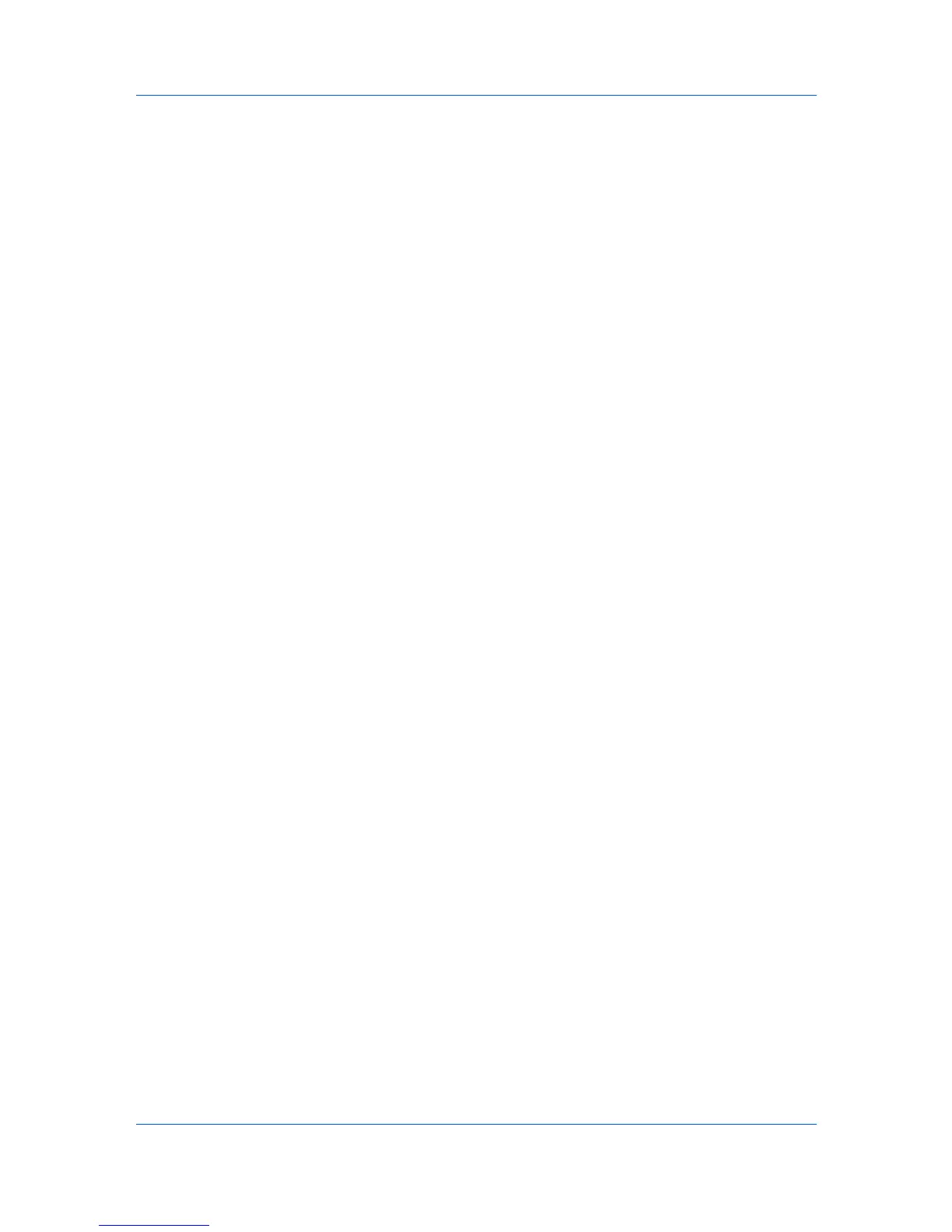Device Settings
10
Open and print the document.
11
Name and save the PDF file.
Windows Vista XPS Driver
The XML Paper Specification (XPS) Page description language provides the
most efficient method for displaying, processing, and printing documents. As
both a PDL and a document format, XPS requires compatible printer hardware
and software written for the Windows Presentation Foundation (WPF)
architecture. PCL and KPDL are not compatible with an XPS environment.
Therefore, an XPS driver supports a single PDL setting. The XPS driver can be
installed from the Product Library CD. In the Installation Method menu, click
Custom Mode, and on the Custom Installation screen, select KX XPS
DRIVER.
To view a print to file XPS document, download and install the Microsoft XPS
Viewer.
Compatibility Settings
Compatibility Settings lets you specify media source values and override the
application's Collate setting, and combine the Source and Media type lists in
the Basic tab.
In a client/server environment, this feature is unavailable to a client logged in as
a restricted user.
Media Source Enumeration
Media source enumeration supports compatibility for media source values
unique to the printer driver, such as those for cassettes or feeders. Your newly
installed printer driver maintains identical media source support with the driver it
replaces, whether for this driver or one from another manufacturer. If media
source macros exist for the older driver, then the alignment of media source
values maintains support without the need to change the macros.
Setting Media Sources
Use the Driver Info utility (\Utility\Driver Info\DrvInfo.exe) to compare the
source values for all installed drivers.
If the values for a given media source differ between printer drivers, you can
reassign an enumerated value to create a match between the drivers.
1
In the Device Settings tab, select Compatibility.
2
From the Media source enumeration list, select the paper supply method. The
current value is listed in the Enumerated value box.
3
Type an Enumerated value for the media source, and click Apply. To align
settings with a different driver, this value should align with those in the other
driver.
You can restore all the options in Compatibility Settings to the default by
clicking Reset.
User Guide
2-11
