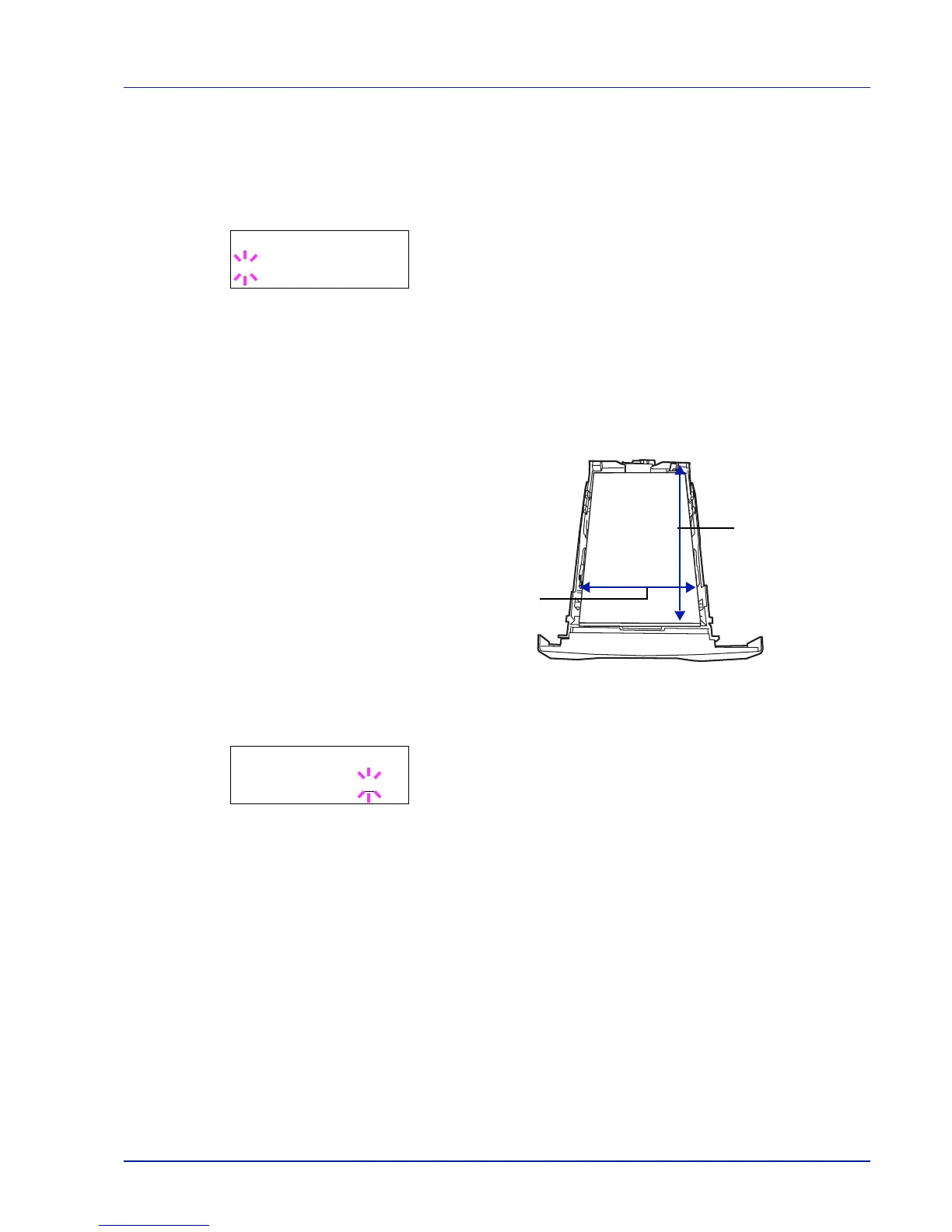Using the Operation Panel 7-23
Unit (Selecting the unit of measurement)
1 Press Z.
2 Press U or V repeatedly until >>Unit appears. The unit of
measurement can be selected between millimeters and inches. The
current unit of measurement is displayed (the default setting is mm).
3 Press [OK]. A blinking question mark (?) appears.
4 Select mm or inch using U or V.
5 Press [OK].
Set the dimensions of the paper as described in the next section.
Entering the Width and Length
Enter the paper size for X Dimension and Y Dimension as shown in
the figure.
1 When the unit of measurement is set, press V.
>>X Dimension appears (the paper width setting).
2 Press [OK]. A blinking cursor (_) appears.
3 Press U or V to increase or decrease the value of the figure where
the cursor is blinking and display the desired width.
Acceptable paper widths are as follows:
• Cassette: 105 to 216 mm (4.13 to 8.5 inches)
• Paper Feeder PF-100 (optional): 148 to 216 mm (5.83 to 8.5
inches)
4 Display the paper width and press [OK].
5 When the width is set, press V. >>Y Dimension appears (the
paper length setting). Set the desired length in the same way as the
width.
Acceptable paper lengths are as follows:
• Cassette: 148 to 356 mm (5.83 to 14.02 inches)
• Paper Feeder PF-100 (optional): 210 to 356 mm (8.5 to 14.02
inches)
6 Display the paper length, press [OK].
7 Press [MENU]. The display returns to Ready.
>>Unit
? mm
X Dimension
Y Dimension
105 to 216mm
(4-1/8 to 8-1/2 inches)
148 to 356mm
(5-13/16 to 14 inches)
>>X Dimension
216
mm