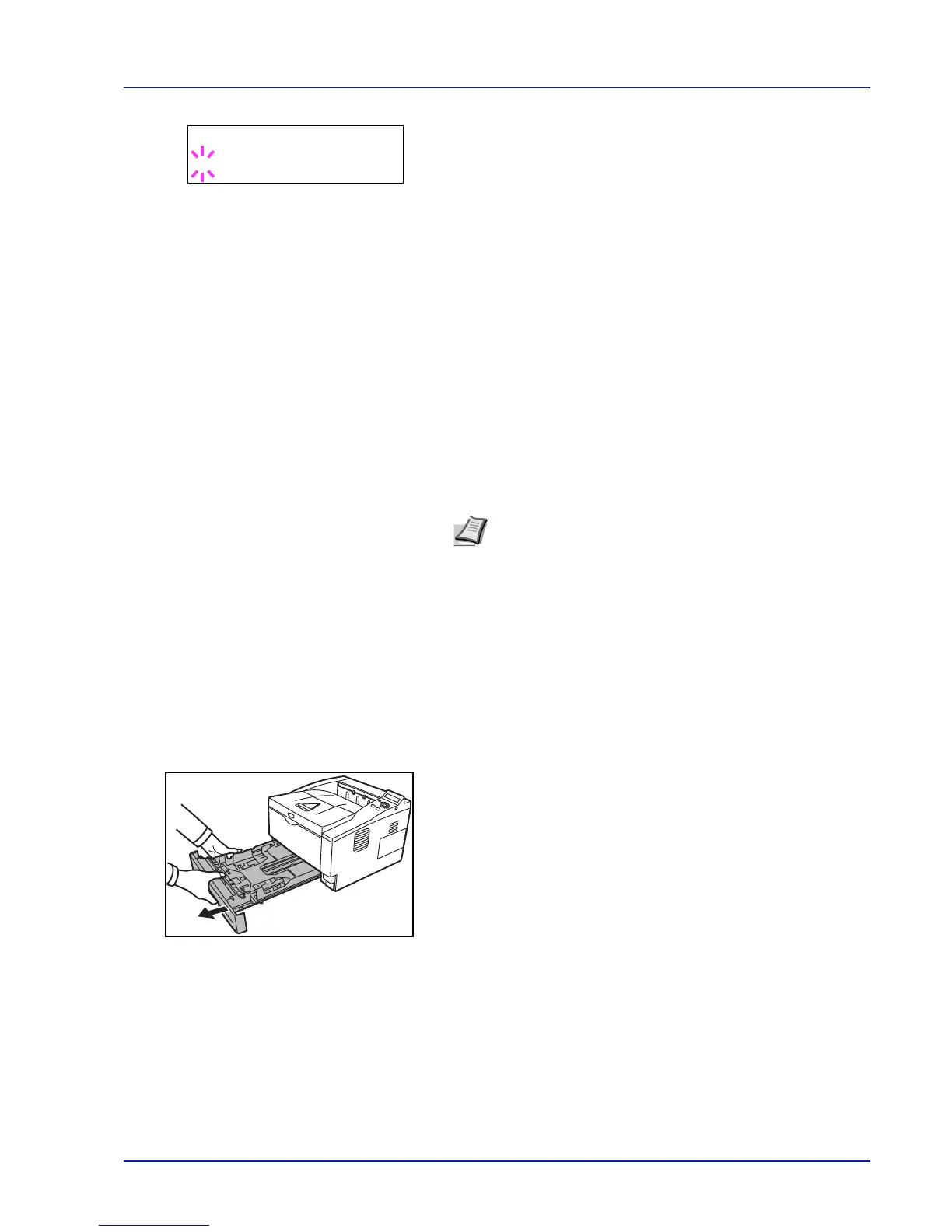Using the Operation Panel 2-21
3 Press [OK]. A blinking question mark (?) appears.
4 Press U or V to display the desired paper type. The message
display toggles through the following paper types:
PLAIN
TRANSPARENCY
PREPRINTED
LABELS
BOND
RECYCLED
VELLUM
ROUGH
LETTERHEAD
COLOR
PREPUNCHED
ENVELOPE
CARDSTOCK
THICK
HIGH QUALITY
CUSTOM 1 (to 8)
5 Press [OK].
6 Press [MENU]. The display returns to Ready.
Cassette (1 to 3) Size (Setting the cassette paper size)
To set the size for the paper cassette, load the paper into a paper
cassette, adjust the paper size, and select the paper size from the
operation panel.
If the PF-100 optional paper feeder is installed, use the same procedure
to load paper into the paper feeder cassettes.
1 Pull the cassette out of the printer.
2 Adjust the position of the width guides located on the left and right
sides of the cassette. Press the release button on the left guide and
slide the guides to the paper size required, and load the paper into
the cassette.
Proceed to the next section to select the paper size from the operation
panel.
Note You can define any paper type and store that definition
in the printer. For more information, refer to Type Adjust
(Creating custom paper type) on page 2-25.
