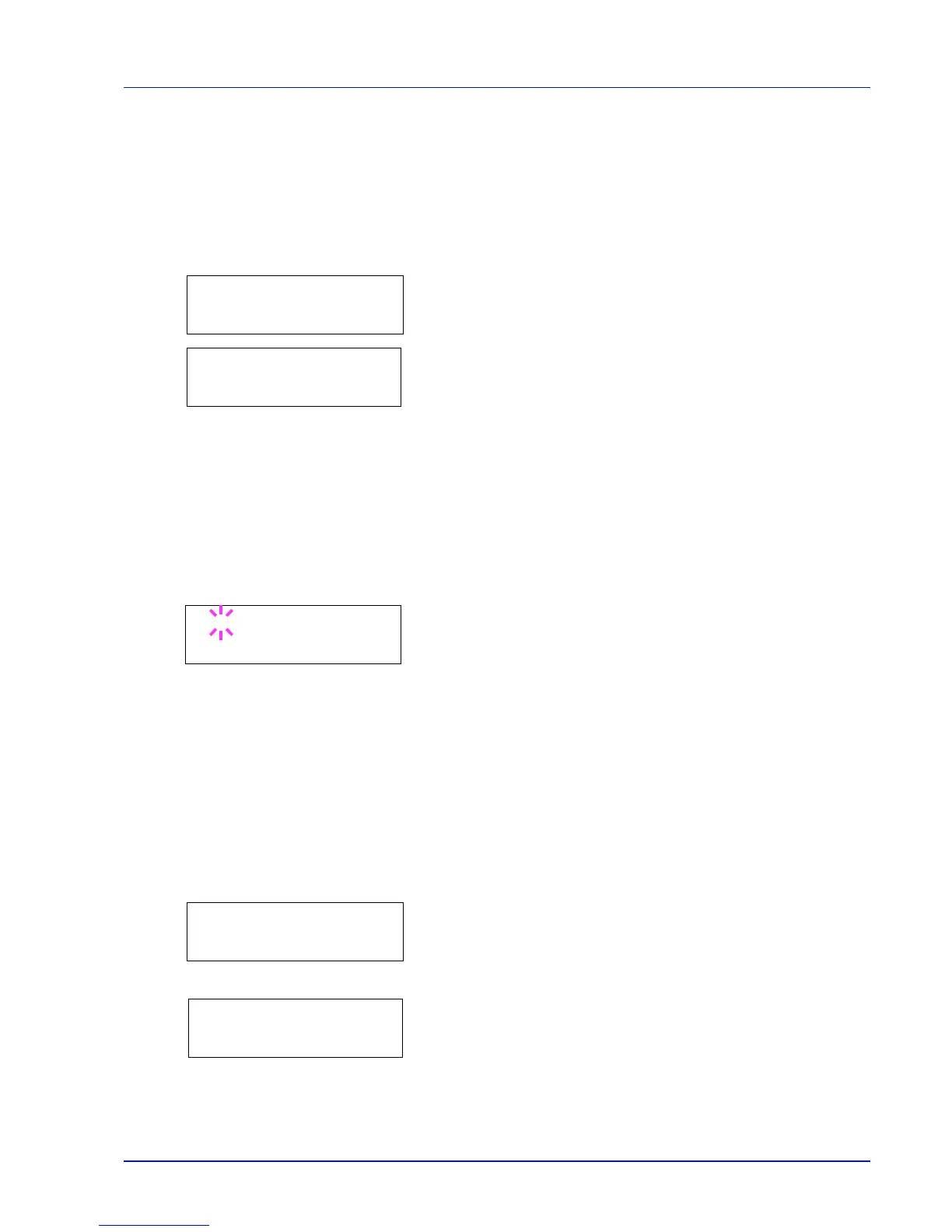Using the Operation Panel 2-33
Font Select (Selecting the default font)
You can select the default font. The default font can be one of the
internal fonts or a font that is downloaded to the printer memory or stored
on CompactFlash (CF) card.
In this menu, you can also set the type and pitch for Courier and Letter
Gothic; as well as to print a font list.
1 Press Z while Print Settings > is displayed.
2 Press U or V repeatedly until >Font Select > appears.
3 To select an internal font, make sure that Internal is displayed
and press Z. The display changes. If Internal is not displayed, press
[OK], then press U or V until it appears.
To select an optional font, press [OK] while >Font Select > is
displayed. Press U or V repeatedly until Option appears and then
press [OK]. Press Z next to display the font selection shown above.
You can perform this operation only when optional fonts are installed
in the printer.
The letter before the number indicates the location of the font, as
shown below.
I: Internal font
S: Soft (downloaded) font
M: Fonts in optional CompactFlash card
H: Fonts in RAM disk
4 Press [OK]. A blinking question mark (?) appears.
5 Press U or V repeatedly until the desired font number appears. For
font numbers of the internal fonts, refer to Print Fonts List on
page 2-15.
6 When the desired font is displayed, press [OK].
7 Press [MENU]. The display returns to Ready.
Selecting Regular or Dark Courier/Letter Gothic
Courier or Letter Gothic font thickness can be selected as Regular or
Dark. In the procedure below, it is assumed that Courier is selected. The
procedure is the same for Letter Gothic.
1 Press Z while Print Settings > is displayed.
2 Press U or V repeatedly until >Font Select > appears.
3 Make sure that Internal is displayed and press Z.
4 Press U or V repeatedly until >>Courier appears. If you are
selecting the thickness of the Letter Gothic font, choose >> Letter
Gothic here instead.
