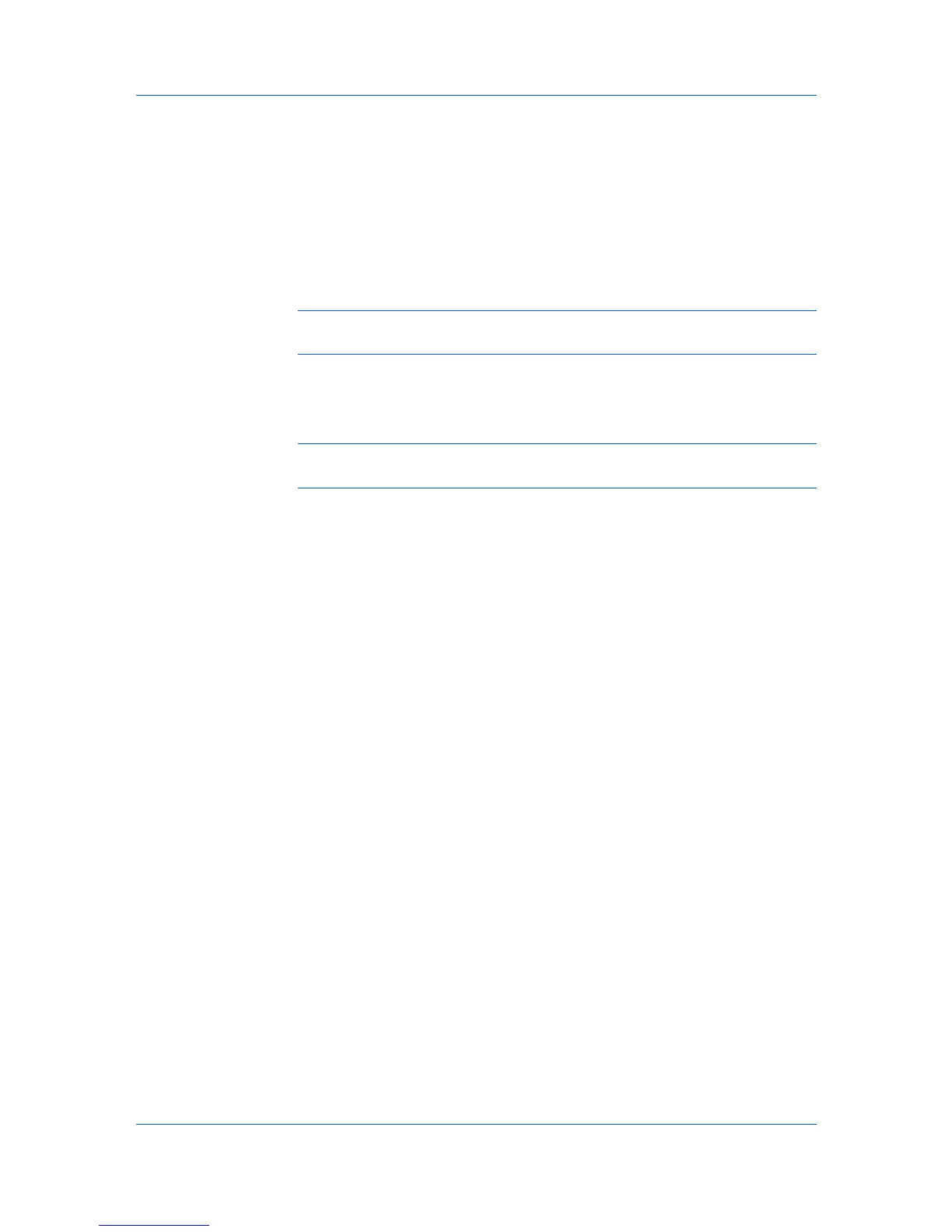Installation
Installing a Printer Driver in Windows XP and Windows 2000
This section describes how to install a printer driver using the Add Printer
Wizard in Windows XP and Windows 2000.
1
Click Start in the Windows taskbar, and click Control Panel.
2
Click Printers and Faxes to open the Printers and Faxes window.
3
Click Add a printer in the window area on the left.
Note: The Add Printer Wizard can also be started by clicking Add printer in
the File menu of the Printers and Faxes window.
4
The Add Printer Wizard appears. The wizard provides you with step by step
driver installation instructions. Follow the instructions on each page, and then
click Next to proceed to the next page.
Note: If the Found New Hardware Wizard page appears, click Cancel. If the
Hardware Installation warning dialog box appears, click Continue Anyway.
5
When the Completing the Add Printer Wizard page appears, installation of
the printer driver is now complete. To close the Add Printer Wizard, click
Finish. If prompted, restart your computer.
Printer Driver Settings Access
The printer driver software can be accessed from the Print dialog box of an
application, or from Start. If accessed from an application, then changes made
to driver settings remain in effect until the application ends. If accessed from
Start, changes are maintained as the default printer settings.
Changing the Default Driver Settings
The Reset button is only available when you access Preferences or
Properties from the Print dialog box of an application. Default driver settings
apply to printing jobs initiated from any application, but they are overridden by
setting changes made within each application.
1
Click Start, then click Control Panel and double-click Printers (Windows
Vista), or Printers and Faxes (Windows XP).
2
Right-click on your printing system icon.
3
Click Printing Preferences.
KX DRIVER
1-9
