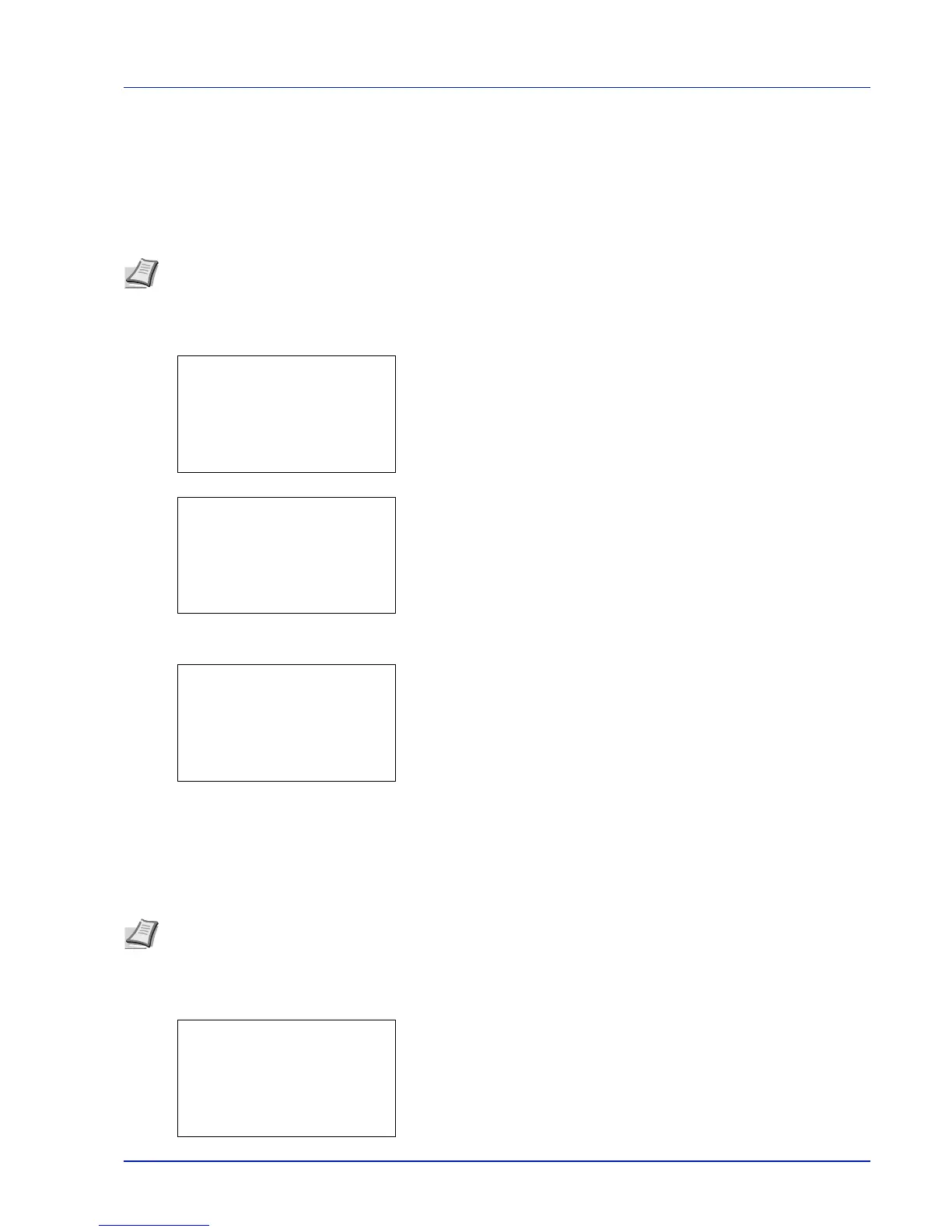4-123
Operation Panel
6 Press U or V to check the required counter display.
7 Press [OK]. The Printed Pages/Counter Reset menu screen
reappears.
Each Job Account Counter Reset (Totals reset by account)
Resets the number of pages printed for each of the accounts currently set.
1 In the Job Account.Set. menu, press U or V to select Each Job
Account.
2 Press [OK]. The Each Job Account menu appears with the
accounts with the highest numbers listed first.
3 Press U or V to select an account and then press [OK]. The
Printed Pages/Counter Reset menu screen appears.
4 Press U or V to select Counter Reset.
5 Press [OK]. The reset confirmation menu screen appears.
To proceed with resetting the counter, press [Yes] ([Left Select]).
Completed. appears, the counter is reset and the Printed
Pages/Counter Reset menu reappears.
Pressing [No] ([Right Select]) returns to the Printed Pages/
Counter Reset menu screen without resetting the counter.
Account. List (Account List operation)
This specifies the setting for the department to be used for setting Job Accounting.
Add (Account registration)
Use this procedure to add a new account.
1 In the Job Account.Set. menu, press U or V to select Account.
List.
2 Press [OK]. The Account. List menu appears showing a list of
the registered accounts in ascending order.
Note Before carrying out this operation, register the Account in the Account. List (Account List operation) on page
4-123.
Note Because account IDs are managed as numeric strings, "1" and "001" are handled as different accounts.
Also, once Job Accounting is enabled, no jobs are printed unless information is attached showing the accounts from
which the jobs are being printed.