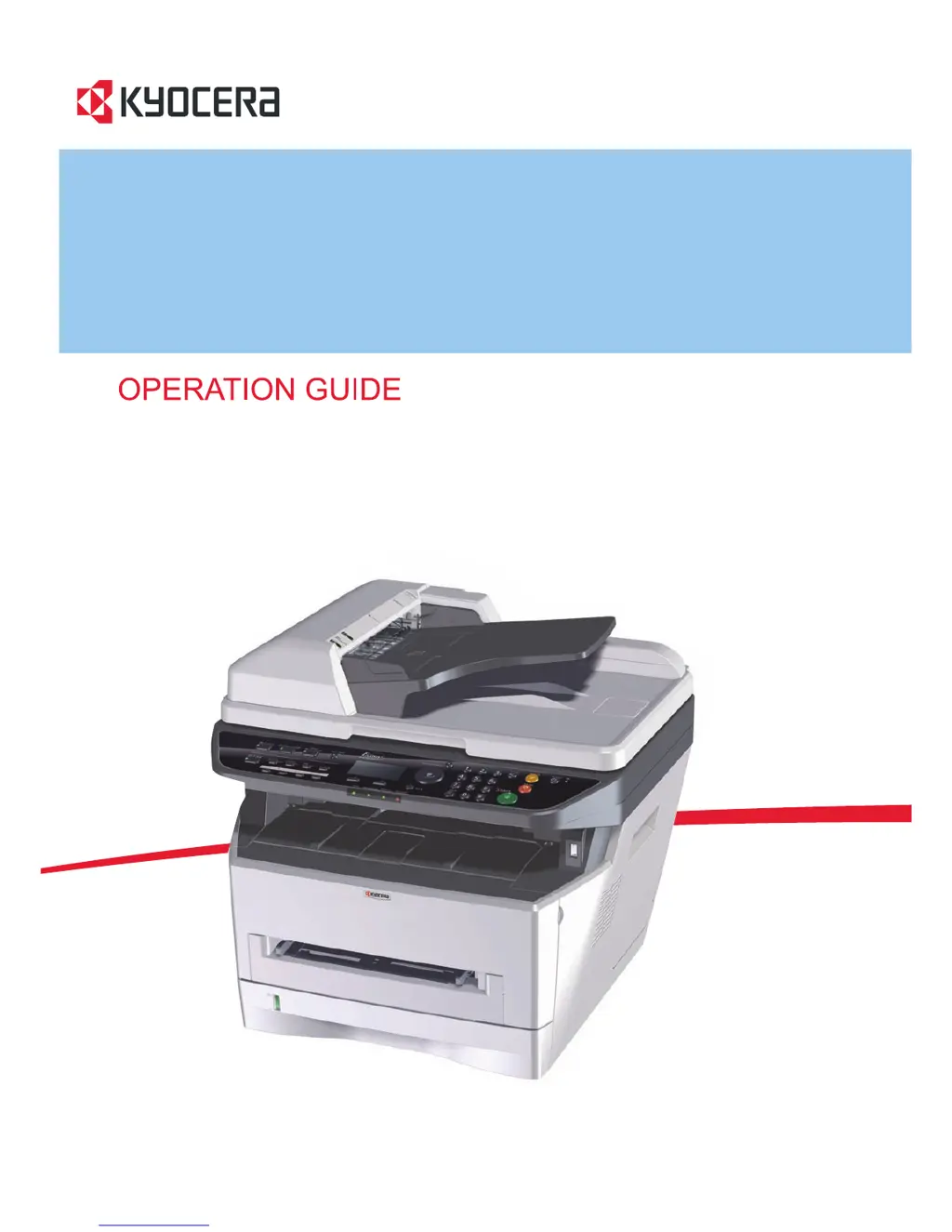What does 'Error occurred. Turn the main power switch off and on' mean on Kyocera All in One Printer?
- RRaymond RoweSep 13, 2025
If your Kyocera All in One Printer displays 'Error occurred. Turn the main power switch off and on', a system error has occurred. Turn the main power switch off and on.