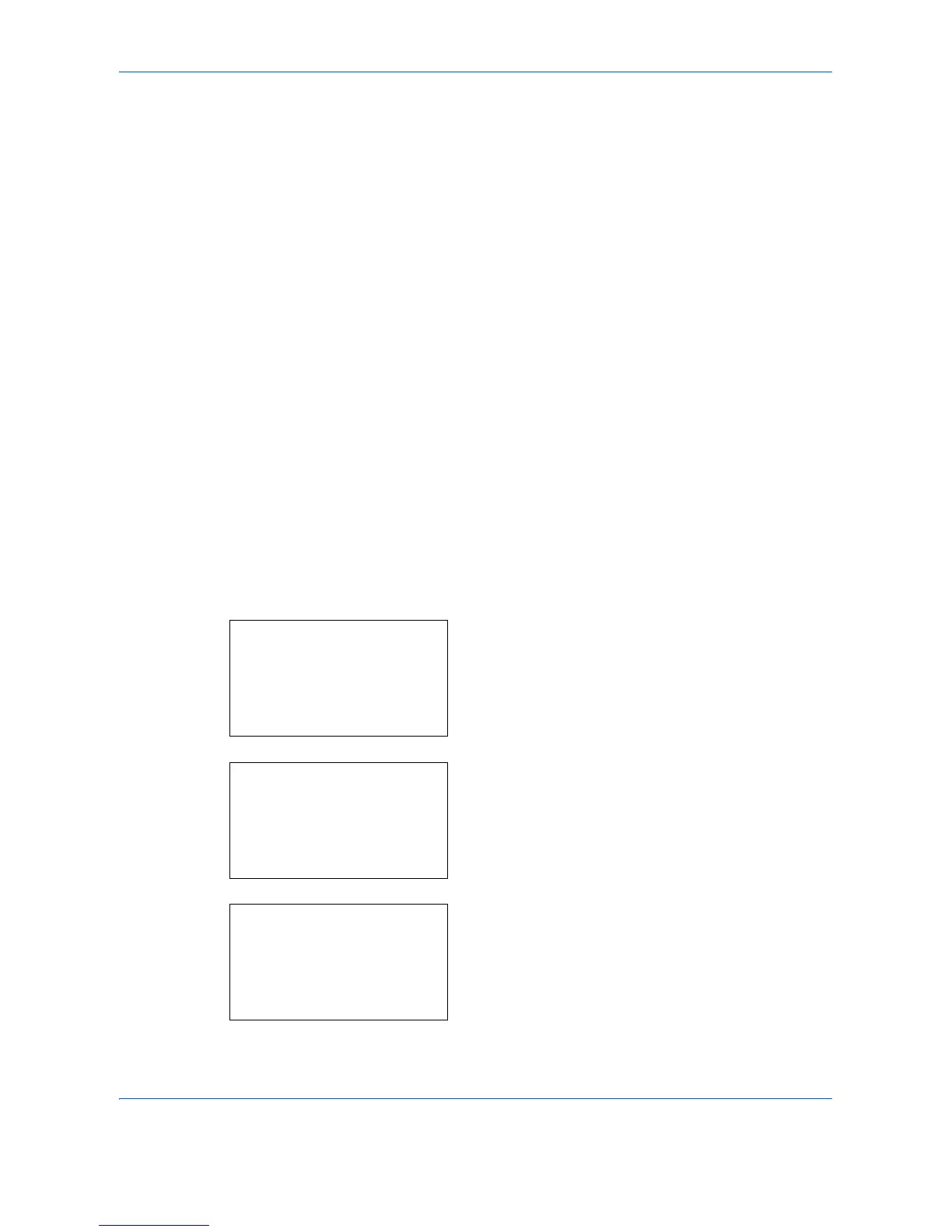Default Setting (System Menu)
8-66 OPERATION GUIDE
Scan to USB Settings
Select Key Set
If you register a function to the Left Select key or Right Select key, you can quickly set the function when saving
to a USB memory.
You can register one of the following functions to each key for either of saving to a USB memory.
Store
•None
• Color Selection
• Original Size
• Original Image
• Scan Resolution
• Storing Size
•Zoom
• Orig.Orientation
• Continuous Scan
• File Format
• File Name Entry
•Density
Use the procedure below to set Select Key Set.
1 In the Sys. Menu/Count. menu, press the U or V
key to select [Scan to USB].
2 Press the OK key. The USB Memory menu
appears.
3 Press the U or V key to select [Select Key Set.].
4 Press the OK key. Select Key Set. appears.
