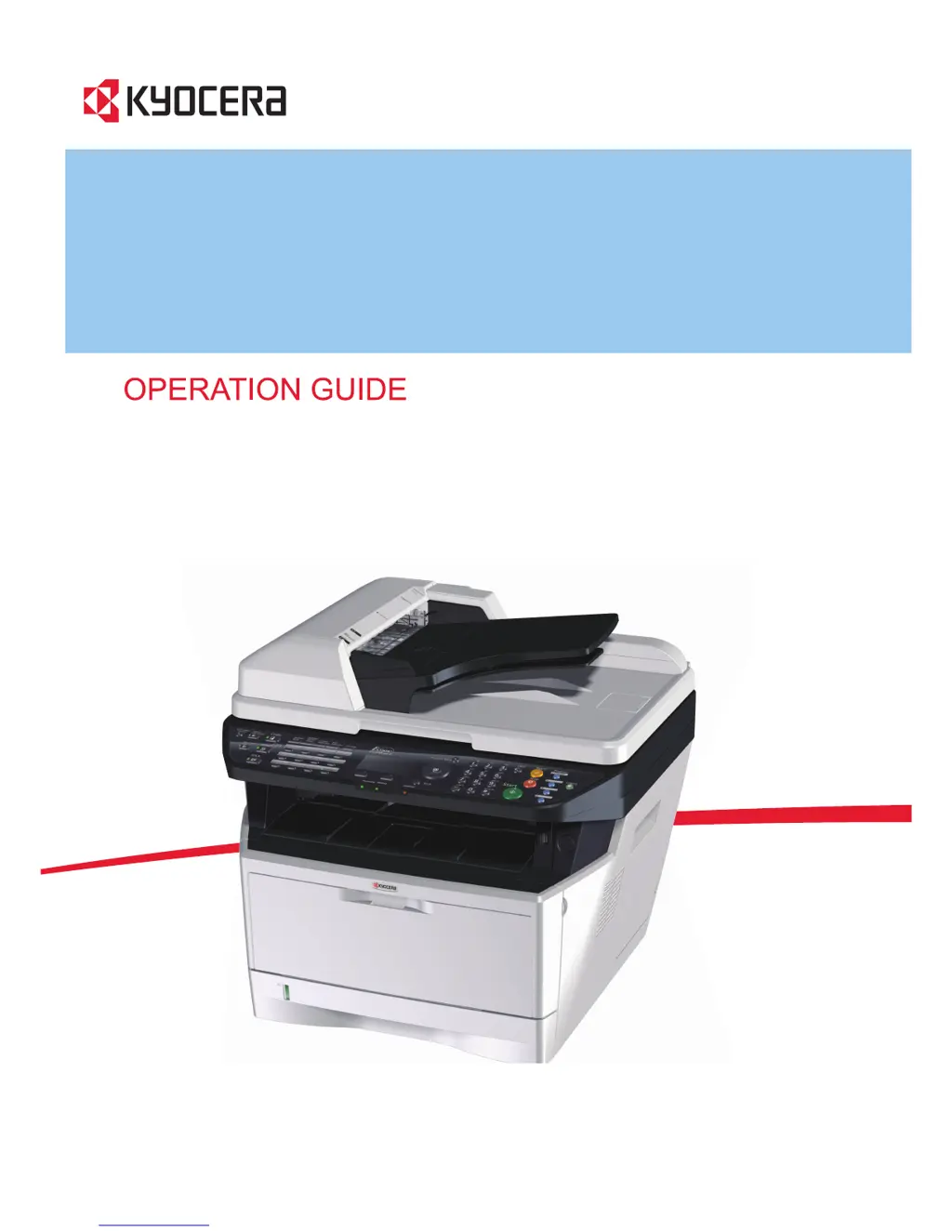What to do if my Kyocera Printer cannot print?
- SSierra JohnsonAug 25, 2025
If your Kyocera Printer isn't printing, first ensure that the power cord is plugged into an AC outlet and the power switch is turned on. Check that the printer cable is securely connected and that the machine was powered on after connecting the cable. If the print job is paused, press the Resume key. Finally, if an error message is displayed, follow the corresponding procedure.