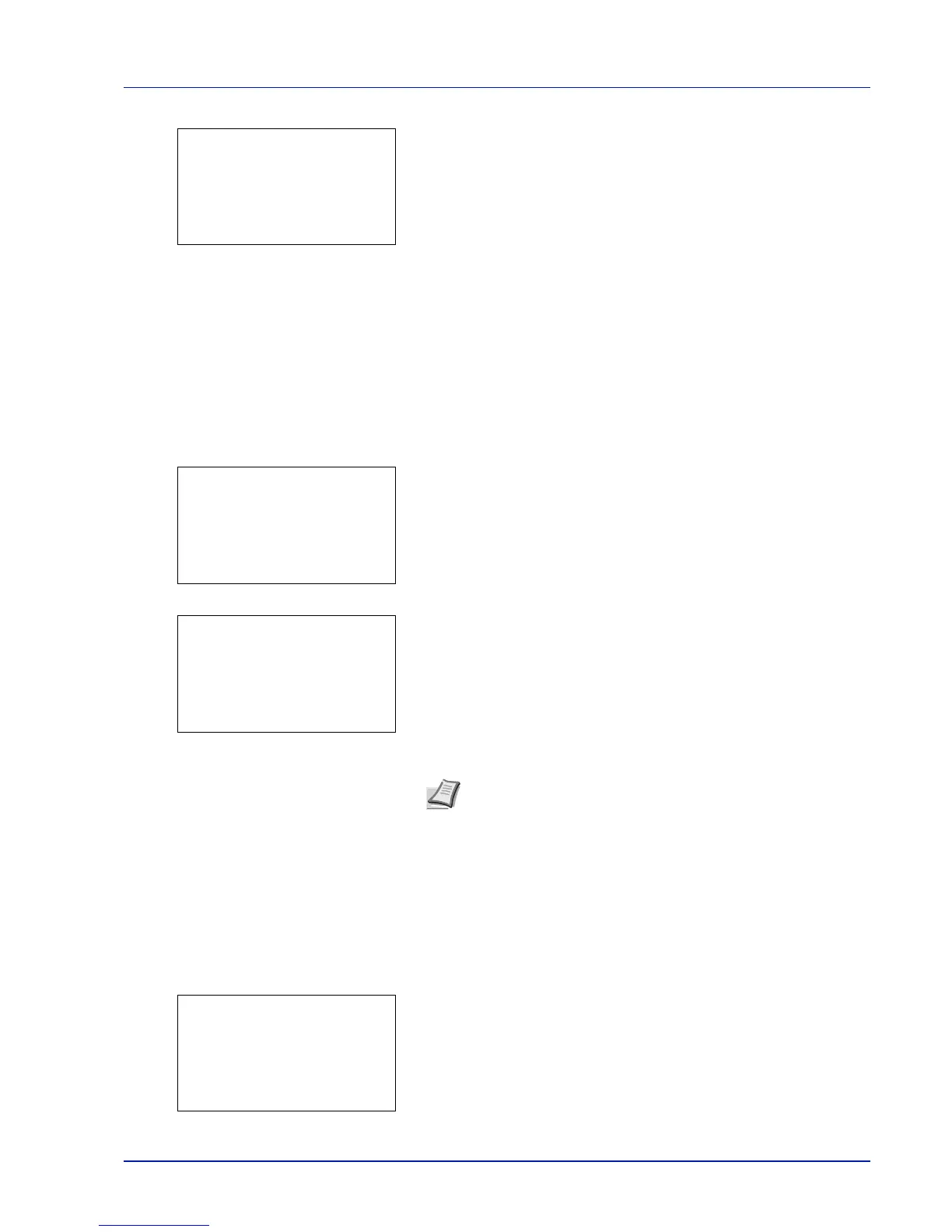5-9
Document Box
4 Press [OK]. The Confirm Password entry screen appears.
5 To confirm, re-enter the password to be registered. Enter the
password using the numeric keys.
6 Press [OK]. If the password is correct, the setting is changed to the
new password and the Detail menu screen reappears.
If the password is not correct, the display shows Incorrect
password. and returns to the New Password screen, so enter again
from the new password.
Box number (Change of the Box number)
Change the Box number.
1 In the Detail menu screen, press Y or Z to select Box Number.
2 Press [Edit] ([Right Select]). The Box Name Entry screen
appears.
3 Use the numeric keys or press U or V to enter the Box Number.
4 Press [OK]. The Detail menu screen reappears.
Usage Restrict. (Setting for maximum possible capacity usage)
It is possible to restrict the capacity of Boxes in order to preserve the SSD capacity. To limit the usage capacity, enter the
maximum value (MB) using the numeric keys. The limit value will vary depending on the number of user Boxes that are
created, but it is possible to enter the maximum between 1 and 30,000 (MB).
1 In the Detail menu screen, press Y or Z to select Usage
Restrict..
Note Enter the Box Number as a four-digit number from 0001 -
1000.
If the display shows This box number is already
registered., this Box Number is already in use. Register a
different Box Number.
