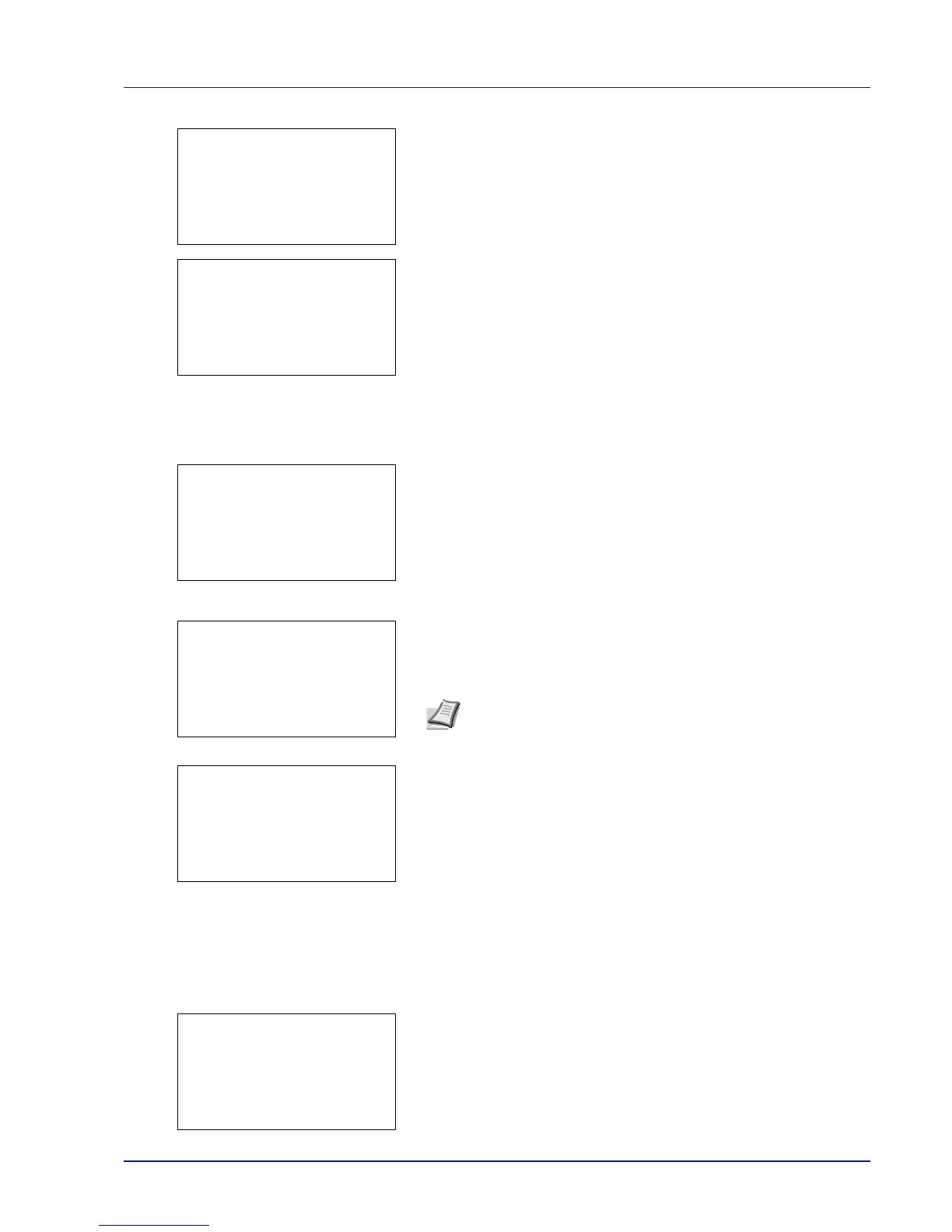5-27
Document Box
2 Press [Select] ([Right Select]).
When all files in the Job Box are checked, all checkmarked files are
deselected.
When there is a file not checked in the Job Box, all files will be
checkmarked.
Print a File
Print the file(s) selected in the Job Box.
1 In the file list screen, select the item and press [OK]. The Print/
Delete menu screen appears.
2 Press U or V to select Print and press [OK]. The Copies menu
screen appears.
To print 2 or more copies, use the numeric keys or press U or V to
set the number of copies to be printed.
3 Press [OK]. The message Accepted. appears and the printer prints
the selected job.
Deleting a Quick Copy/Proof-and-Hold Job
Jobs saved using Quick Copy and Proof-and-Hold are automatically deleted when you turn the printer off, but you can also
use this procedure to delete jobs individually.
1 In the Job Box menu, press U or V to select Quick Copy.
2 Press [OK]. The Quick Copy screen appears listing the user names
for stored jobs.
Note --- is displayed first, and it means it according to the set
number of copies when the data of each file is preserved. In this
setting, each set number of copies is printed.
