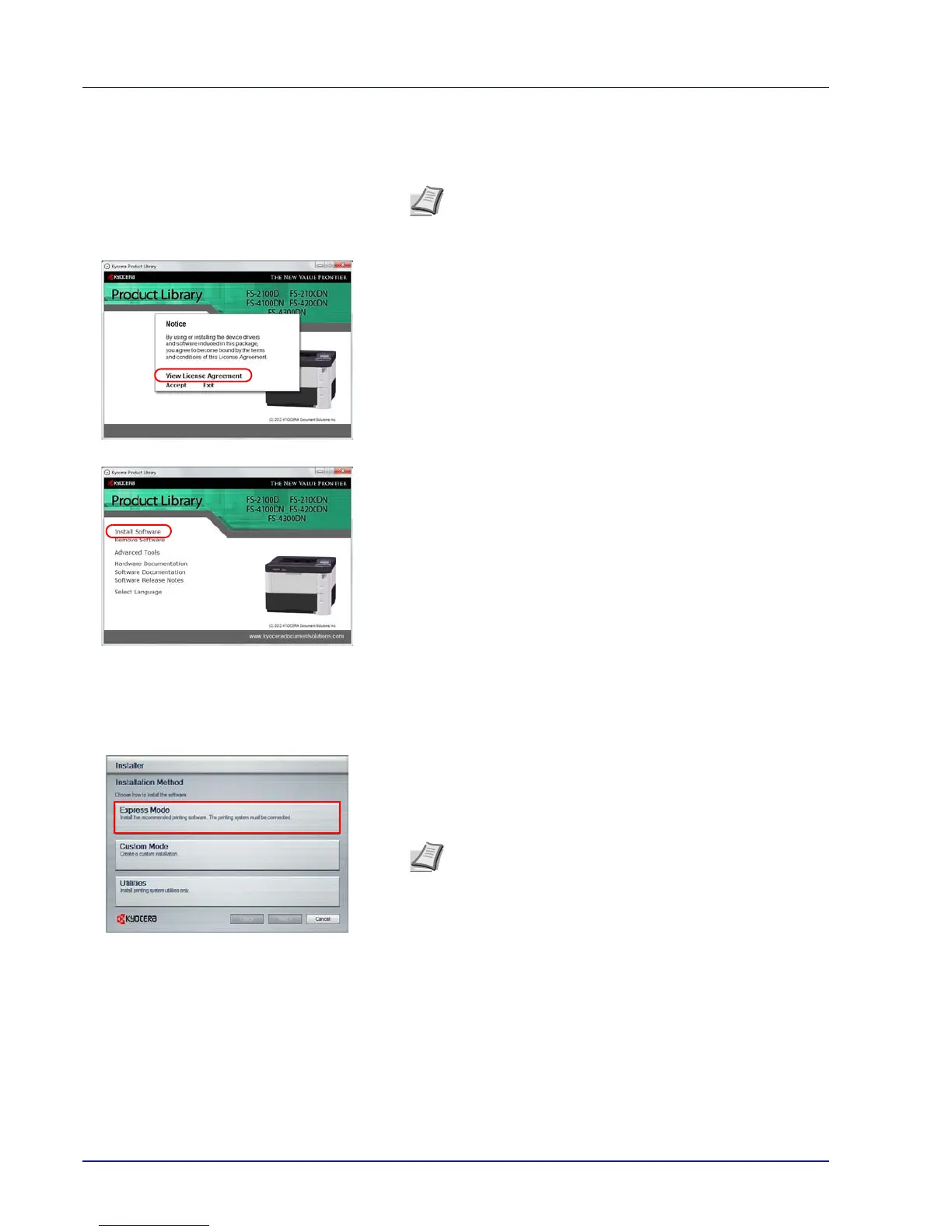Preparation before Use
2-8
Windows Vista, the user account management window appears.
Click Yes.
The installation program launches.
3 Click View License Agreement and read the License Agreement.
Click Accept.
4 Click Install software.
The software install wizard starts up.
From this point, the procedure differs depending on your version of
Windows and your connection method. Proceed to the correct
procedure for your connection type.
• Express Mode
• Custom Mode
Express Mode
In Express Mode, the installer automatically detects the printer when it is turned on. Use Express Mode for standard
connection methods.
1 In the installation method selection window, select Express Mode.
The print system detection window appears and the installer detects
the connected printers. If the installer does not detect a print system,
check that the print system is connected via USB or a network and
that it is turned on. Then return to the print system detection window.
Note If the Product Library does not launch automatically,
open the Product Library disc window in Windows Explorer
and double-click Setup.exe.
Note While the information shown in Windows 7 and
Windows Vista/Windows XP installation dialog boxes differs
slightly, the installation procedure is the same.
Network connection is only on network compatible models.