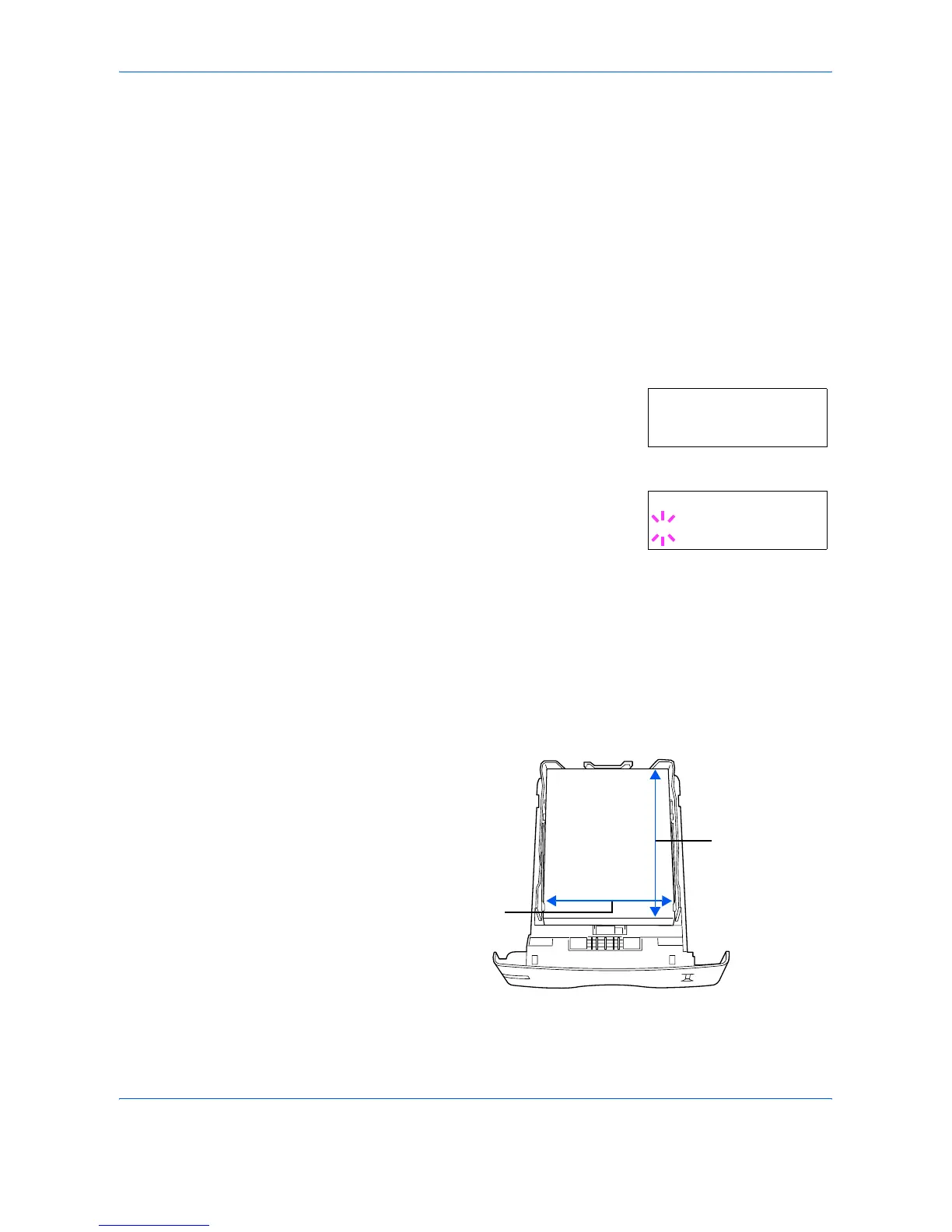Using the Operator Panel
2-64 ADVANCED OPERATION GUIDE
A4
Executive
Letter
Legal
7
When the desired paper size is displayed, press [OK] ([ENTER]). The
paper size is set for the paper cassette.
If you selected Custom in step 6, be sure to set the unit of measurement
and the dimensions of the paper as described in the following sections.
8
Select the units of measurement as described in the next section.
Selecting the Unit of Measurement
1
Press Z.
2
Press U or V repeatedly until >>Unit
appears. The unit of measurement can be
selected between millimeters and inches.
The current unit of measurement is
displayed (the default setting is mm).
3
Press [OK] ([ENTER]). A blinking question
mark (?) appears.
4
Select mm or inch using U or V.
5
Press [OK] ([ENTER]).
Set the dimensions of the paper as described in the next section.
Entering the Width and Length
1
Enter the paper size for X Dimension and Y Dimension as shown in the
figure.
>>Unit
mm
>>Unit
? mm
X Dimension
Y Dimension
148 to 216mm
(5.83 to 8.5 inches)
210 to 356mm
(8.27 to 14.02 inches)
