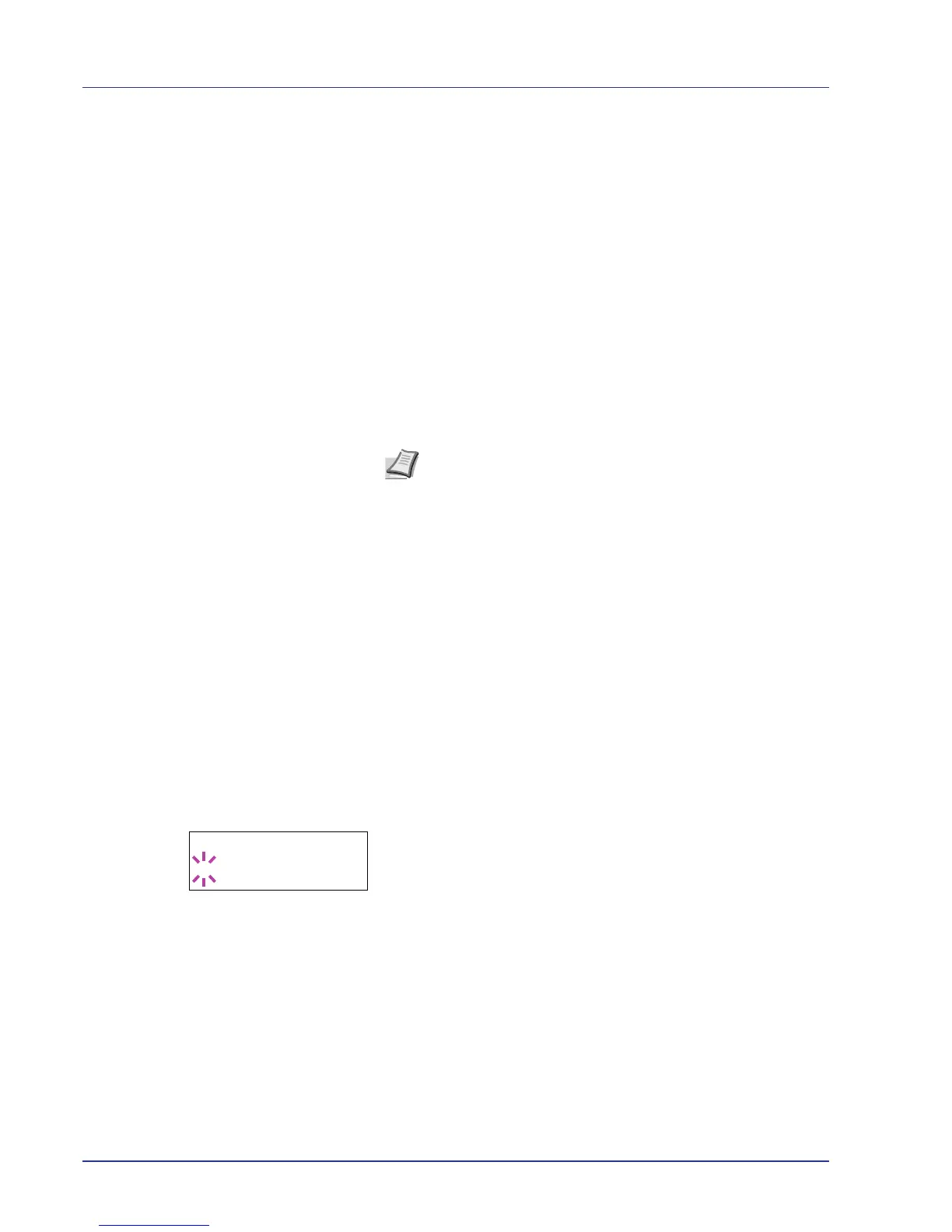2-34 Using the Operation Panel
Envelope C5
A6
B6
A5
B5
ISO B5
A4
Executive
Letter
Legal
Custom
Hagaki
OufukuHagaki
Oficio II
Statement
Folio
Youkei 2
Youkei 4
16K
5 When the desired paper size is displayed, press [OK]. The paper size
is set for the paper cassette.
If you selected Custom in step 4, be sure to set the unit of
measurement and the dimensions of the paper as described in the
following sections.
Select the units of measurement as described in the next section.
Unit (Selecting the unit of measurement)
1 Press Z.
2 Press U or V repeatedly until >>Unit appears. The unit of
measurement can be selected between millimeters and inches. The
current unit of measurement is displayed (the default setting is mm).
3 Press [OK]. A blinking question mark (?) appears.
4 Select mm or inch using U or V.
5 Press [OK].
Set the dimensions of the paper as described in the next section.
Note A6 is displayed for Cassette Size or Cassette1
Size.
Env. Monarch, Envelope #10, Envelope #9, Envelope
#6, Envelope DL, OufukuHagaki, Youkei 2 and Youkei 4
are displayed when one of cassettes 2 to 4 in the optional paper
feeder PF-500/PF-510 is installed.
