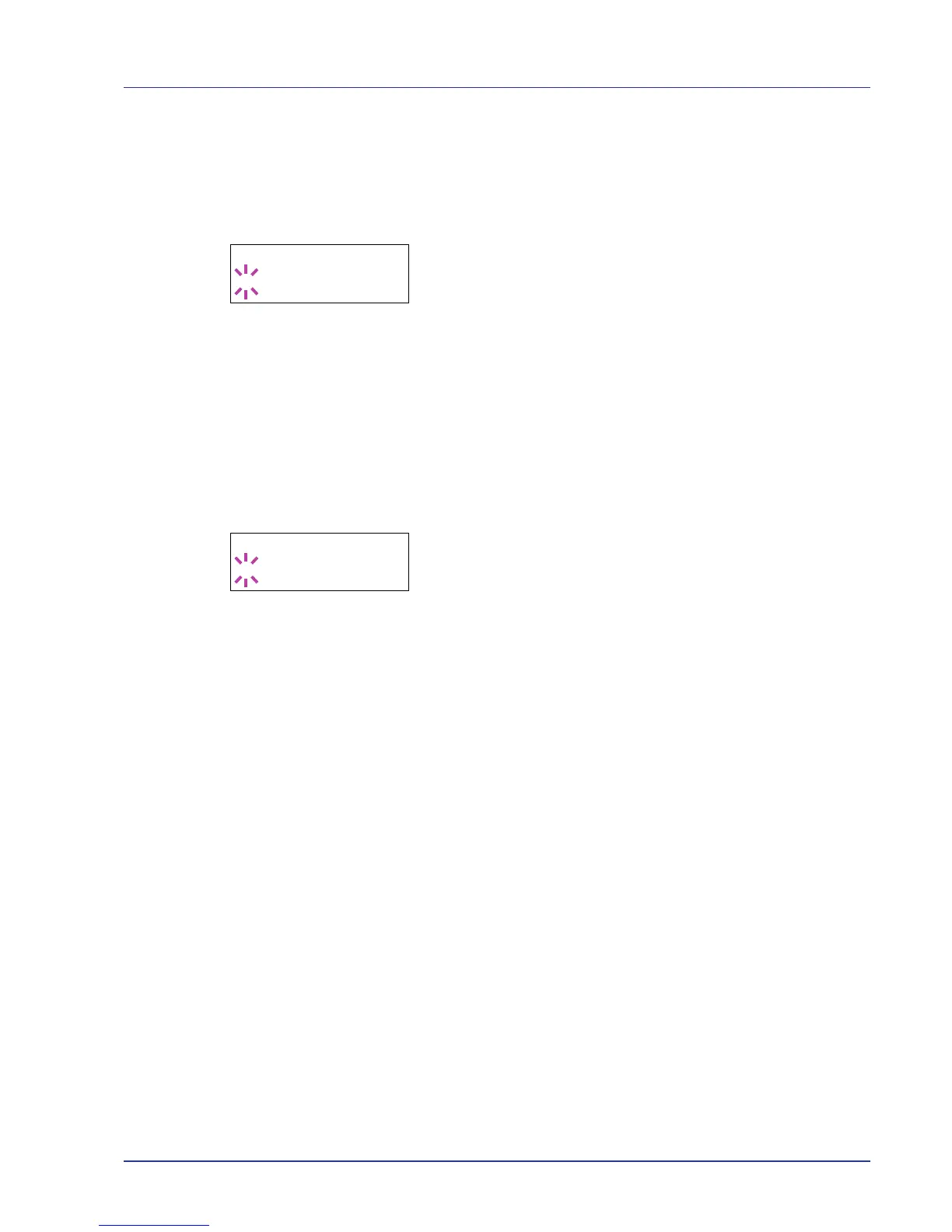Using the Operation Panel 2-47
XPS FitTo Page (Print area setting for XPS data)
If you select On in this setting, XPS data is scaled to fit the paper size
during printing. If you select Off, the data is printed at its original size.
1 Press Z while >Page Set > is displayed.
2 Press U or V repeatedly until >>XPS FitTo Page appears.
3 Press [OK]. A blinking question mark (?) appears.
4 Select On or Off using U or V.
5 Press [OK].
6 Press [MENU]. The display returns to Ready.
TIFF/JPEG Size (Print mode setting for TIFF/JPEG files)
Sets the print mode for TIFF/JPEG files. The default setting is Paper
Size.
1 Press Z while >Page Set > is displayed.
2 Press U or V repeatedly until >>TIFF/JPEG Size appears.
3 Press [OK]. A blinking question mark (?) appears.
4 Press U or V repeatedly until the desired print mode is displayed.
The list shows the following print modes:
Paper Size (scaled to fit the paper size)
ImageResolution (matched to the image resolution)
PrintResolution (matched to the print resolution)
5 Press [OK].
6 Press [MENU]. The display returns to Ready.
