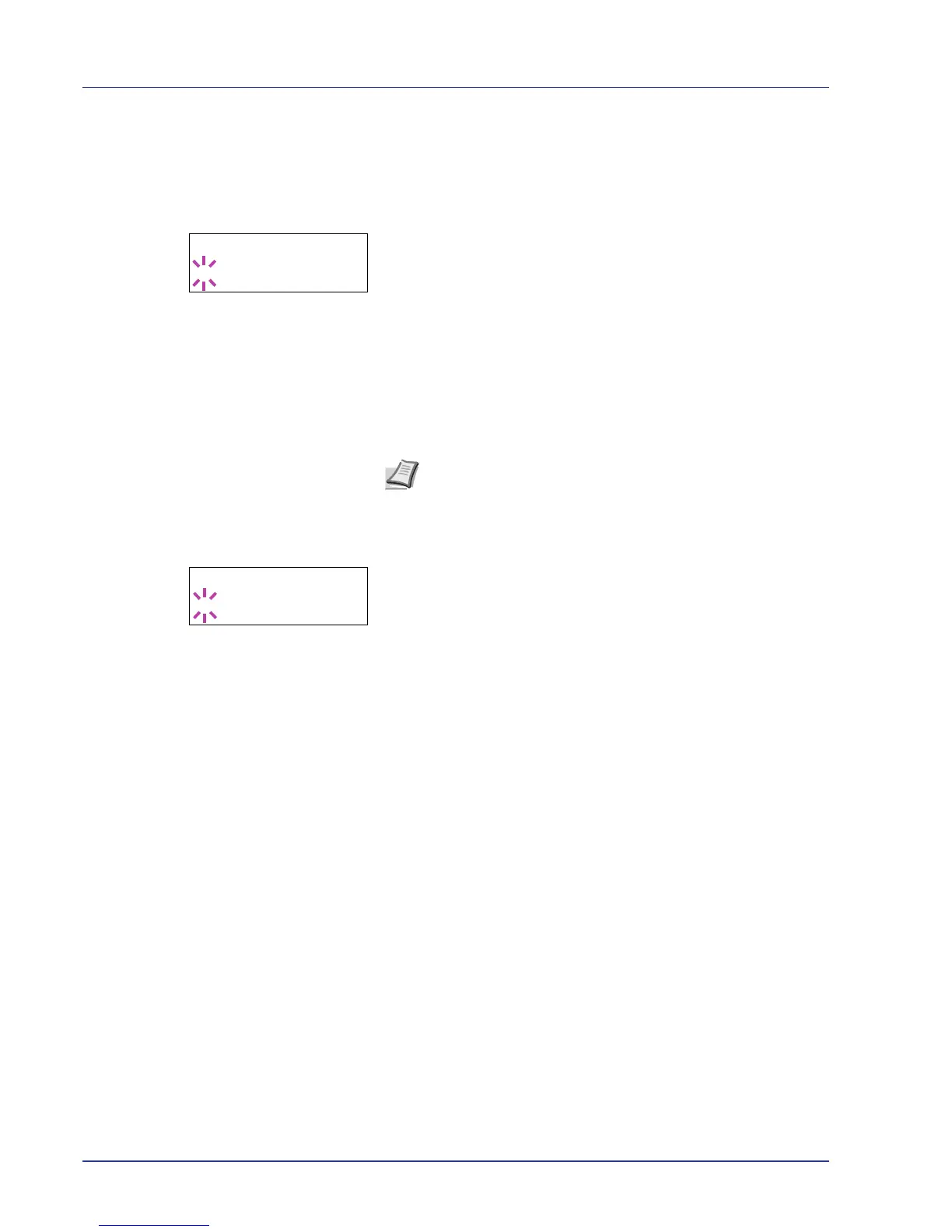2-68 Using the Operation Panel
USB Device (USB interface setting)
This locks and protects the USB interface. The default setting is
Unblock.
1 Press Z while >I/F Block > is displayed. >>USB Device
appears.
2 Press [OK]. A blinking question mark (?) appears.
3 Select Block or Unblock using U or V.
4 Press [OK].
5 Press [MENU]. The display returns to Ready.
Optional Interface (Network interface card setting)
This locks and protects the network interface card (NIC). The default
setting is Unblock.
1 Press Z while >I/F Block > is displayed. >>Option I/F
appears.
2 Press [OK]. A blinking question mark (?) appears.
3 Select Block or Unblock using U or V.
4 Press [OK].
5 Press [MENU]. The display returns to Ready.
Note Option I/F is displayed only when the optional network
interface is installed on the printer.
