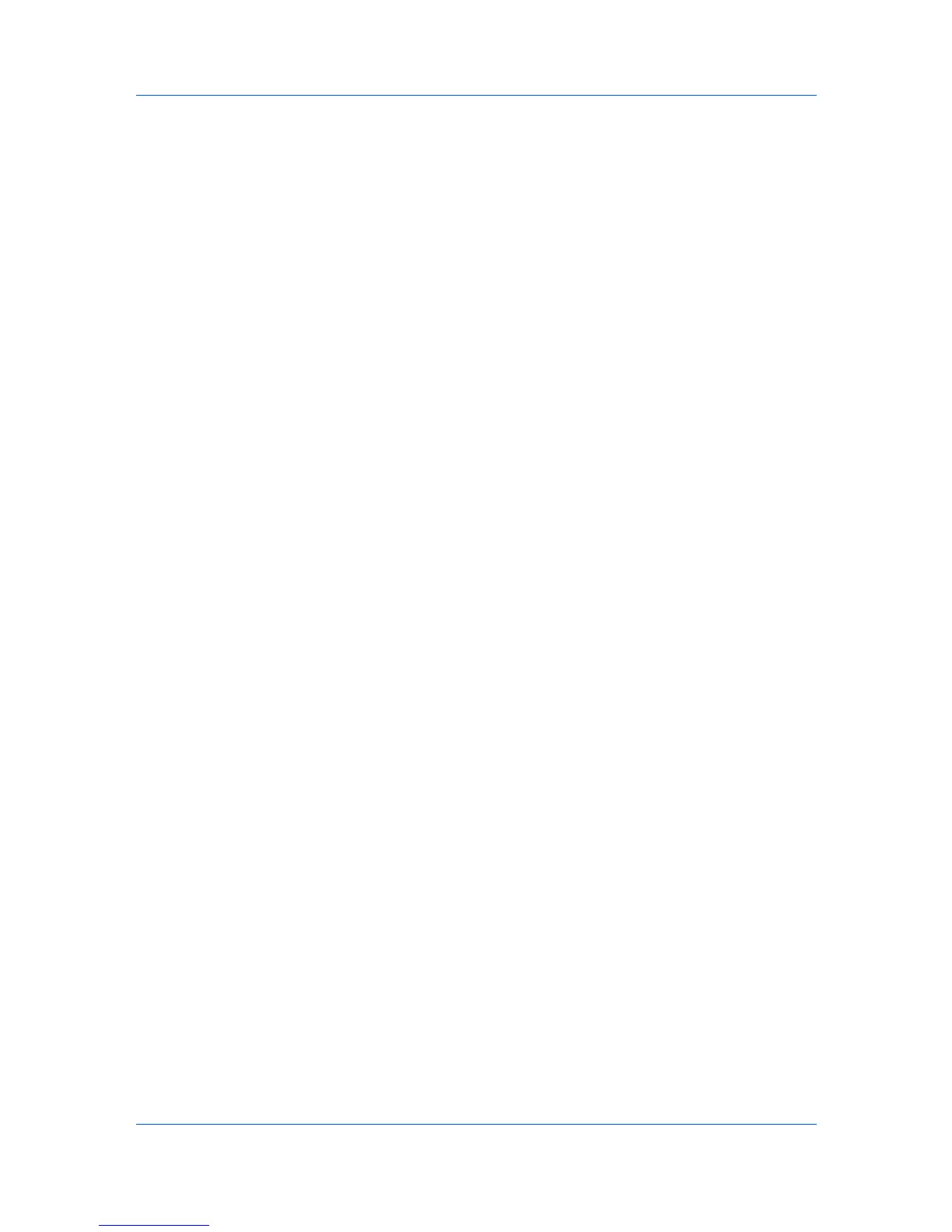Device Settings
check box, you can also access the other two check boxes, Hide other tabs,
and Set Quick Print tab as default.
Selecting Hide other tabs displays only the Quick Print tab to the user.
Selecting Set Quick Print tab as default opens to this tab when you access
Printing Preferences.
Color Page Count
Color page count records the number of color pages and black and white
pages in each print job. To install this optional component, see the Installation
chapter. This tracking feature can be used by billing or accounting applications.
Optional third party accounting software can read and process the print
information embedded in each page.
It tracks pages using the following methods:
A page with any color is counted as a color page.
A page with black only is counted as a black and white page.
A blank page is counted as a black and white page.
To enable this feature, open Device Settings and click Administrator > Color
page count.
Accessing Color Page Count
Color page count records the number of color and black and white pages in
each print job. It embeds the count information in the document.
1
In the Device Settings tab, click Administrator.
2
Select Color page count.
Black & White Mode
Black & White mode disables all color settings in the driver’s Imaging tab and
prints with black toner only.
To enable this feature, open Device Settings and click Administrator > Black
& White mode.
Lock Security Settings
If the Security Watermark plug-in is installed, Lock Security Settings appears
in the Administrator Settings dialog box. The administrator can ensure that a
security watermark is printed on all jobs by locking this feature.
Administrator Password
You can set Password protect administrator settings in the Administrator
Settings dialog box to prevent unauthorized changes in this dialog box. When
selected, this setting prompts you to enter a password and confirm the
password. This password protection blocks access to administrator settings.
Setting the Administrator Password
1
In Device Settings > Administrator Settings, select Password protect
administrator settings.
2
In the Password dialog box, enter a password, using at least 4 and no more
than 16 characters. Reenter the password in Confirm password and click OK.
User Guide
2-6
