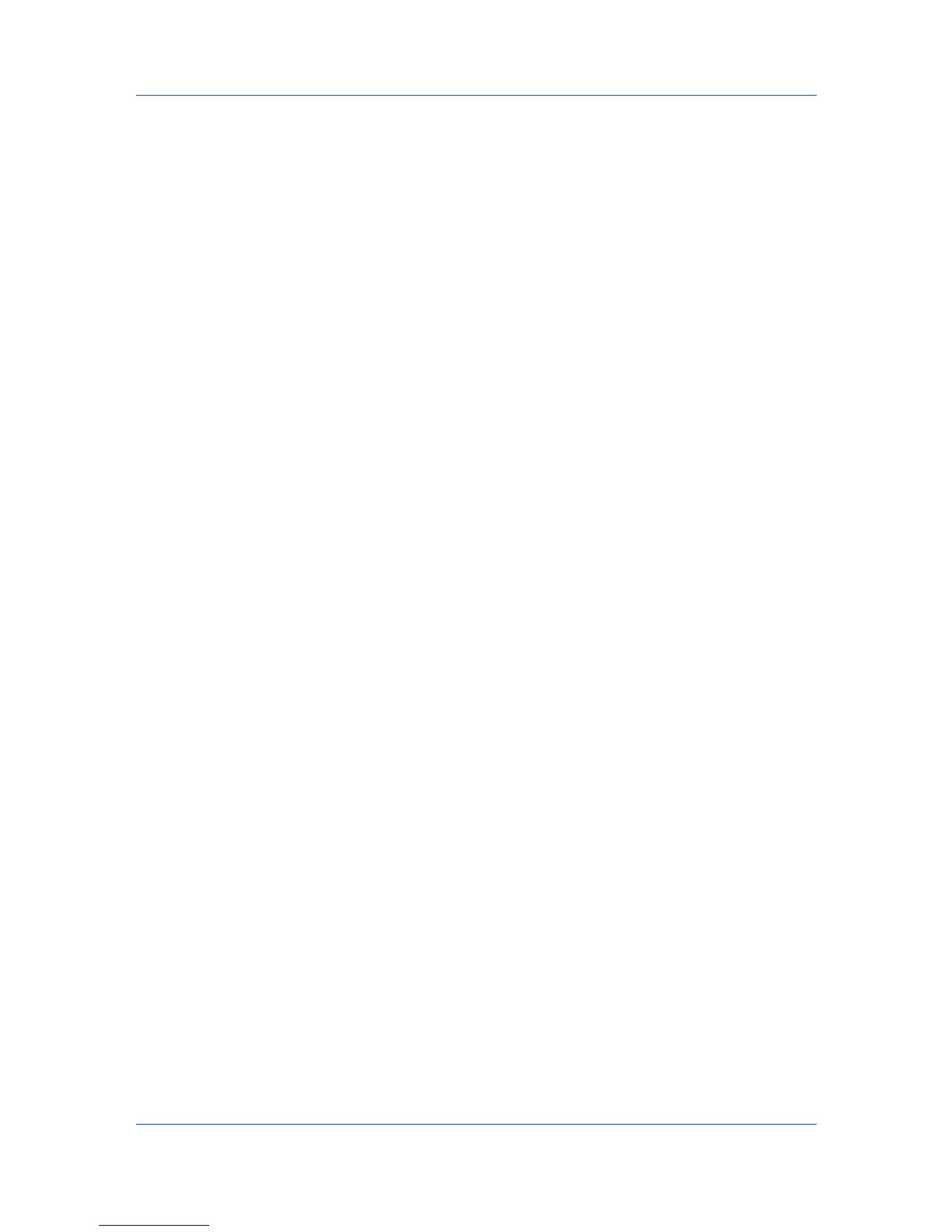Quick Print
Flip on short edge
Turn the short edge of the page to view the content, like a tablet bound at the
top.
Multiple Pages per Sheet
Multiple pages per sheet prints several pages on a single sheet of paper for
the purpose of reviewing the document and conserving paper. The size and
readability of the multiple pages decrease as the number of pages per sheet is
increased. You can set the arrangement of the pages from the Layout tab as
well as print borders around each of the pages.
When Multiple pages per sheet is selected, Poster and Scaling are
unavailable.
Profile Options
In the Profiles section, you can select from available profiles to print a job. You
can select from predefined profiles, create your own profile, or import profiles.
You can also rearrange the icons and edit and delete profiles.
Selecting Profiles
The Profiles button at the bottom of the Quick Print tab always includes a
Factory Default profile that returns the driver options to their default settings.
The profiles can include Common Profiles, which are installed as optional
components through the Printer Installation Wizard, and any custom profiles
created. Factory Default and administrator profiles cannot be modified.
1
Click Profiles.
2
In the Profiles dialog box, select a profile.
3
Click Apply.
The side panel displays the options for that profile. If any of the Quick Print
options are not represented in the predefined profile, the Quick Print icon is
unavailable.
4
Click OK.
Saving a Profile
The Save button lets you create your own profiles. You can select the printing
options you want in the driver, then save the driver settings including your
customizations as a profile. You can then use that profile to print the same type
of print job again without having to reselect all the settings. In Printing
Preferences, the Profiles button appears at the bottom of all the tabs.
1
Set the printing options you want for your print job by opening Printing
Preferences and selecting all your driver settings.
2
Click Profiles > Save.
3
To identify the profile, type a Name, select an Icon, and type a Description.
User Guide
3-3
