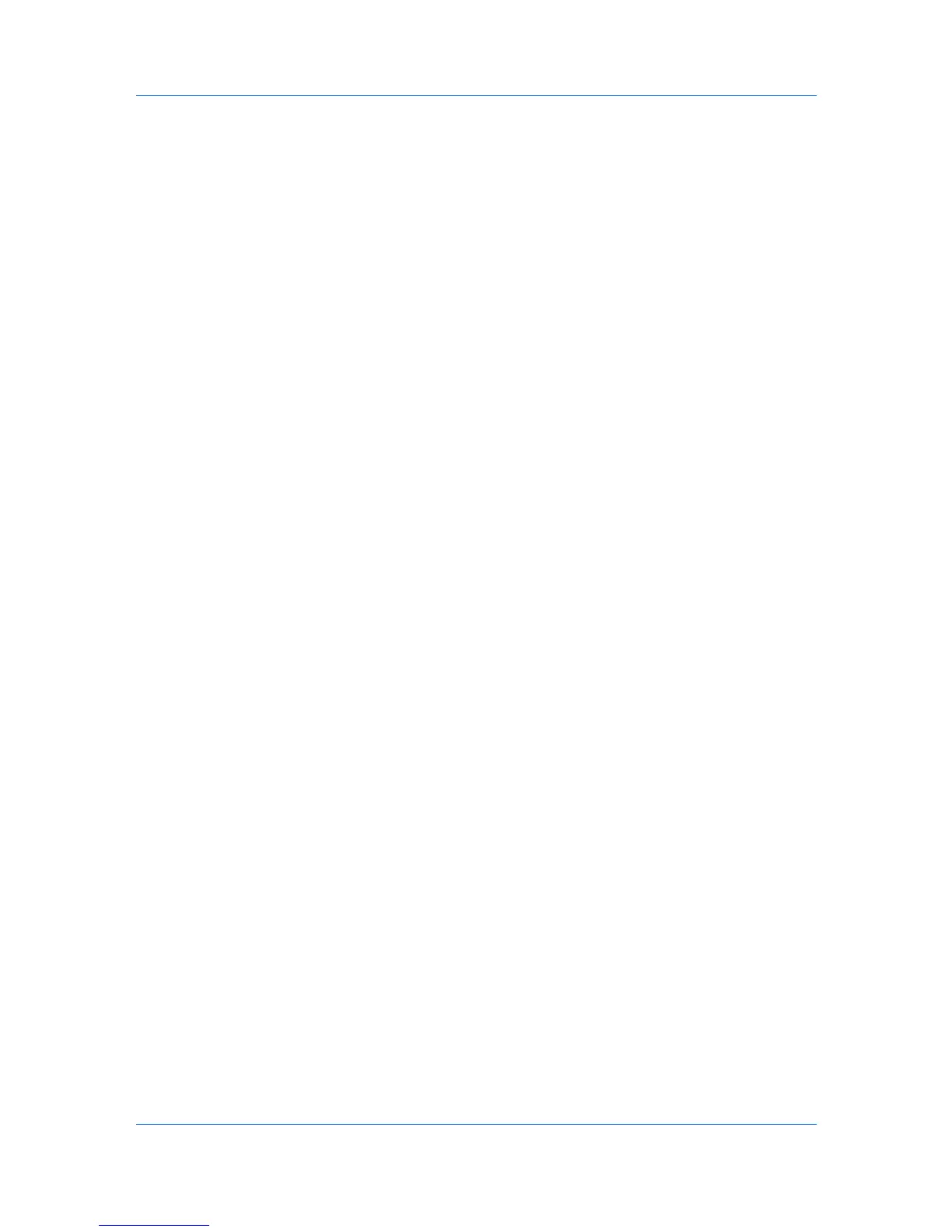Finishing
Staple selects the Destination automatically. If the Finishing options are
changed, the Destination selection is not affected.
Stapling a Print Job
The Staple feature in the Finishing tab enables you to create stapled
document sets. You must first select a finisher under Device options in the
Device Settings tab. Staple will make Separation and Transparency
interleaving unavailable. The maximum number of sheets depends upon the
finisher model and the selected Page size or Media type. The Gutter feature
lets you increase the top and left margins to accommodate the location of the
staples.
1
In the Finishing tab, select Staple.
2
In the Staple feature, select Position and Count. Two options are available for
count: All sheets up to the limit displayed in the tab, and every number of pages
so that each number set is stapled separately. The Position setting options
vary based on settings in Finishing edge, which provides custom staple
locations in the document.
3
Click OK to return to the Print dialog box.
4
Click OK to start printing.
Punch
The Punch feature places punches along the edge of the printed pages so that
the pages can be bound together or placed in a binder.
Punch is enabled when a 3000-sheet finisher is selected in Device options in
the Device Settings tab. When you select the check box for a finishing device
shown in blue in the Device options list, the Punch Unit Settings dialog box
appears. If the device listing is already selected, double-click the option to open
the Punch Unit Settings dialog box.
Punch cannot be used when Booklet is selected in the Layout tab.
Setting Punch Options
Before using the Punch option in the Finishing tab, you must set punch options
in the Device Settings tab. The selected option is available under Punch in the
Finishing tab.
1
In the Device Settings tab, under Device options, select 3000–sheet finisher.
Or if already selected, double-click the blue text.
2
Depending on the punch unit attached, select one option:
None
No punch option available in the Finishing tab.
2 hole
2 hole option available in the Finishing tab.
2 & 3 hole
2 hole and 3 hole options available in the Finishing tab (inches based).
User Guide
6-4
