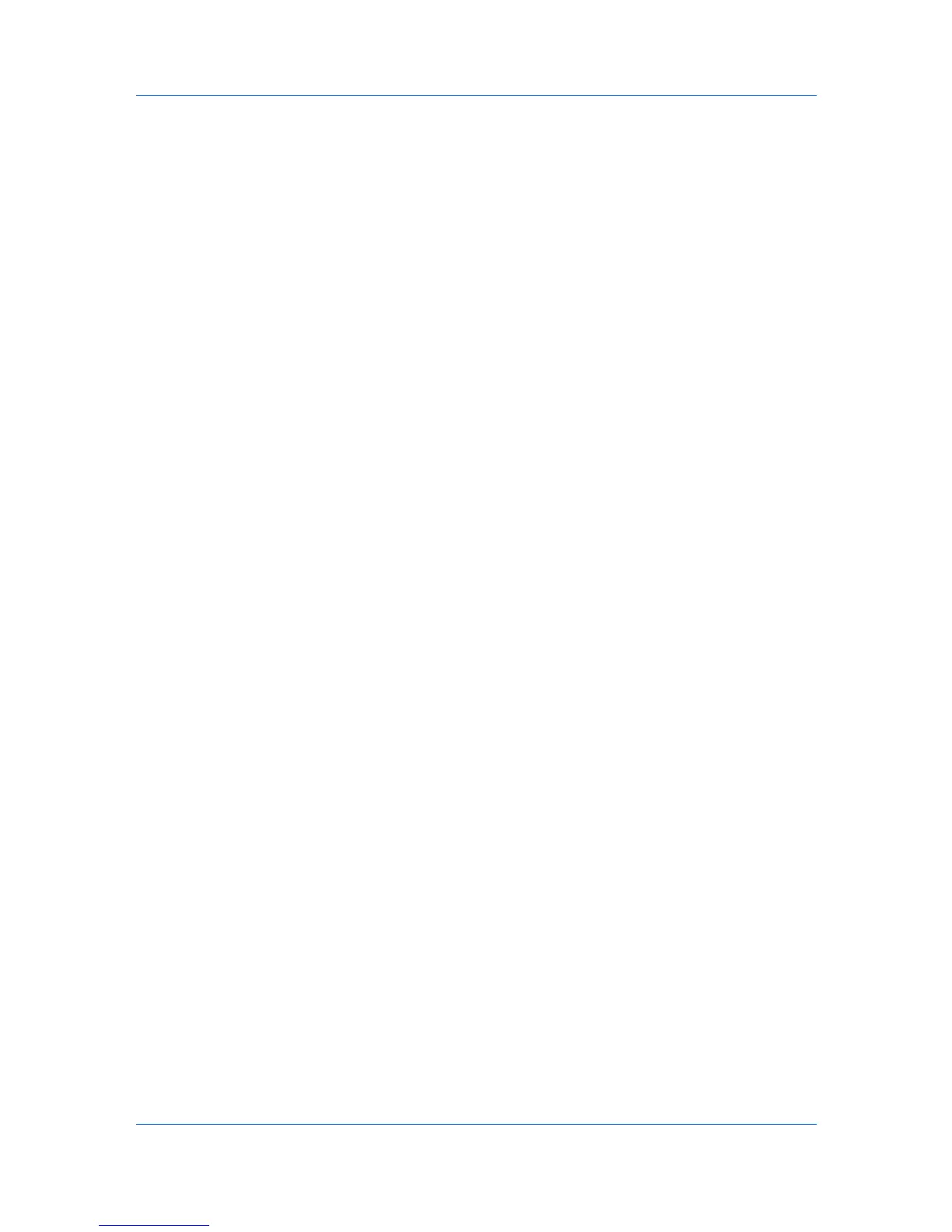Advanced
2
Click Preferences.
3
Click the Sound Notification tab.
4
Click the Enables Event Notification check box.
5
Select an event for a Status Monitor alert.
Cover open
Paper jam
Add paper
Sleep
Add toner
Toner low
Not connected
Printing
Printing completed
6
In the Sound Notification tab you can also add sound or speech to your
chosen alert.
To add a sound file:
Clear the Use Text to speech check box.
The sound file text box becomes available. Type the location of a sound file
(.WAV), or browse to find a file located on your computer.
To add speech:
Select Use Text to speech.
Type your preferred text in the text box. The Microsoft Text to Speech utility
reads your typed text and plays it back in a spoken voice.
7
To change the size, placement, and transparency of the Status Monitor image,
click the Appearance tab.
Enlarge window
Select to double the size of the Status Monitor image and text balloons.
Always on top
Select to make the Status Monitor always appear on top of other open
windows.
Transparency
This option adjusts the Status Monitor to let a variable amount of
background show through the image. Type a value from zero to fifty in the
box. Higher values create greater transparency. A zero value creates a
completely opaque image.
8
In the Preferences dialog box, click Apply to save your settings, click OK to
save your settings and close the dialog box, or click Cancel to close the dialog
box without saving any settings.
User Guide
10-11
