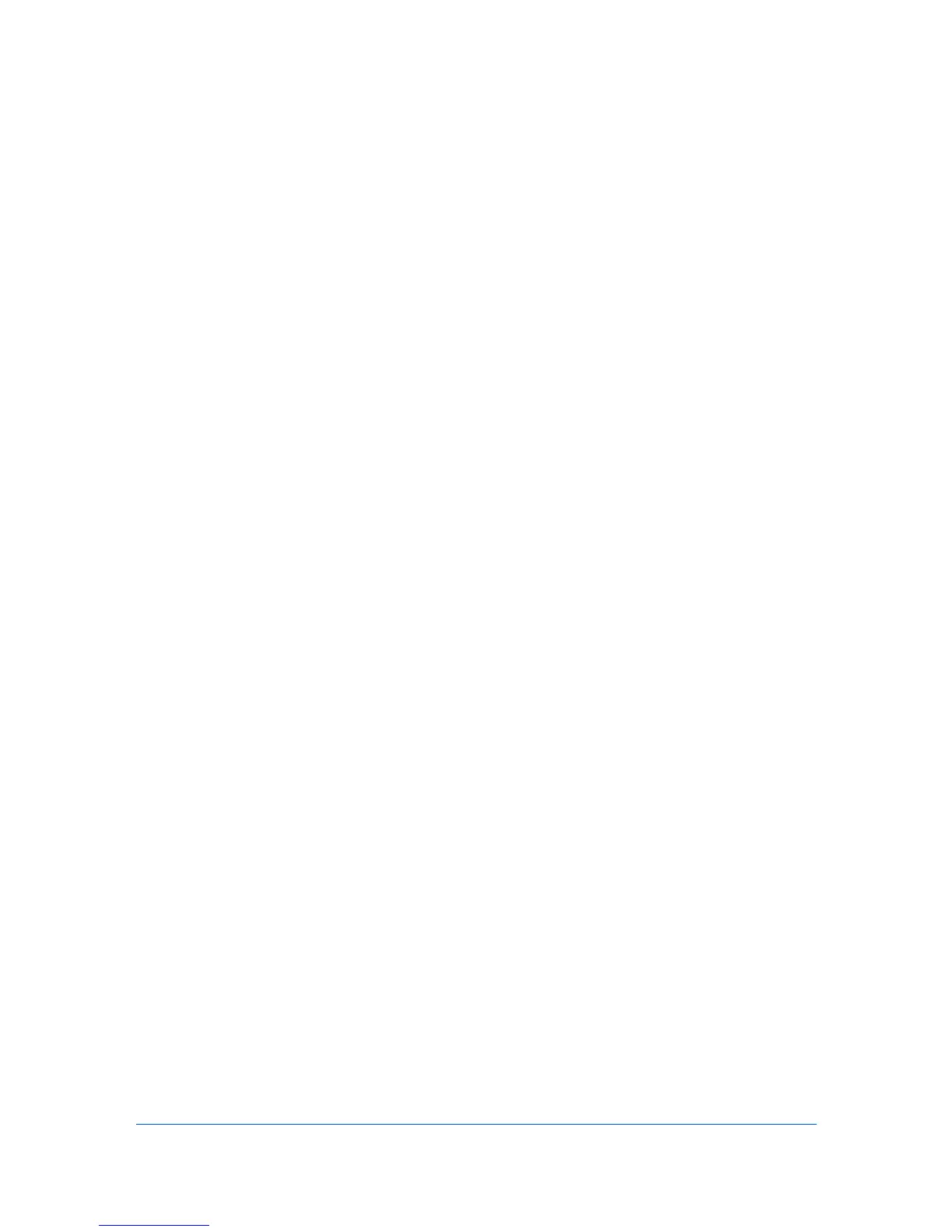2 Administration
The Administration console lets you manage roles and users, set properties
and subscription views, and change network and discovery options. In this
console e-mail settings and the device communication mode can be selected. A
database backup schedule can be set, as well as the protocol settings for the
web server. You can also disable or enable any optional consoles that were
installed.
The Administration toolbar lets you perform all administration functions. Move
the pointer over each button to view the button name. The toolbar changes
when the navigation area selection changes.
Roles and Users
Roles and Users lists all roles and the users that belong to each role. There are
several default roles and users created when the application is first installed.
These default roles are Administrators, Assistant Administrator, Help Desk,
Accounting User, Subscribers only, and Viewers only. The properties for the
Administrators and Accounting Admin roles are unavailable and cannot be
edited. All default roles can be renamed except for Subscribers Only,
Accounting Admin, and Accounting User. Privileges define what activities
each role is permitted. Privileges for all roles can be edited, except for the
Administrators and Accounting Admin roles. The default users are
Administrator and Guest.
There are different sets of privileges for each default role. The Administrators
role is assigned all privileges by default. These privileges include options to edit
Administration, Device Manager, Print Job Manager, and full access to
Accounting Manager console.
Adding a Role
You can add new roles to the existing default roles.
1
In the navigation area, select a role or user.
2
Click the Add Role icon.
3
In the Add Role dialog box for Role name, enter a name for the new role. Do
not use invisible Unicode or extended ASCII characters. The name has to be
unique. You cannot enter a name that already exists.
4
For Based on, you can select a default to base this new role on or select None.
Selecting an existing role populates the Privileges section with the ones
already established for the default role you have selected. This is useful
because if you already know some of the options you want based on a default
role, you do not have to select them all.
5
Select the Privileges to assign to the new role, and click OK.
KMnet Admin 2.0
2-1
