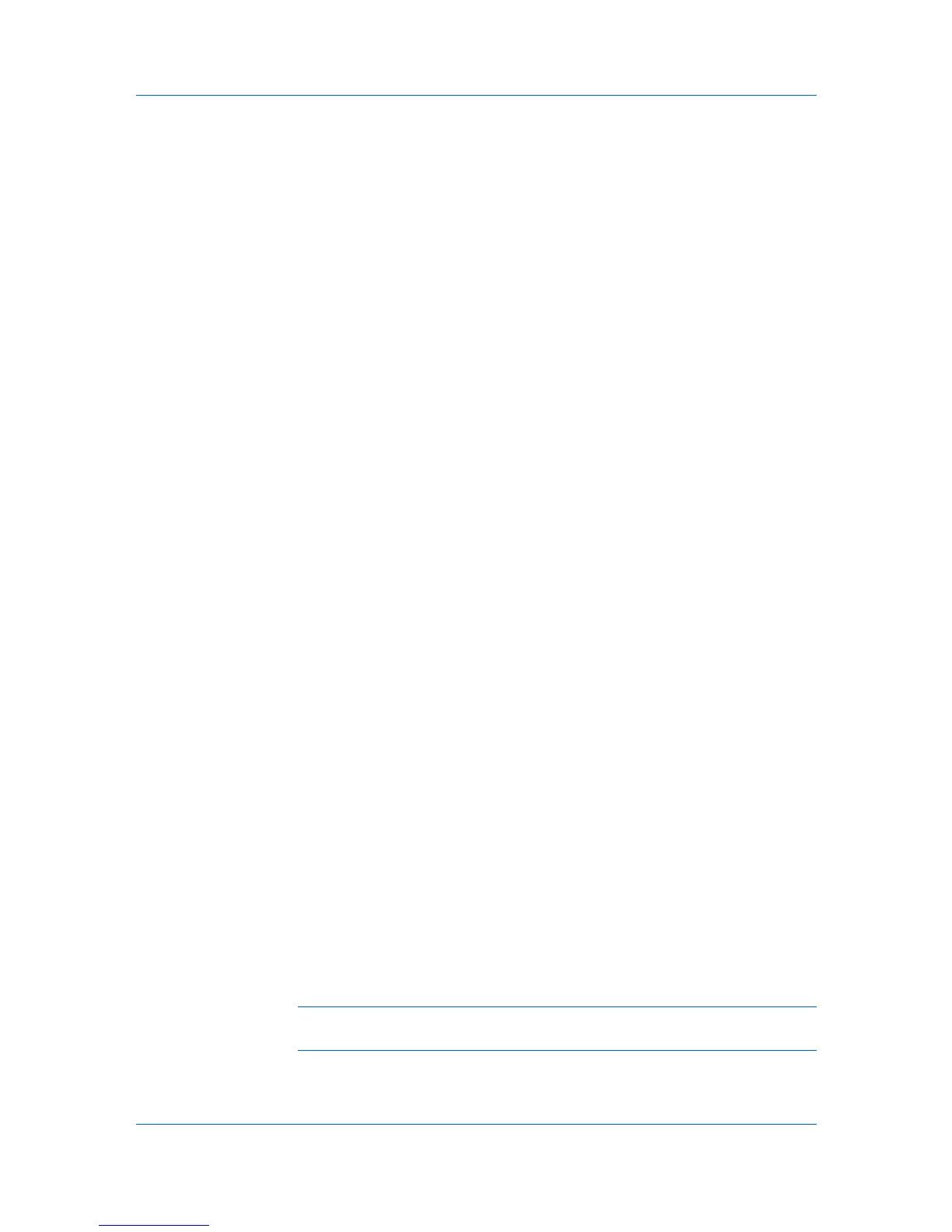Administration
To delete all subscriptions, select Alert Subscription or Report
Subscriptions to remove all subscriptions.
To delete a selected subscription, expand Alert Subscription or Report
Subscriptions and select a subscription or device group.
5
Click Delete Subscription, then Yes, to delete the subscription.
Copying or Moving a Subscription
Subscriptions can be copied or moved from one user to another. This is useful,
for example, when responsibilities are shifted from one person to another.
Copied or moved subscriptions are added to the recipient's list of subscriptions.
1
Expand the Roles and Users node of the navigation area, and select a user. To
create a new user, see Users.
2
Select the Subscription View icon in the toolbar.
3
Under Alerts or Reports, select the subscription, and then click the Copy
Subscription or Move Subscription icon.
4
In the Copy Subscription or Move Subscription dialog box, select the user to
copy or move the subscription to, then click OK.
Networks and Discovery
Networks and Discovery let you create printing system networks for both IPv4
and IPv6. Properties can be displayed for the selected network, and discovery
of printing devices can be started or stopped for one or more networks. Once
multiple networks have been added, the Select All button lets you remove or
change the discovery mode for all networks at once.
Adding an IPv4 Network
IPv4 and IPv6 are similar in terms of their basic framework, but there are also
many differences. One obvious difference is in the addresses. An IPv4 address
is composed of 32 bits, whereas an IPv6 address has 128 bits. IPv6 is has a
greater capacity for addresses and is newer technology.
1
Type the IPv4 network Starting Address. You can edit this field for all networks
except the local network, or local networks if the server is multihomed.
2
Select the Subnet Mask from the list. Devices belong to a network based on the
network range, not on the subnet of the device. For example, if the network
address is 10.10.8.0, then 255.255.252.0 will contain any device with an IP
address from 10.10.8.1 through 10.10.11.254, regardless of the actual device
subnet mask. If you add a network address of 10.10.9.0 and a subnet mask of
255.255.255.0, then devices from 10.10.9.1 through 10.10.9.254 will exist in
both networks.
Note: Editing either the network address or the subnet mask may create an
orphan device that no longer belongs to this network or to any network.
User Guide
2-6
