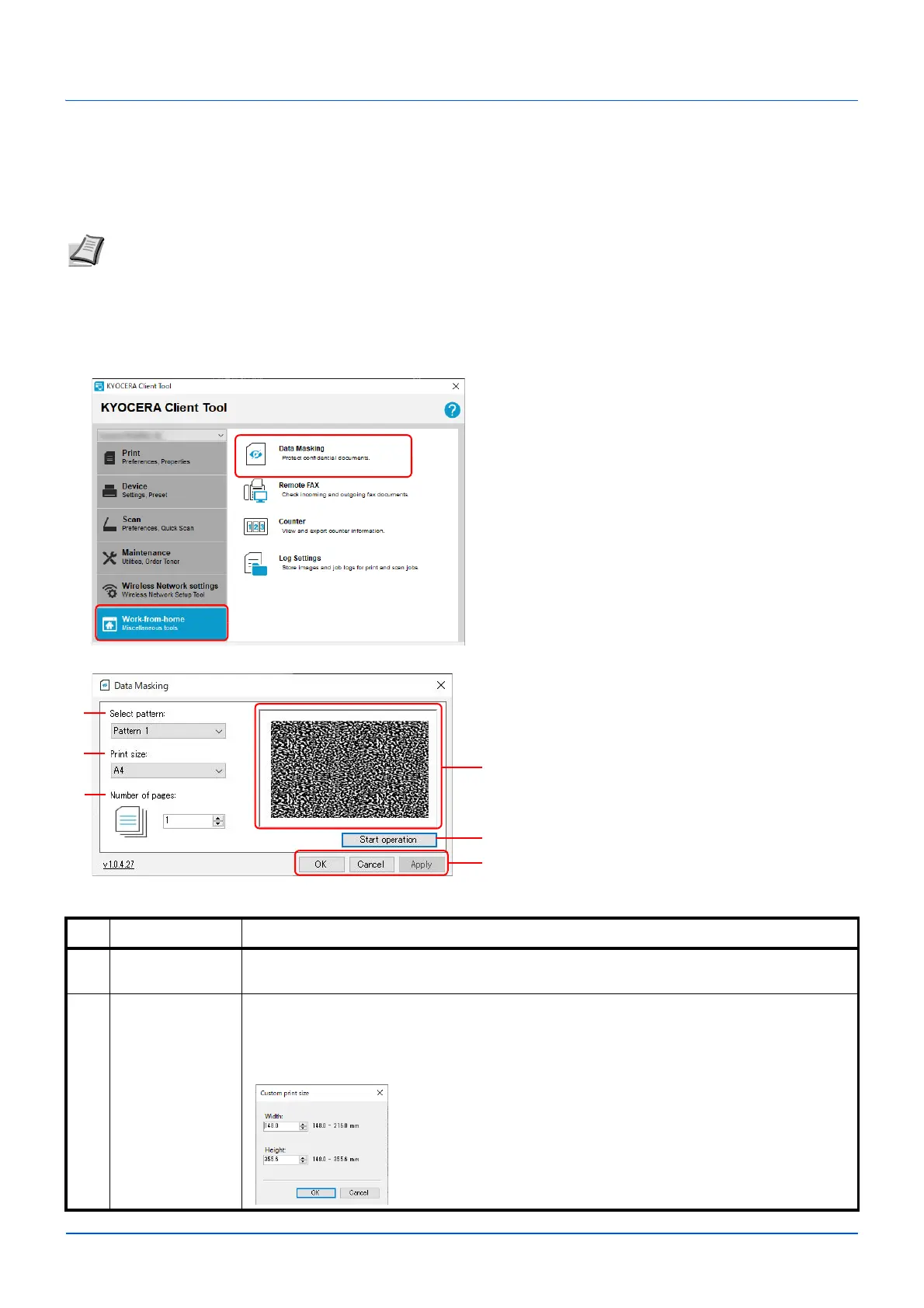7-1
7 Useful Functions
Performing Data Masking
Prints a specific pattern of image on a classified document to be discarded so that its contents cannot be read. Documents
can be safely discarded even without using a shredder.
1 Start KYOCERA Client Tool according to the description in Accessing KYOCERA Client Tool on page 3-36.
2 Click Data Masking in the Work-from-home tab. The Data Masking screen is displayed.
3 Configure the data masking setting.
Note
To use this function, Microsoft .NET Framework 4.6.1 or later is required to be installed.
When this function is used, number of printable pages with the installed toner cartridge decreases.
This function is to make the original image less distinguishable, and it does not guarantee to make the image fully
indistinguishable.
No. Item Description
1 Select pattern Set a pattern of image to be printed.
Value: Pattern 1, Pattern 2
2Print size Specify the print size.
Value: Letter, Legal, Executive, A4, A5, Folio, B5 (JIS), B5 (ISO), Envelope C5, Oficio II,
216 × 340 mm, 16K, A5-R (A5 (Landscape)), Custom size
When a Custom size is selected, the Custom print size screen appears.
Type or select values for Width and Length. If the Width or
Length value exceeds the allowable limit, it automatically
adjusts to the limit after OK is clicked.
