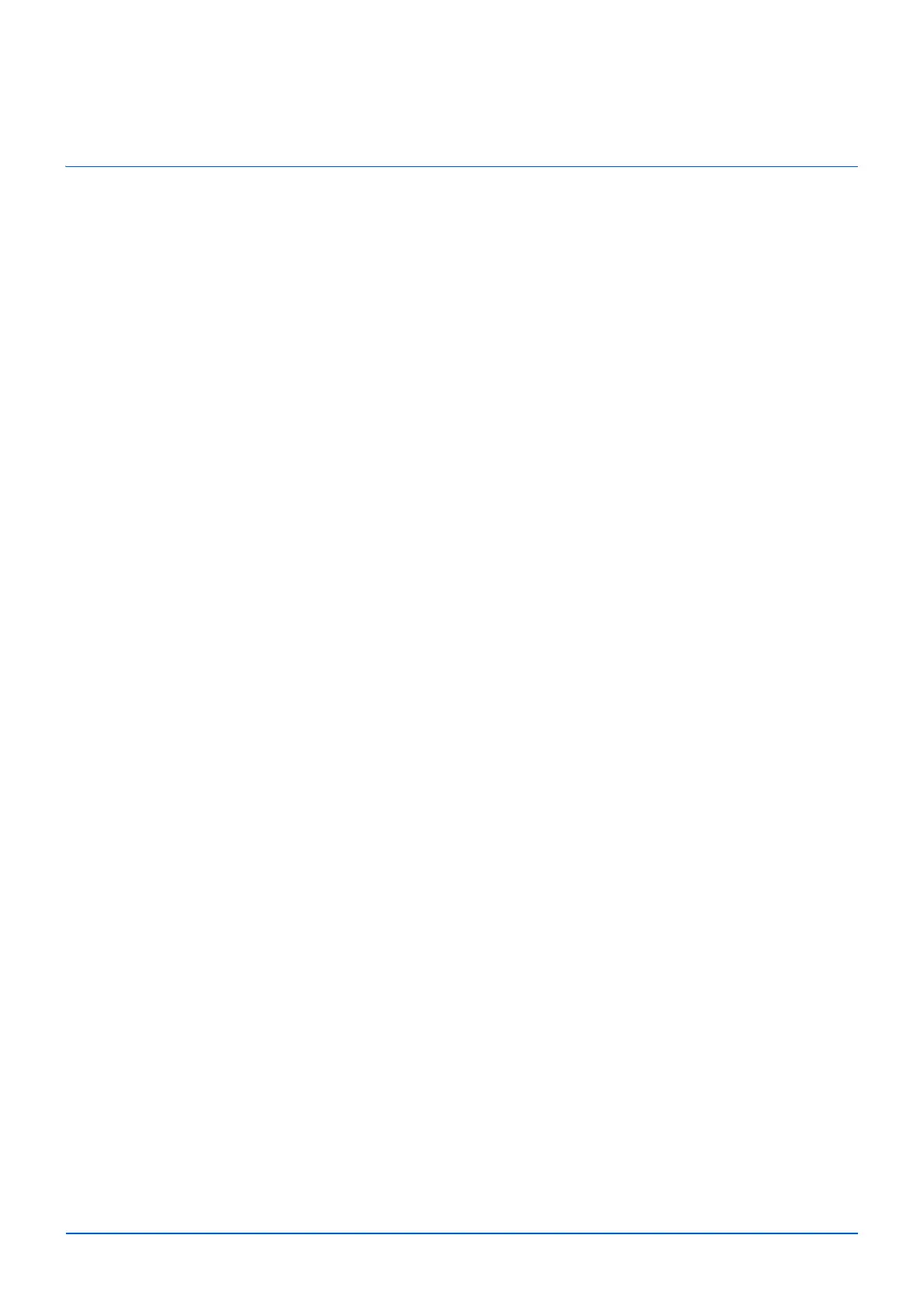i
Contents
1 Legal and Safety Information ....................................................................................................................... 1-1
2 Machine Parts ................................................................................................................................................ 2-1
Front Machine Components ........................................................................................................................ 2-1
Rear Machine Components .......................................................................................................................... 2-1
Operation Panel ........................................................................................................................................... 2-2
2-digit 7-segment Indicators ........................................................................................................................ 2-3
3 Preparation .................................................................................................................................................... 3-1
Connections .................................................................................................................................................. 3-1
Power On/Off ................................................................................................................................................. 3-2
Loading Paper ............................................................................................................................................... 3-3
Loading Originals ....................................................................................................................................... 3-12
Installing Drivers and Utilities (For installation from the DVD (Product Library)) ................................ 3-13
Installing Drivers and Utilities (For installation from our website) ........................................................ 3-21
Uninstalling the Software ........................................................................................................................... 3-30
Wireless Network Setup (MA2001w/MA2000w only) ............................................................................... 3-31
Machine Settings ........................................................................................................................................ 3-36
Configuration .............................................................................................................................................. 3-51
Printing Reports .......................................................................................................................................... 3-59
4 Copying .......................................................................................................................................................... 4-1
Basic Operation ............................................................................................................................................ 4-1
Manual Duplex ............................................................................................................................................... 4-2
Using Programs ............................................................................................................................................ 4-4
Copying Functions ....................................................................................................................................... 4-4
ID Card Copy ................................................................................................................................................. 4-5
5 Printing .......................................................................................................................................................... 5-1
Printing from PC ........................................................................................................................................... 5-1
Printing on Non-standard Sized Paper ....................................................................................................... 5-2
Manual Duplex ............................................................................................................................................... 5-4
Printer Driver Print Settings Screen ............................................................................................................ 5-6
Displaying the Printer Driver Help ............................................................................................................... 5-7
Changing the Default Printer Driver Settings (Windows 10) .................................................................... 5-7
Canceling Printing from a Computer .......................................................................................................... 5-7
6 Scanning ........................................................................................................................................................ 6-1
Push Scan ...................................................................................................................................................... 6-1
Using Programs ............................................................................................................................................ 6-2
Quick Scan (Scan to PDF/Scan to Email/Scan to Folder) ......................................................................... 6-3
Scanning using TWAIN/WIA ........................................................................................................................ 6-4
7 Useful Functions ........................................................................................................................................... 7-1
Performing Data Masking ............................................................................................................................. 7-1
Using Remote Fax ......................................................................................................................................... 7-2
Checking Counter ..............................................................................................................
......................... 7-14
U
sing Log Settings ..................................................................................................................................... 7-15
8 Maintenance .................................................................................................................................................. 8-1
General Information ...................................................................................................................................... 8-1
Toner Cartridge Replacement ...................................................................................................................... 8-1
Drum unit Replacement ................................................................................................................................ 8-4
