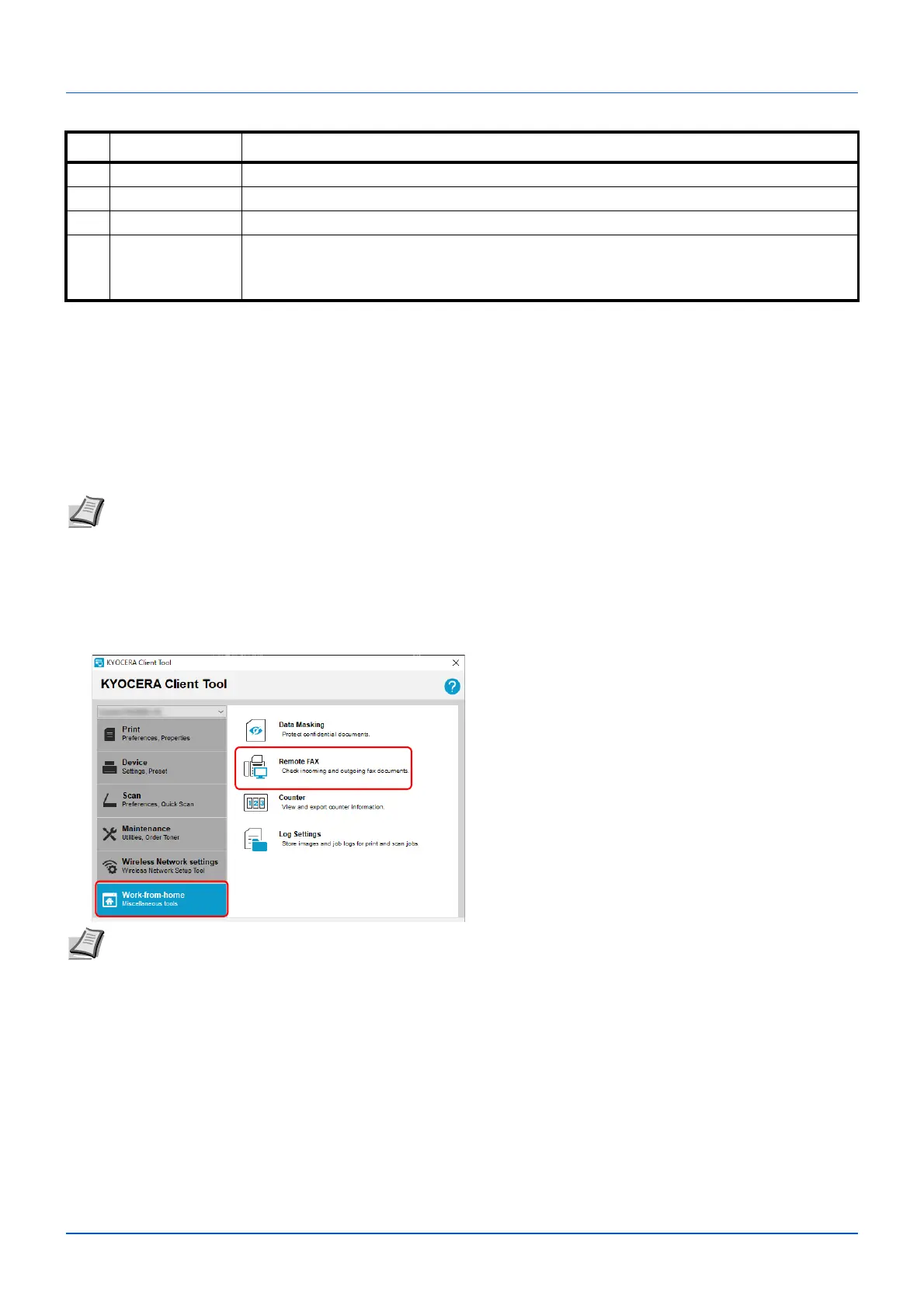7-2
Useful Functions
4 Set documents to be discarded into the cassette according to the description in Loading Paper on page 3-3.
Ensure the side to be printed is facing up and the paper is not folded, curled, or damaged.
5 Click Start operation to perform data masking.
Using Remote Fax
You can check fax received in your company from a computer at home, and forward and send documents scanned using
this machine to a fax in your company.
Starting Remote FAX
1 Start KYOCERA Client Tool according to the description in Accessing KYOCERA Client Tool on page 3-36.
2 Click Remote FAX in the Work-from-home tab. The Remote FAX starts.
3 Number of pages Set the number of pages to be printed.
4- Sample of the selected print pattern is displayed.
5 Start operation Starts data masking.
6 OK/Cancel/Apply To apply changes to the settings and end the data masking, click OK.
To end the data masking without applying changes to the settings, click Cancel.
To apply changes to the settings without ending the data masking, click Apply.
Note
To use this function, Microsoft .NET Framework 4.8 or later is required to be installed.
Note If the User Account Control screen is displayed, click Yes (allow).
No. Item Description
