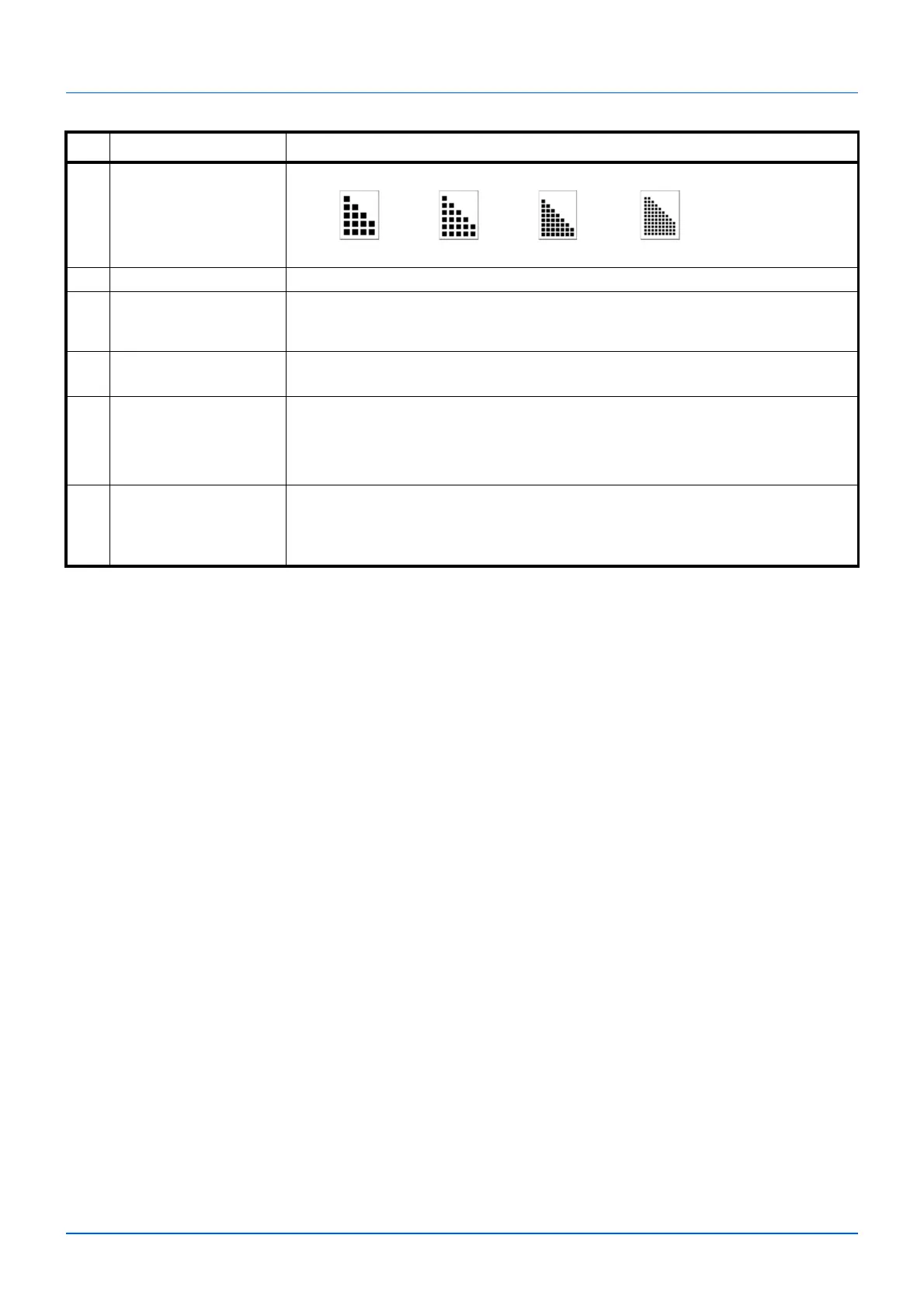3-48
Preparation
8 Resolution Select fineness of scanning resolution.
Value:
9 Reverse image When this is selected, the image color reverses.
10 File name Assign a document name to scanned images. When there are multiple pages, a
three-digit incrementing number such as Scan_001, Scan_002... is appended to the
end of the file name. Up to 16 characters can be entered.
11 File format Specify the image file format.
Value: BMP, JPEG, PNG, TIFF, PDF, High Compression PDF
12 Quality Set the quality if file format is JPEG, TIFF and PDF.
Value: 1 to 100
Note Non-numeric characters cannot be entered. If entered number is beyond range,
the max/min value will be restored.
13 Destination folder Enter the path of the folder where the scanned image will be saved. Either
C:\Users\<User >\Documents is set as the default.
Enter the path of the folder where the scanned image will be saved. To select the
folder, click Browse to open Browse for Folder.
No. Item Description
200×200 dpi 300×300 dpi 400×400 dpi 600×600 dpi
