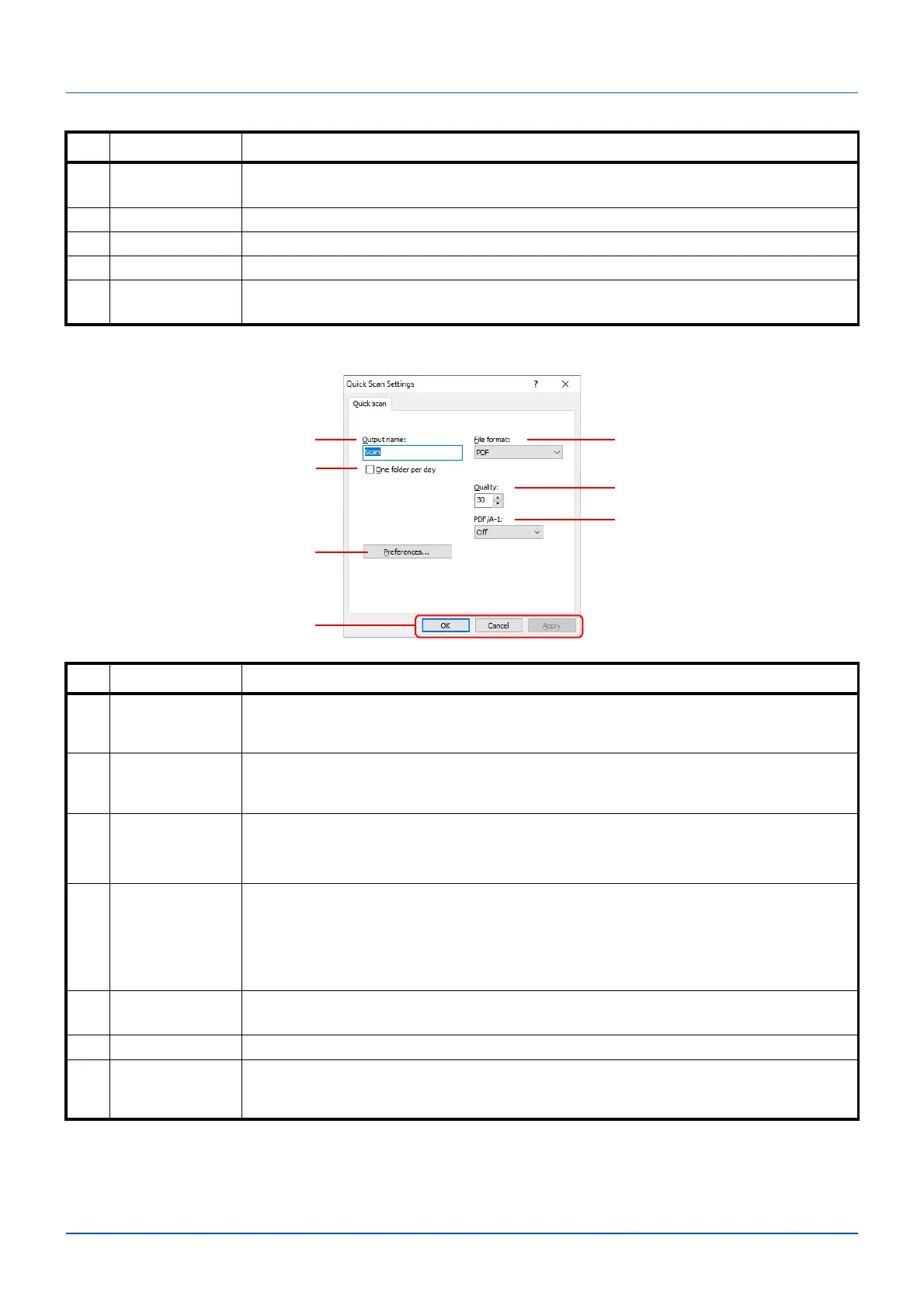3-50
Preparation
Quick Scan Settings
6 Destiny Select the density.
Value: -3 (Lighter) to 3 (Darker)
7 Reverse image When this is selected, the image color reverses.
8 Reset Reset the settings to the previous settings.
9Help Displays the Help screen.
10 OK/Close Clicking OK exits the TWAIN Settings after applying the modified scan settings.
Clicking Close exits the TWAIN Settings without applying the modified scan settings.
No. Item Description
1 Output name Assign a document name to scanned images. When multiple images are saved in the same
folder, a three-digit incrementing number such as Scan_001, Scan_002... is appended to the
end of the file name. Up to 16 characters can be entered.
2 One folder per
day
One folder per day If this setting is ON, a folder will be created for all scan output on a specific
day. Folder will be named as the date set by the user in the format of the current locale. Date
is based on PC time zone setting. Note that this setting affects “Scan to Folder” only.
3 File format Specify the image file format.
Value: BMP, JPEG, PNG, TIFF, PDF, High Compression PDF
Note In Scan to PDF, all images are saved in PDF format.
4 Quality Set the image quality if File format is JPEG, TIFF and PDF. The higher quality becomes the
lower compression.
Value: 1 to 100
Note Non-numeric characters cannot be entered. If entered number is beyond range, the
max/min value will be restored.
5PDF/A-1 Sets if PDF/A-1 standard is to be used or what level of standard, if the format is PDF.
Value: Off, PDF/A-1a, PDF/A-1b
6 Preferences Displays the TWAIN settings screen. For detail, refer to TWAIN Settings on page 3-49.
7 OK/Cancel/Apply Clicking OK exits the Quick Scan Settings after applying the modified scan settings.
Clicking Cancel exits the Quick Scan Settings without applying the modified scan settings.
Clicking Apply applies the modified scan settings without exiting the Quick Scan Settings.
No. Item Description
