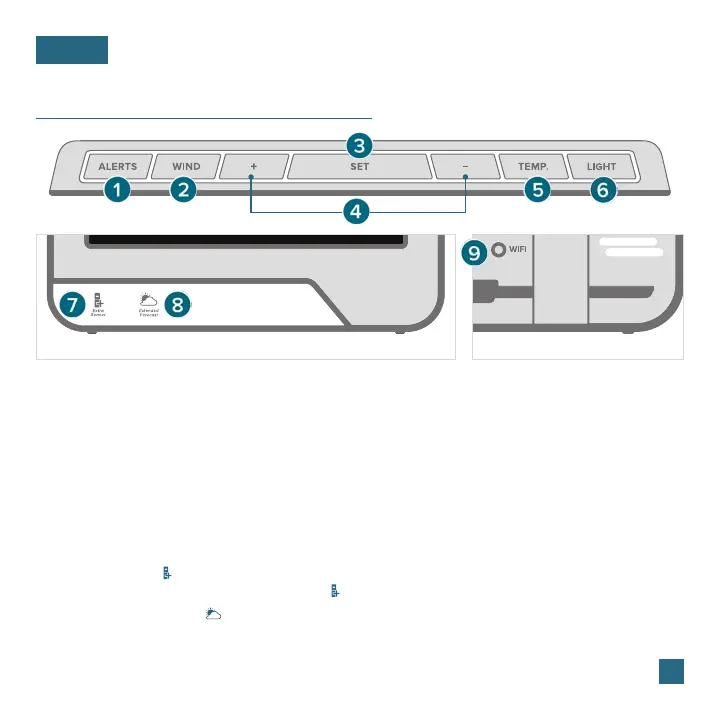Front of Display Back of Display
07
Buttons
BASICS
* Your display must be connected to Wi-Fi to receive Daily/Hourly forecast information.
1. ALERTS: Hold to enter Alert Settings. Press to confirm and move to next item. Use the + or - buttons
to arm or disarm an alert, and to adjust alert values.
2. WIND: Press to view Wind Speed History. While viewing, hold the MINUS (-) button to reset the
history value. Hold the WIND button to search for the Glide Pro sensor.
3. SET: Press to view Wi-Fi status. Hold to enter the Settings Menu.
4. PLUS/MINUS (+/-): Use to adjust values. When in Alert Settings, press to arm/disarm alert.
5. TEMP: Press to view Temperature & Humidity History. While viewing, hold the MINUS (-) button to reset
history value. Hold the TEMP button to search for the Thermo-Hygro Sensor.
6. LIGHT: Press to adjust backlight or to exit settings. Hold to enter Auto-Dim settings.
7. EXTRA SENSOR ( ): Tap to view sensor ID numbers. While viewing, hold the MINUS (-) button
delete the sensor. Hold the EXTRA SENSOR ( ) button to search for new sensors.
8. EXTENDED FORECAST ( ): Tap to see Daily or Hourly Forecast. Hold to auto-scroll forecast data.*
9. WIFI: Press during initial setup for Wi-Fi Connection. Hold to re-enter Configuration Mode and
clear previous Wi-Fi settings.
