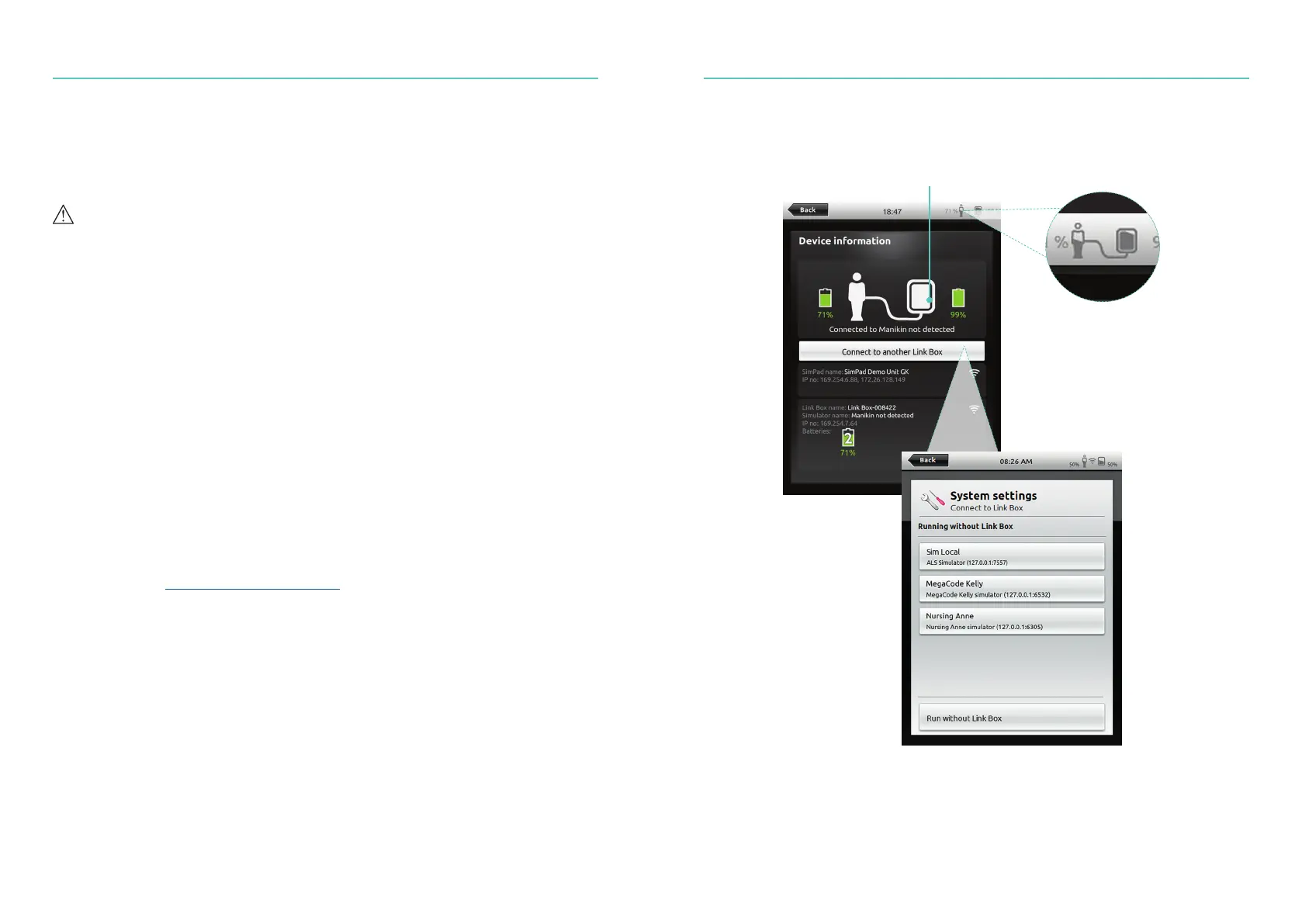41
Options - SimPad
40
Simulated Patient Monitor
Connect SimPad to a different Link Box
SimPad can only be connected to one Link Box at a time. SimPad will try to re-establish
a connection to any previous Link Box that it was connected to.
Select WiFi
Tap to connect SimPad
to a different Link Box
Patient Simulator Firmware Update
When Link Box is connected to a Patient Simulator with internal firmware it will be
automatically updated, if necessary.
If an automatic update is interrupted, a forced update is necessary.
Caution
Ensure that the correct Simulator is selected. Selecting the wrong simulator may cause
malfunction and require service.
SimPad
From Home Screen, go to:
System Settings > About Link Box > Force-update simulator firmware.
SimPad PLUS
From Home Screen, go to:
System Settings>About simulator>Force-update simulator firmware.
Session Viewer
Session Viewer is a free software solution that enables instructors or students to view
debriefing from the SimPad System. Use Session Viewer to annotate, print and save the
SimPad data log. Session Viewer also enables capture of audio and video from 1 HD
USB web camera synchronized with the SimPad data log.
To download, visit www.laerdal.com/downloads