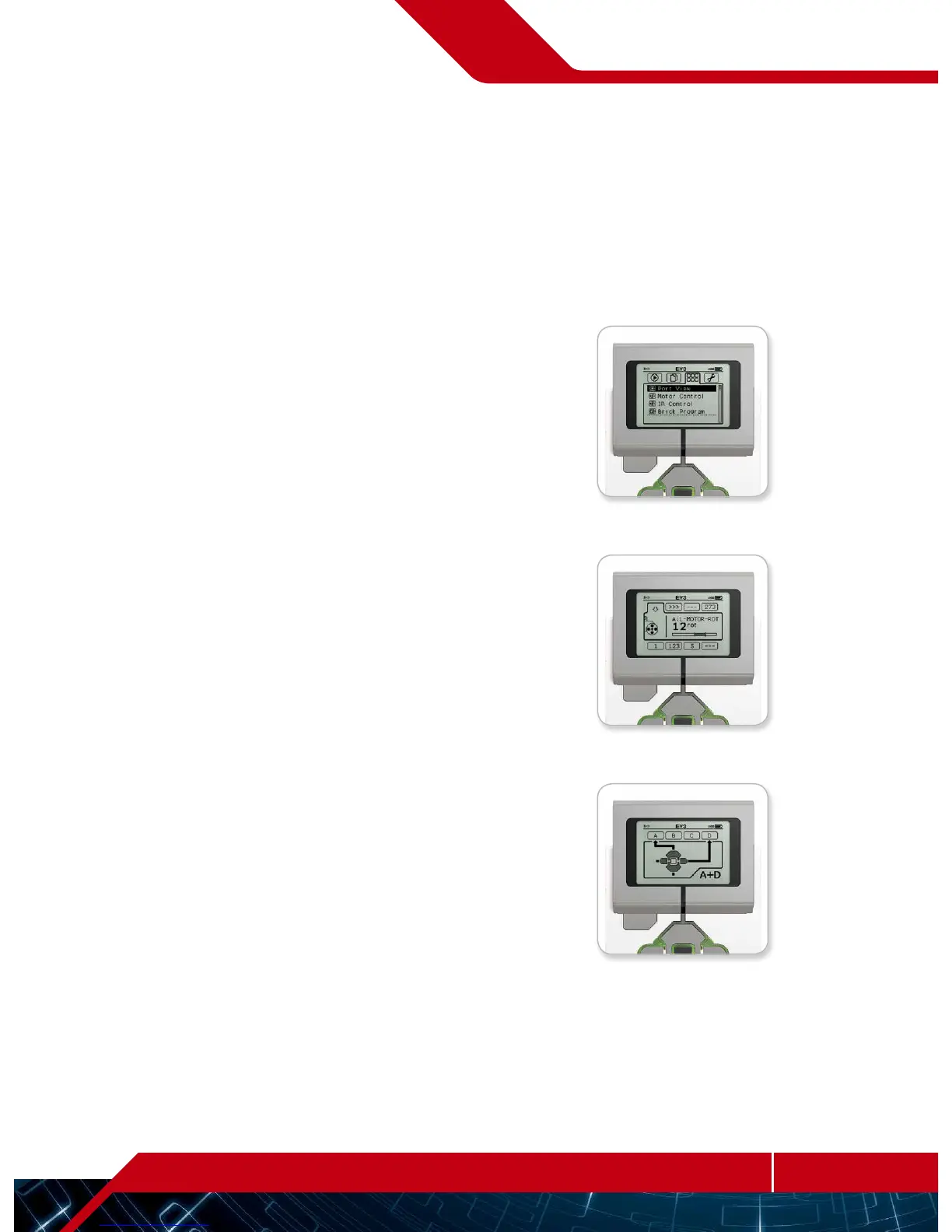Brick Apps
The EV3 Brick comes with four brick applications preinstalled and
ready to use. In addition, you can also make your own apps in theEV3
Software. Once downloaded to the EV3 Brick, the homemade apps
will be displayed here.
The four preinstalled apps are the following:
Port View
On the first screen in the Port View, you will see, at a glance, which
ports have sensors or motors attached. Use the EV3 Brick Buttons
to navigate to one of the occupied ports and you will see thecurrent
readings returned from the sensor or motor. Attach some sensors and
motors and experiment with the different settings. Press theCenter
button to see or change the current settings for theattached motors
and sensors. Press the Back button to get back to the Brick Apps
main screen.
Motor Control
Control the forward and reverse movement of any motor connected
to one of the four output ports. There are two different modes. In
one mode, you will be able to control motors connected to Port A
(using the Up and Down buttons) and to Port D (using the Left and
Right buttons). In the other mode, it is motors connected to Port B
(using the Up and Down buttons) and Port C (using the Left and
Right buttons) that you control. Use the Center button to toggle
between the two modes. Press the Back button to get back to
theBrick Apps main screen.
EV3 Brick Interface
Brick Apps screen
Port View app
Motor Control app