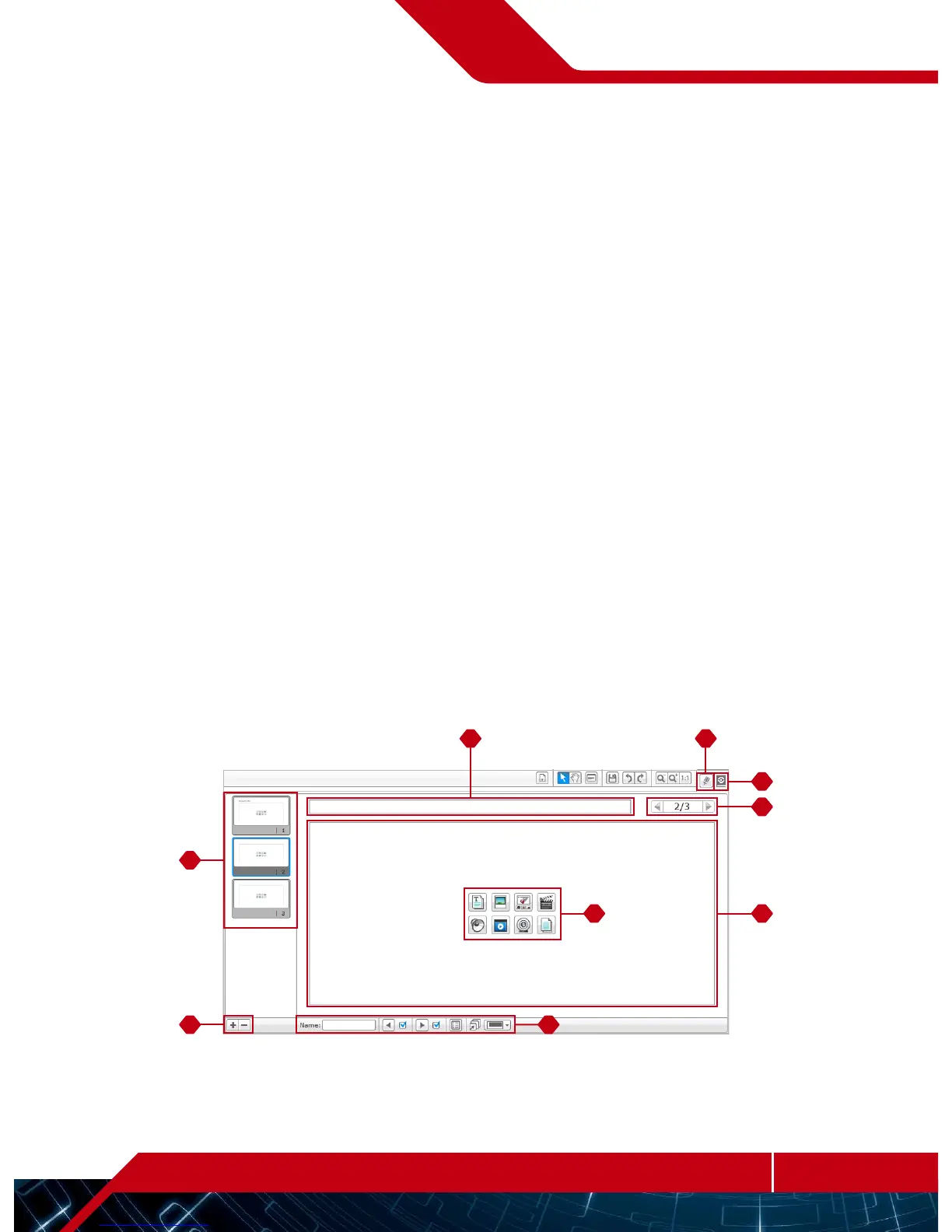The Content Editor offers a convenient way for users to document
thepurpose, process, and analysis of their projects. You can include
text, images, videos, sound effects, and even building instructions.
Content Editor is also the place where already-made content—for
example, theRobot Missions—are displayed and used.
Each page can be customized with different layouts and can
automatically perform a range of actions, such as opening specific
programs or highlighting a particular programming block.
The Content Editor is located in the top right corner of the EV3
Software and is available whenever you are working on a project. You
open the Content Editor using the large button with the book icon.
Once the Content Editor is open, you will be able to see whatever
content has been made for a project or program.
The Content Editor consists of the following main areas
and features:
Open/Close Content Editor—Here you open and close
theContent Editor.
Edit/View Mode—Allows you to view or edit your pages.
Page Navigation—Go to the next or previous page.
Page Title—Add a title to your page.
Page Area—This is where the main content is shown
and edited.
Icons—Select what content type you wish to add to
the page area.
Page Thumbnails—Go to a specific page using the thumbnail
images.
Add/Delete Page—When adding a page, you get to choose
from fourteen different templates.
Page Setup—Make special settings for each page, such as
format, page action, and navigation to the next page.
You can find more information about how to use the Content Editor
in the EV3 Software Help.
Content Editor
Content Editor
