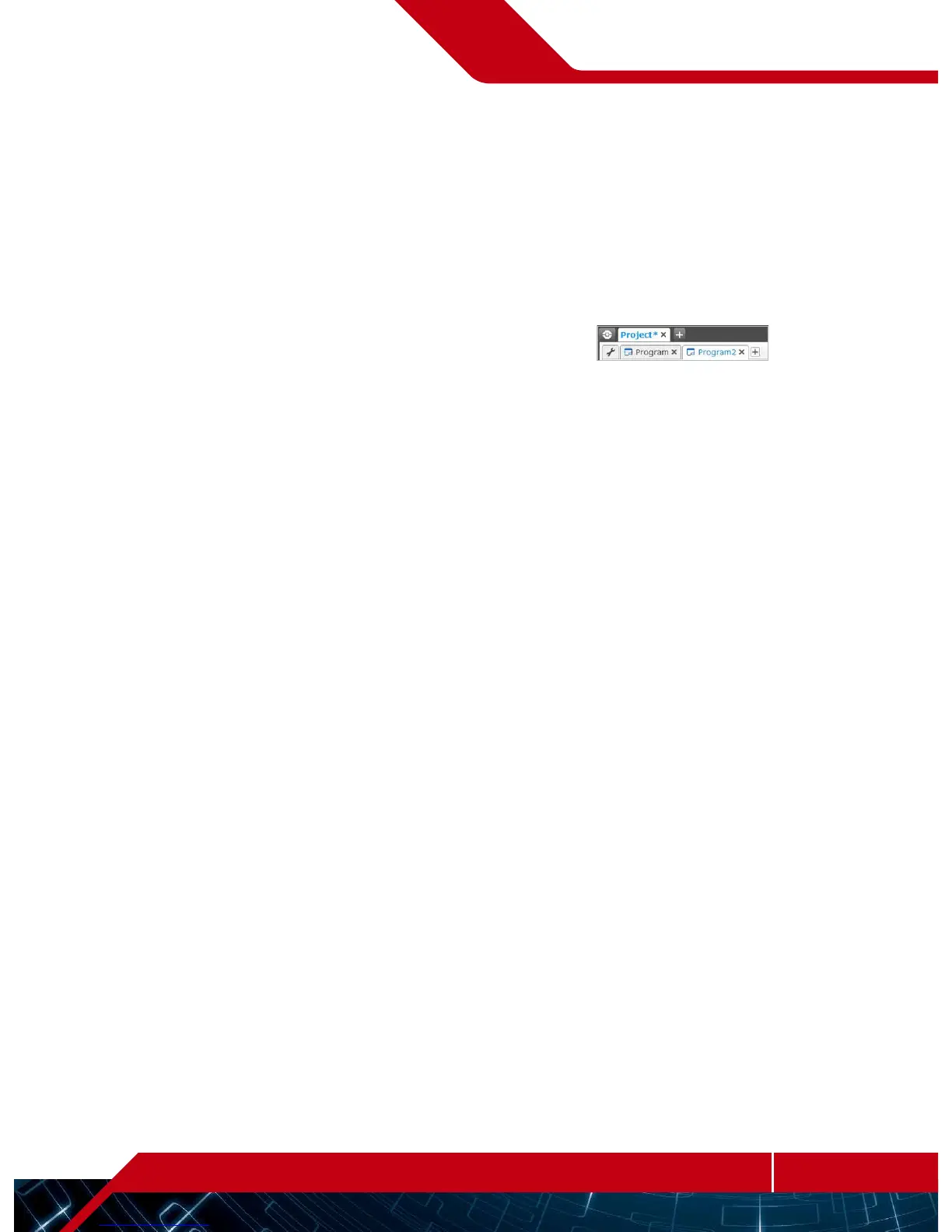When you open a new program, it will automatically create a project
folder file. All programs, images, sounds, videos, instructions, and
other assets that are used within a project will automatically be
stored in this project folder. This makes it easy to store your project
and share it with others.
Each project will be displayed in the form of a tab at the top of the
screen. Underneath, you will see tabs for the programs that belong
to the selected project. You can add a new project or program by
clicking on the+button to the right of the other tabs. Clicking on
an X will close the tab.
Project Properties Page
If you click on the tab with the wrench to the far left of the program
tabs, you will be taken to the Project Properties page. This page
gives you an orderly display of the project that is currently selected,
including all programs, images, sound, and other assets. Here you
can describe your project with text, images, and video that will
determine how the project shows up in the Lobby.
Project Properties and Structure
Project and Program tabs
