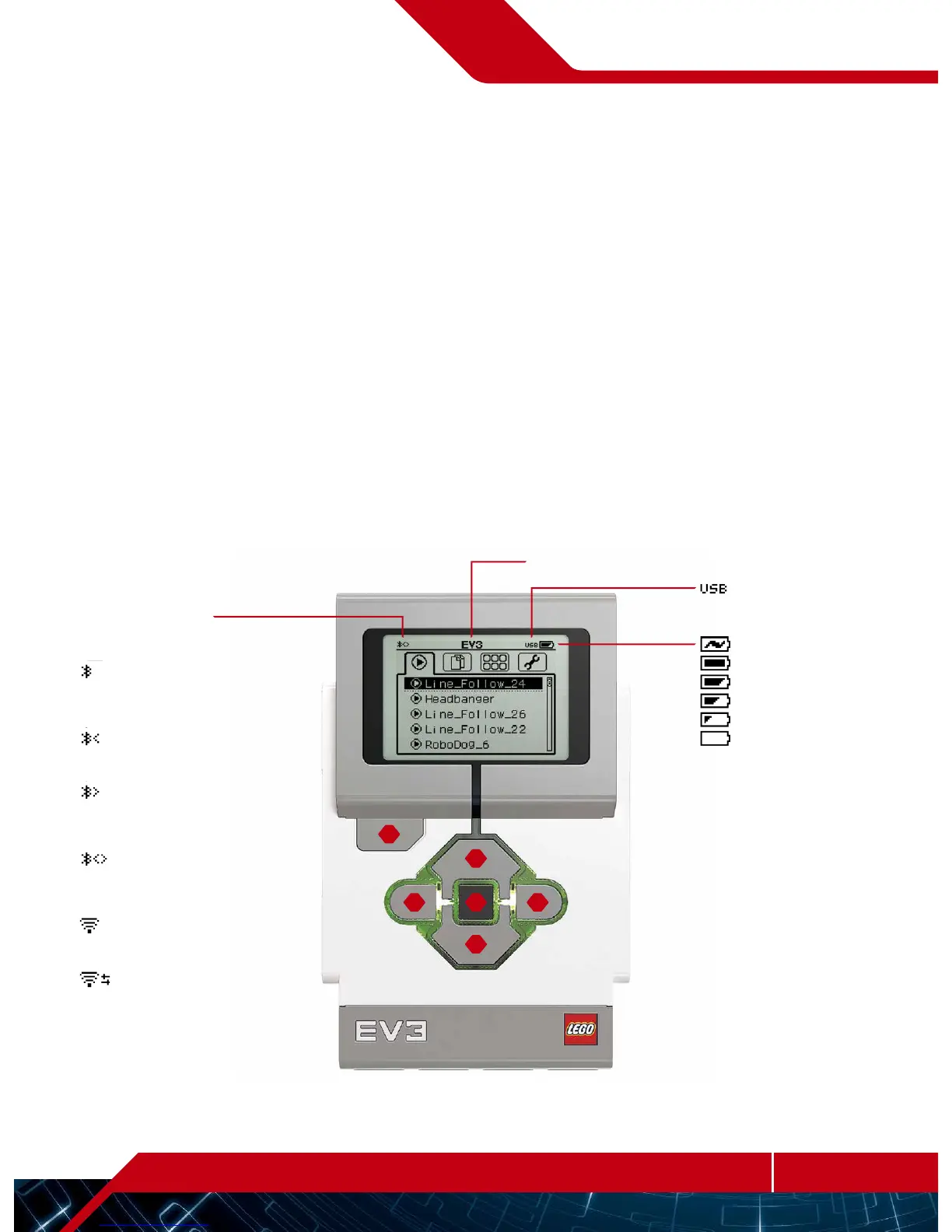EV3 Brick
Overview
The Display shows you what is going on inside the EV3 Brick and
enables you to use the Brick Interface. It also allows you to add
text and numerical or graphic responses into your programming or
experiments. For example, you might want to program the Display
to show a happy face (or a sad face) for a comparison response or
to display a number that is the result of a mathematical calculation
(learn more about using the Display Block in the EV3 Software Help).
The Brick Buttons allow you to navigate inside the EV3 Brick
Interface. They can also be used as programmable activators. For
example, you might program a robot to raise its arms if the Up button
is pressed or to lower them if the Down button is pressed (for more
information, see Using the Brick Buttons in the EV3 Software Help).
Wireless Connection
Status Icons
(from the left):
Bluetooth enabled but not
connected or visible to other
Bluetooth devices
Bluetooth enabled and visible
to other Bluetooth devices
Bluetooth enabled and your
EV3 Brick is connected to
another Bluetooth device
Bluetooth enabled and visible
and your EV3 Brick is connected
to another Bluetooth device
Wi-Fi enabled but not connected
to a network
Wi-Fi enabled and connected
to a network
Battery level
USB connection established
to another device
Brick Buttons
Back
This button is used to reverse
actions, to abort a running
program, and to shut down
theEV3 Brick.
Center
Pressing the Center button says
“OK” to various questions—to shut
down, to select desired settings,
or to select blocks in theBrick
Program App. You would, for
example, press this button to
select a checkbox.
Left, Right, Up, Down
These four buttons are used to
navigate through the contents of
the EV3 Brick.
Brick Name
