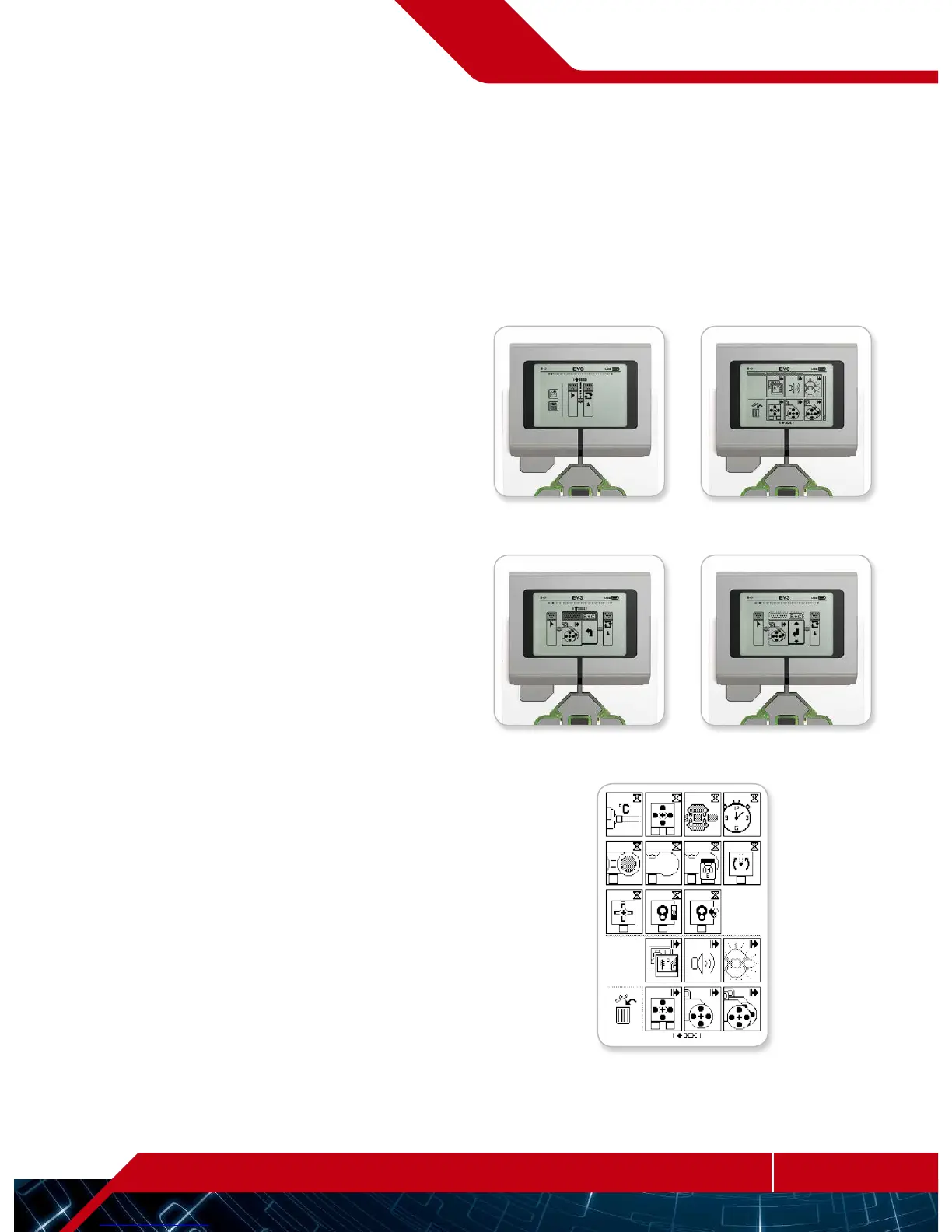Brick Program
The EV3 Brick comes with an on-brick programming application
similar to the software installed on your computer. These instructions
provide you with the basic information you will need to get started.
Create a Program
Open up your Brick Program App.
The Start screen provides you with a Start and a Loop block that
are connected via a Sequence Wire. The vertical broken Add Block
line in the middle indicates that you can add more blocks to your
program. Press the Up button to add a new block from the Block
Palette.
In the Block Palette, you can choose which new block to add by
navigating using the Left, Right, Up, and Down buttons. Navigating
farther up, additional blocks will show. Navigating all the way down
will take you back to your program. Generally, there are two types
of blocks—Action and Wait. The Action Block Indicator is a small
arrow at the top right on the block. The Wait Block Indicator is a small
hourglass. In total, there are six different Action blocks and eleven
different Wait blocks to choose from.
When you find the block you want, navigate to it and press theCenter
button. You will be taken back to your program.
In your program, you can navigate between the blocks using the Left
and Right buttons. Press the Center button to change the settings of
the highlighted block (always the block in the middle of the screen)
or to add a new block when the Sequence Wire is highlighted and
the Add Block line is visible.
On each programming block, you can change one setting using
theUp and Down buttons. For example, on the Action Move Steering
block, you can change the direction of your robot’s path. When you
have chosen the setting you want, press the Center button.
EV3 Brick Interface
Start screen Block Palette
Full Block Palette
New block added Adjust block setting
