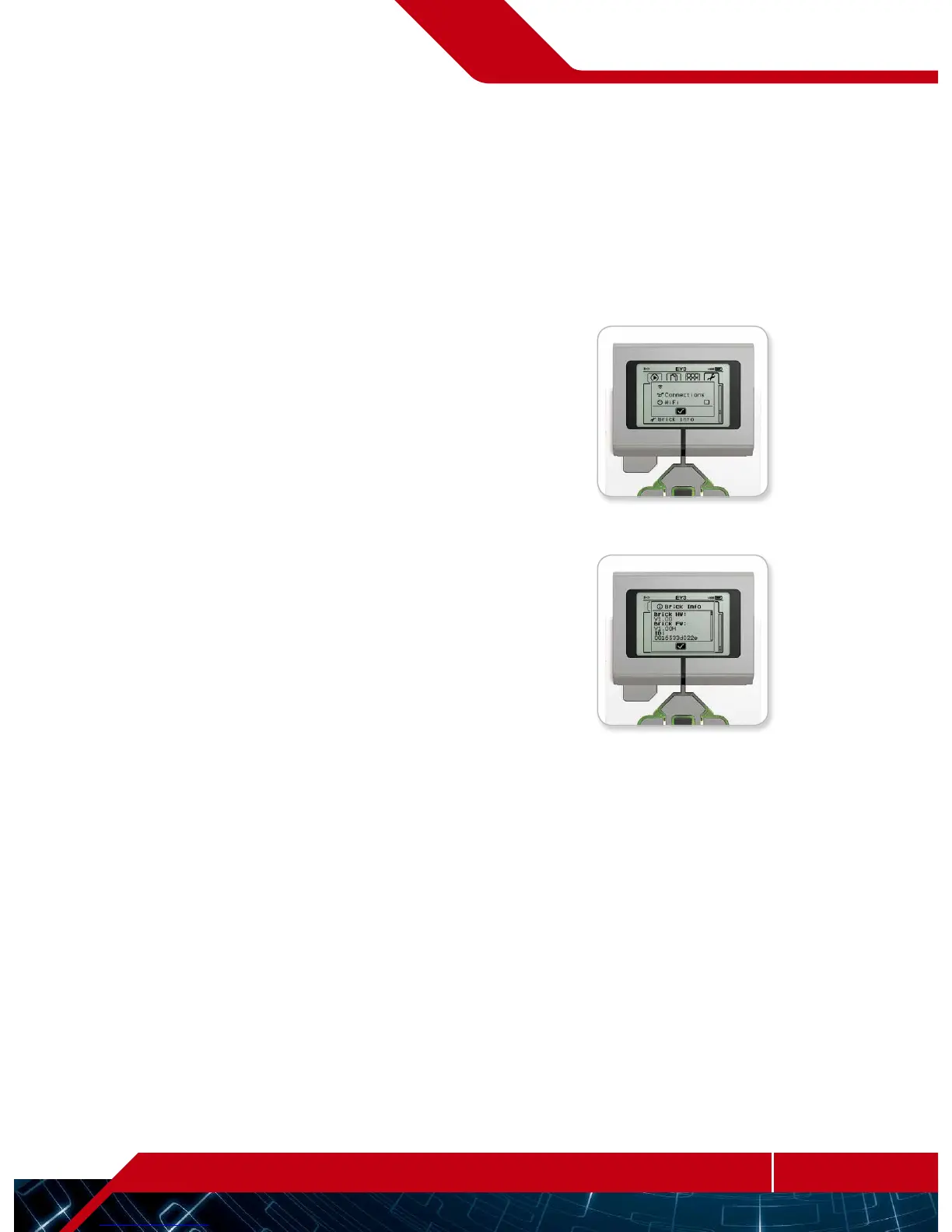LEGO.com/mindstorms
LEGOtheLEGOlogoMINDSTORMSandtheMINDSTORMSlogoaretrademarksofthe/
sontdesmarquesdecommercede/sonmarcasregistradasdeLEGOGroup©TheLEGOGroup
EV3
TEchnology
EV3 Brick Interface
Wi-Fi
This is where you enable Wi-Fi communication on the EV3 Brick and
connect to a wireless network. After selecting Wi-Fi on the Settings
screen, use the Up and Down buttons to select the word “WiFi” and
press the Center button for OK. A check mark will appear in the WiFi
box. Wi-Fi is now enabled on your EV3 Brick, and a Wi-Fi icon will be
shown in the top left of the EV3 Brick Display.
To go back to the main Settings screen, press the Down button until
the check mark at the bottom of the screen is highlighted, then press
the Center button for OK.
For information on how to connect your EV3 Brick to a wireless
network, see the Connecting the EV3 Brick to Your Computer
section on page 18.
Brick Info
When you need to know the current technical specifications of your
EV3 Brick, such as hardware and firmware version and EV3 Brick OS
build, this is where you will find that information. This is also where
you can find out how much free memory you have available.
Brick Info
Enable Wi-Fi
