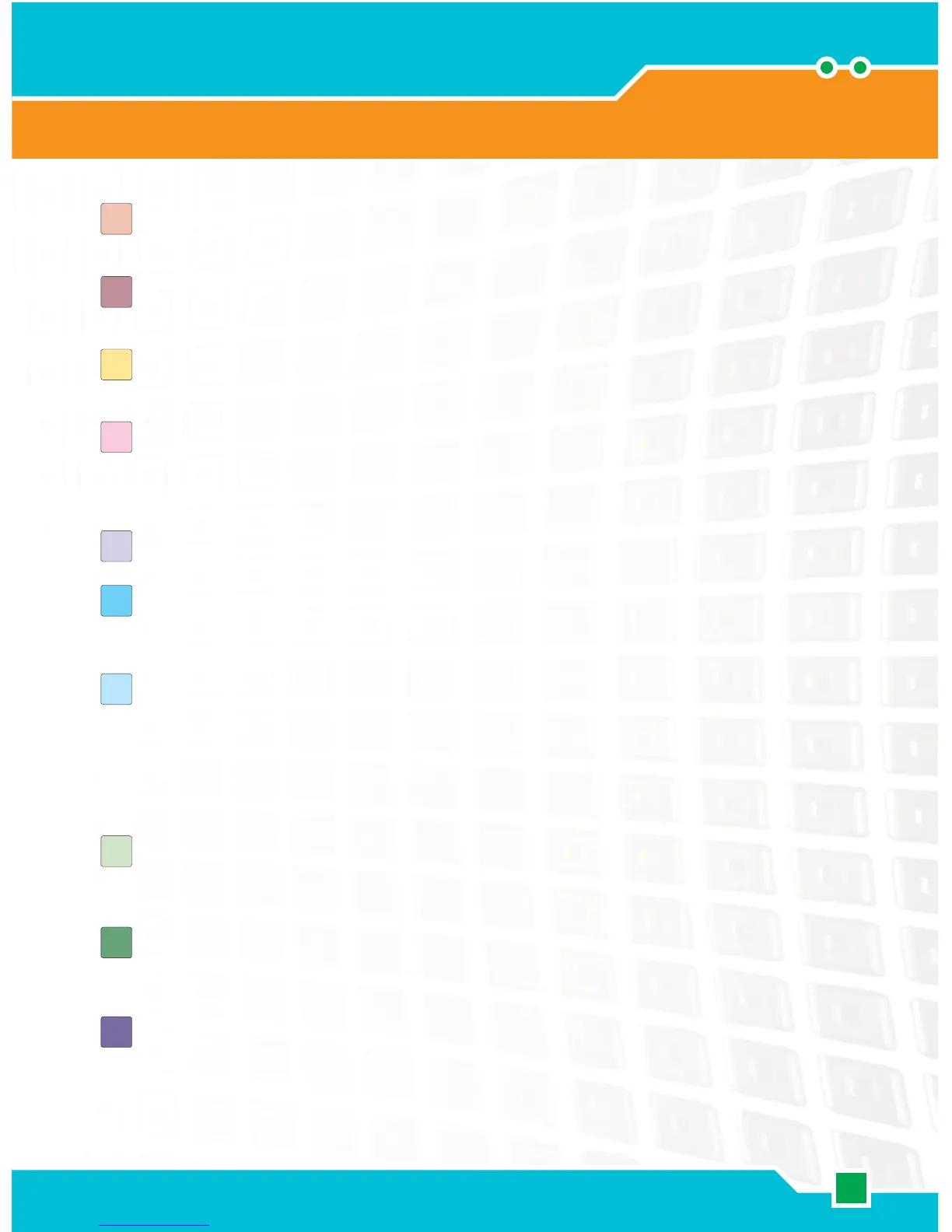49
1
2
3
4
5
6
7
8
9
10
Software User Interface
Software
Robot Educator
Here you can fi nd building and programming instructions
using the Robot Educator model.
My Portal
Here you can access www.MINDSTORMSeducation.com for
tools, downloads, and information.
The tool bar
The tool bar includes the most frequently used commands
from the menu bar in an easy-to-reach location.
The work area
This is the space on the screen where programming takes
place. Drag programming blocks from the programming
palette to the work area and attach the blocks to the
sequence beam.
Little Help window
Here you can always get help if needed.
The work area map
Use the pan tool on the tool bar to move around the work
area – and use the work area map [tab in the lower right
corner] to get an overview.
The programming palette
The programming palette contains all of the programming
blocks you will need to create your programs. The tabs at the
bottom of the palette let you switch between the common
palette [containing the most frequently used blocks], the
complete palette [containing all of the blocks], and the
custom palette [containing blocks that you can download or
create on your own].
The configuration panel
Each programming block has a confi guration panel that lets
you customize the block for the specifi c input and output that
you want.
The Controller
The fi ve buttons on the Controller let you download programs
(or parts of programs) from your computer to the NXT. With
the Controller you can also change the settings of the NXT.
The NXT window
This pop-up window provides information about the NXT
memory and communication settings.
