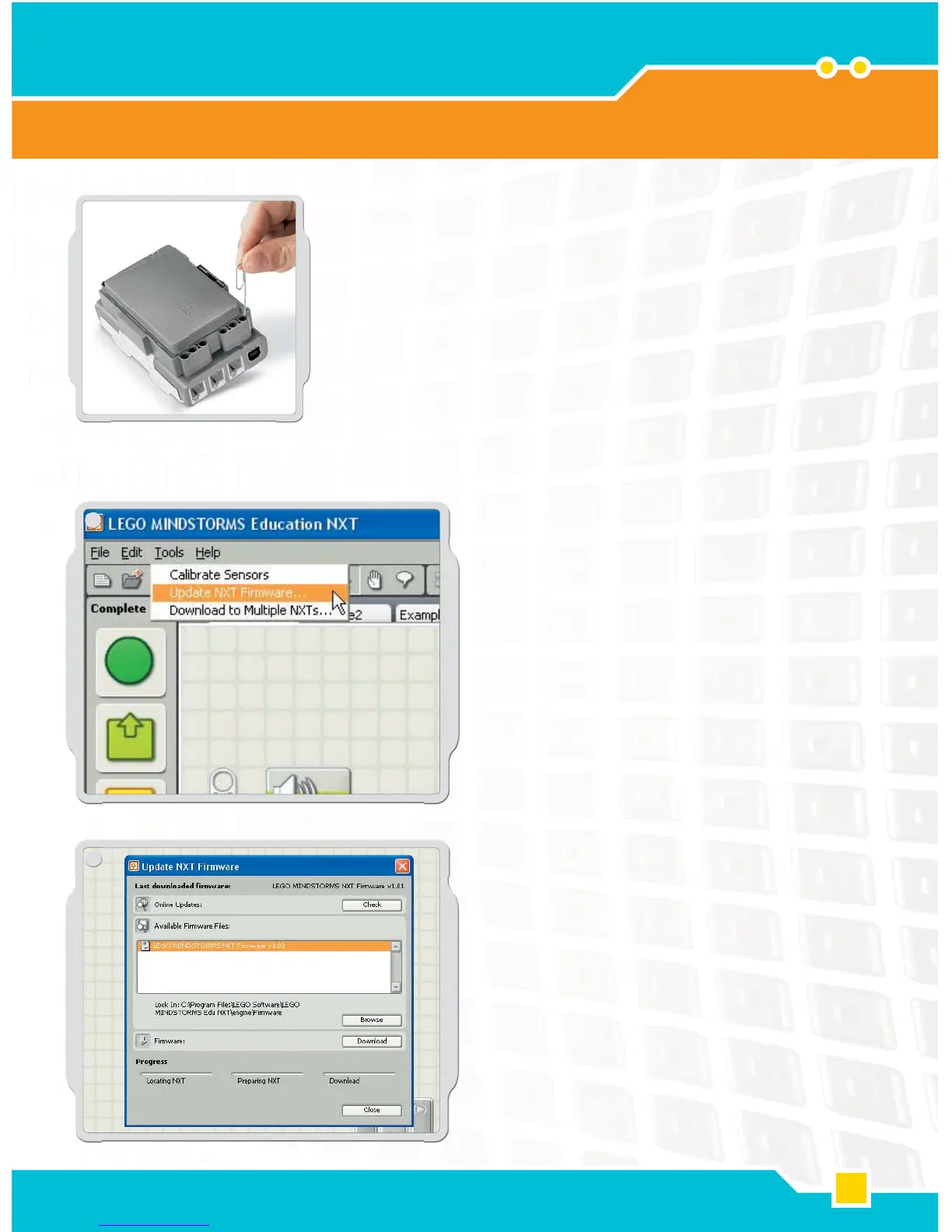63
1
2
Troubleshooting
Useful Information
Resetting the NXT
If the running icon stops spinning, the NXT has frozen and you
must reset it. Follow these steps to reset the NXT:
1. Make sure that the NXT is turned on.
2. Press the reset button that is located on the back of your
NXT in the LEGO
®
Technic hole in the upper left corner.
Use, for example, an unfolded paperclip to press the
button.
3. If you press the reset button for more than 4 seconds, you
will need to update the fi rmware.
Updating the firmware in the NXT from
your computer
1. Make sure that the NXT is turned on. Note: If you have
just reset your NXT (see above) the display will not show
anything. A ticking sound will tell whether it is turned on or
not.
2. Make sure the NXT and computer are connected with the
USB cable.
3. Go to the Tools pull-down menu in the software menu bar
and select Update NXT Firmware.
Select the fi rmware you want to update. Click
download.
Note: The Windows “Found new hardware wizard”
will pop-up the fi rst time you update your fi rmware.
Complete the wizard by following the on-screen
instruction before you continue.
