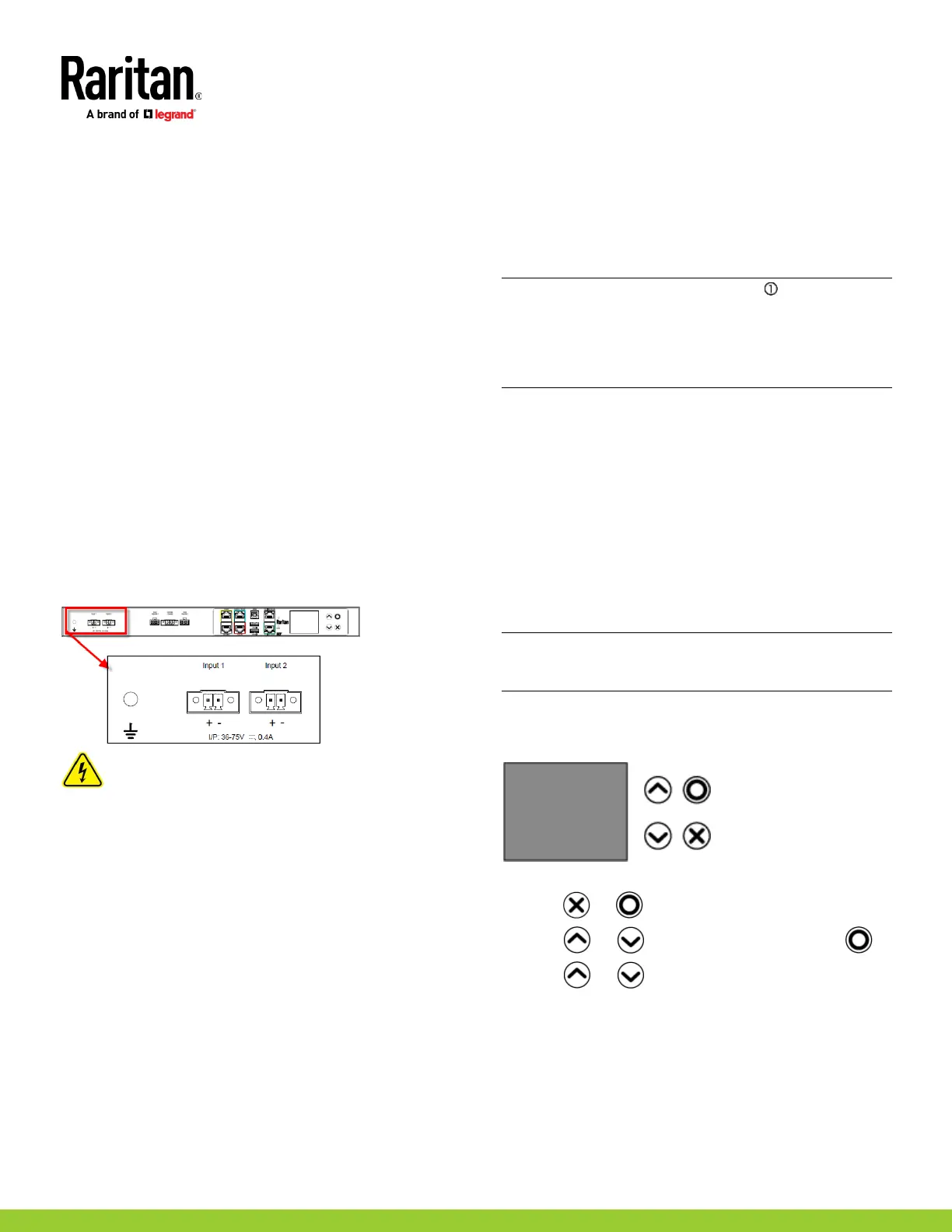255-80-0063-00 RoHS
QS Rule
FEATURE 5: Support for 2 Remote Hubs
The SRC-0800 includes 2 Remote Hub ports that enable connection
of two DX2-REMHUB4 sensor hubs.
DX2-REMHUB4 Sensor Hub Features:
• 4-port sensor hub
• Compatible with DX2 series supported sensors
QS Rule
Connecting SRC to Power
SRC supports redundant power with two inlets.
You can connect only one or both inlets to proper power sources.
1. Connect each SRC to an appropriately rated branch circuit.
Refer to the label or nameplate affixed to your SRC for
appropriate input ratings or range of ratings.
2. When a SRC powers up, it proceeds with the power-on self test
and software loading for a few moments.
3. When the software has completed loading, the front panel
display illuminates.
DC Power Connection for SRC-0103
SRC-0103 includes redundant (Input 1 and Input 2) DC power inputs
for typical DC48V power inputs. Each input is capable of powering
the system. If one fails, SRC-0103 will not be shut down.
Turn off power source before wiring the connection.
1. Strip the insulation around 12 mm from the end of each wire of
the power source.
2. Fully insert each wire into the correct termination point. Make
sure DC48V(+) wire is connects to “+” of Input (1 or 2) and
DC48V(-) connects to “-” of Input (1 or 2).
3. Use a screwdriver with a 2.5 mm wide shaft to tighten the
screws above each termination point to secure the wires, using
a torque of 0.196 N·m (2 kgf·cm).
4. GND symbol marks the protective earth connection. The fixed
screw for PE is included with the product.
QS Rule
Connecting SRC to Your Network
SRC can be connected to a wired or wireless network.
To make a wired connection:
1. Connect a standard network patch cable to either or both
Ethernet ports on the SRC.
2. Connect the other end of the cable to your LAN.
Note: The "green" Ethernet port labeled "ETH
10/100/1000"
supports up to 1000 Mbps so it is highly recommended for network
connection. If connecting both ports to the LAN, you must connect
them to two "different" subnets. If you are not sure whether the
device is connected to the same or different subnets, contact your
IT department.
To make a wireless connection:
1. Connect an appropriate USB wireless LAN adapter to SRC.
2. Make sure the wireless LAN configuration is supported by your
SRC. See Appendix B: Wireless LAN Information (on page 9).
QS Rule
Initial Configuration Using a Web Browser
Step 1: Retrieve the IP Address
After connecting to a DHCP IPv4 network, an IPv4 address is
automatically assigned to your SRC. You can operate the front
panel display to retrieve the IPv4 address. See Using the Front
Panel Display (on page 7).
Tip: You can also retrieve the IPv4 address by connecting an iOS or
Android mobile device to SRC. See Appendix A: Configuration via a
Mobile Device or PDView (on page
8).
Using the Front Panel Display
The SRC front panel display is similar to the diagram below.
To retrieve the IP address:
1. Press
or to show the "Main Menu."
2. Press
or to select "Device Info," and press .
3. Press
or until the device's IP address is displayed.
Step 2: Log in to the SRC Web Interface
The SRC supports common web browsers, including Microsoft
Internet Explorer
®
, Mozilla Firefox
®
, and Google
®
Chrome.
